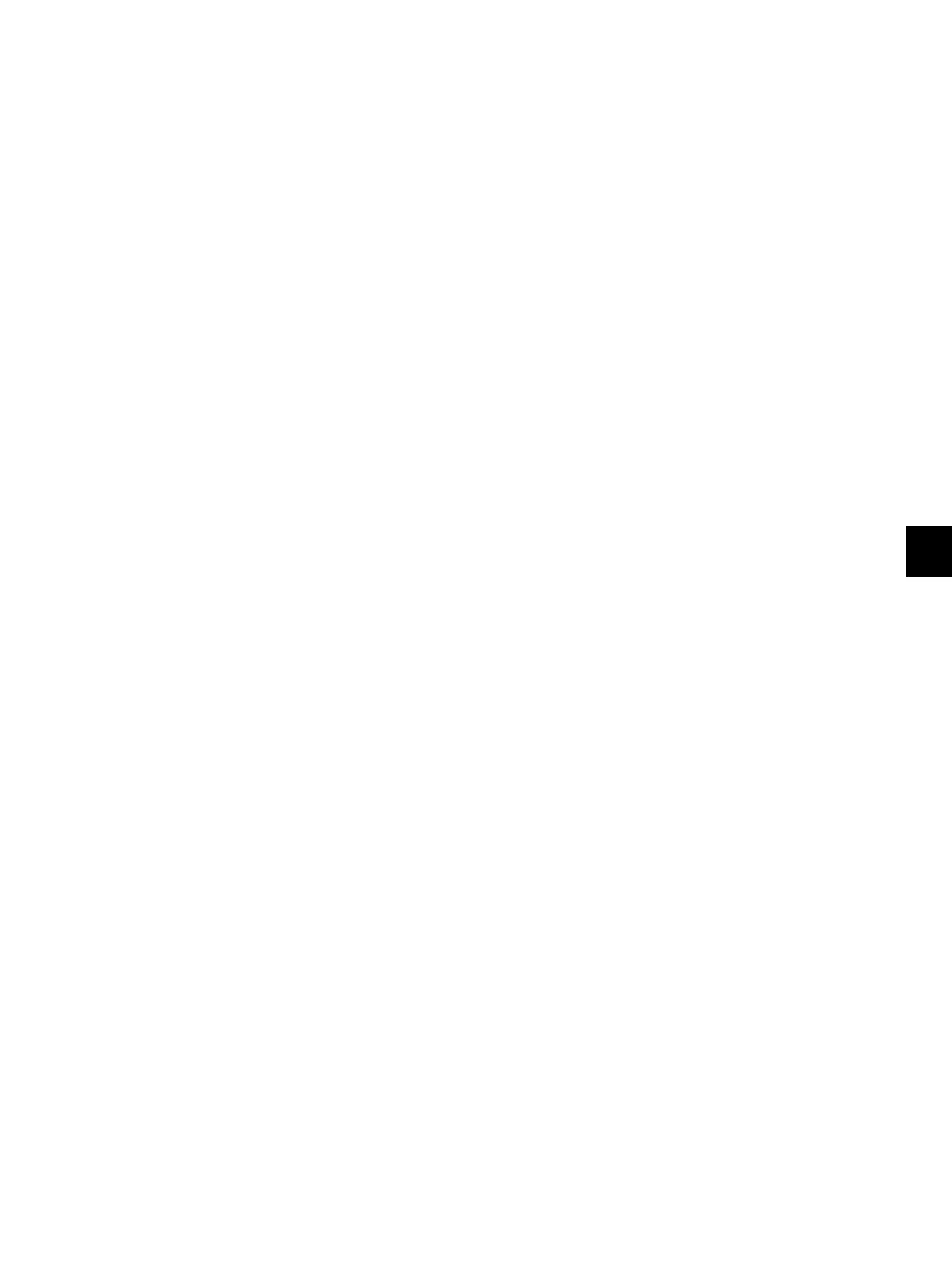9
© 2011 - 2015 TOSHIBA TEC CORPORATION All rights reserved e-STUDIO5540C/6540C/6550C/5560C/6560C/6570C
REPLACEMENT OF PC BOARDS/HDD
9 - 39
[J] Initialize SRAM board
(1) Start up with the Setting Mode (08).
(2) Initialize the SRAM error.
1.When “SRAM REQUIRES INITIALIZATION” is displayed on the LCD, check the destination
and then press the [START] button.
If the destination is not correct, key in the correct one and then press the [START] button.
2.After the confirmation message is displayed, press the [INTERRUPT] button.
(3) Perform the panel calibration (08-9050).
1.Touch the center of “+” mark displayed on the upper left of the LCD.
2.Touch the center of “+” mark displayed on the upper right of the LCD.
3.Touch the center of “+” mark displayed on the lower left of the LCD.
4.Touch the center of “+” mark displayed on the lower right of the LCD.
(4) Perform the initialization at the software version upgrade (08-9030).
(5) Initialize the NIC information (08-9083).
(6) Enter the serial number (08-9601).
Key in the serial number on the label attached to the rear cover of the equipment, and then press
the [OK] button.
(7) Turn the power off.
[K] Reinstall license
If the license was returned in “[B]Return License”, reinstall it with the following procedure.
(1) Turn the power ON while pressing [0] and [8] simultaneously.
(2) Enter the password, and then press the [OK] button.
(If the password is not set for Service, press the [ENTER] button without entering anything.)
(3) Key in [3840], and then press the [START] button.
(4) Press the [INSTALL] button.
(5) Install the one-time dongle in the equipment (the one which you used for returning the selected
license before replacing the equipment). Then press the [OK] button.
(6) Select the license to be installed, and then press the [INSTALL] button.
(7) The screen for notifying that the installation will be started is displayed. Then press the [YES]
button.
(8) After 10 to 40 seconds have passed, the screen for notifying the success of the performance is
displayed. Then press the [OK] button. If the screen for notifying a failure of the performance is
displayed, quit this operation by pressing the [NO] button. Then check that the one-time dongle is
installed properly in the equipment.
(9) Check that the installed license is displayed on the license list.
Remarks:
If there are any other licenses to be installed, repeat from step (13). If there are no other licenses
to be installed, press the [CLOSE] button, and then turn the power OFF.
