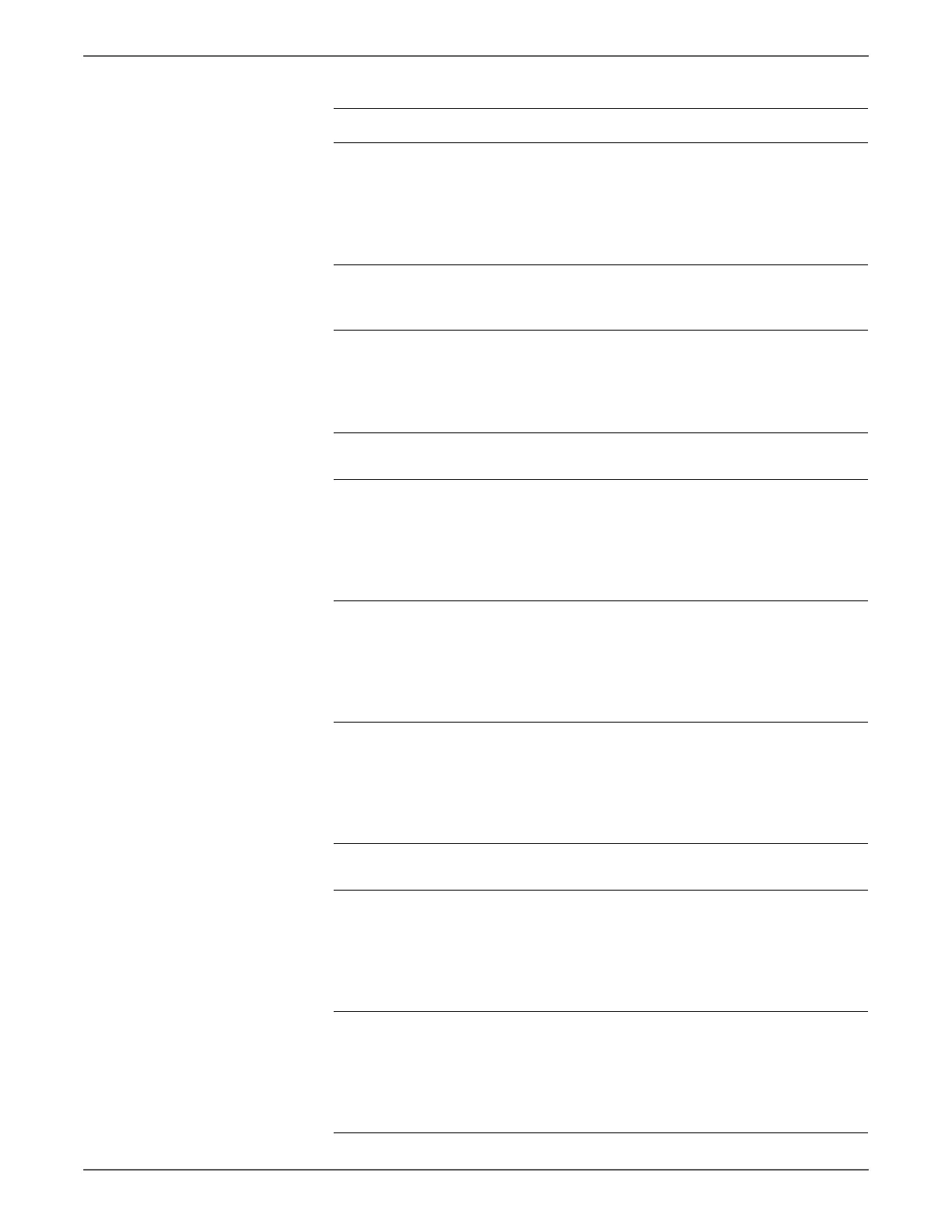Phaser 6500/WorkCentre 6505 Service Manual Xerox Internal Use Only 3-89
Error Messages and Codes
2 In the Printer Diagnostic tests, use
Engine Diag > Motor Test > K Mode
Solenoid.
During this check, close the Front Cover.
Do you hear the K Mode Solenoid click
when you perform the K Mode Solenoid?
Go to step 3. Go to step 4.
3 Reseat the Feed Drive Assembly.
Does the error still occur when the power
is turned Off and On?
Go to step 8. Complete.
4 Check the connection between the MCU
Board and K Mode Solenoid.
Is P/J24 connected correctly?
Go to step 6. Reconnect the
connector P/
J24 correctly,
then go to
step 5.
5 Does the error still occur when the power
is turned Off and On?
Go to step 6. Complete.
6 Disconnect J24 from the MCU Board.
Is the voltage across P24-1 <=> ground
on the MCU Board, about +24 VDC when
the Interlock Switch (Interlock Harness
Assy) is pushed?
Go to step 7. Replace the
MCU Board.
(SFP,
page 8-138;
MFP,
page 8-160)
7 Disconnect P/J24 from the MCU Board.
Measure the resistance between J24-1
and J24-2.
Does the resistance measure about 80 to
110-ohm?
Replace the
MCU Board.
(SFP,
page 8-138;
MFP,
page 8-160)
Replace the
Feed Drive
Assembly.
(page 8-117)
8 Check the connections between the MCU
Board and K Mode Sensor.
Are P/J26 and P/J261 connected
correctly?
Go to step
10.
Reconnect the
connector(s) P/
J26 and/or P/
J261correctly,
then go to
step 9.
9 Does the error still occur when the power
is turned Off and On?
Go to step
10.
Complete.
10 Disconnect J26 from the MCU Board.
Is the voltage across P26-1 <=> ground
on the MCU Board, about +3.3 VDC?
Go to step
11.
Replace the
MCU Board.
(SFP,
page 8-138;
MFP,
page 8-160)
11 Perform the procedure “K Mode Sensor”
on page 4-24 to check the K Mode
Sensor operation.
Does the status (L or H) change when
you insert a piece of paper into the gap
of the K Mode Sensor?
Replace the
MCU Board.
(SFP,
page 8-138;
MFP,
page 8-160)
Replace the
Feed Drive
Assembly.
(page 8-117)
Troubleshooting Procedure (continued)
Step Actions and Questions Yes No
