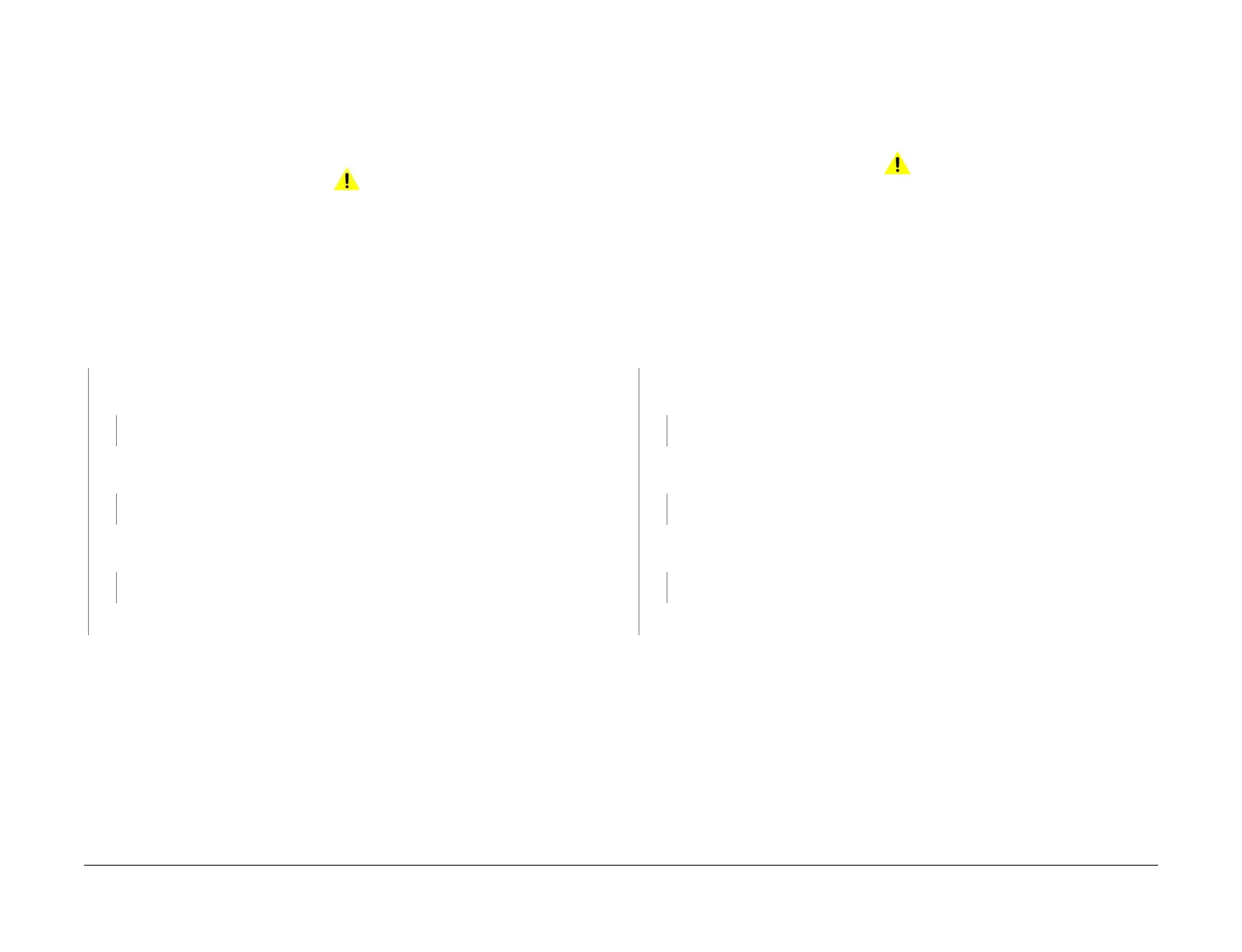April 2017
2-97
Xerox® VersaLink® B7025/B7030/B7035 Multifunction Printer
012-903B, 012-905
Status Indicator RAPs
Launch Issue
012-903B Compiler Exit Sensor On RAP
BSD-ON: BSD 13.7 Office Finisher LX Transportation
Initial Actions
NOTE: Ensure the correct RAP is performed, refer to the 012-903 Compiler Exit Sensor On
Entry RAP.
WARNING
Ensure that the electricity to the machine is switched off while performing tasks that do
not need electricity. Refer to GP 10. Disconnect the power cord. Electricity can cause
death or injury. Moving parts can cause injury.
• Check the paper path for jammed pieces paper.
• Clean the compiler exit sensor, PL 13.35 Item 10.
Procedure
Enter dC330 code 012-150. Actuate the compiler exit sensor. The display changes.
YN
Check the wiring between J8869 pin 2 and P/J8988 pin 5 for an open or short circuit, or
a loose or damaged connector.
The wiring is good.
YN
Reconnect or repair as necessary.
Measure the voltage between P/J8988 pins 6 and 4 on the finisher PWB. The voltage is
approximately +5VDC.
YN
Install a new finisher PWB, PL 13.45 Item 2.
Measure the voltage between P/J8988 pin 5 on the finisher PWB and ground. Actuate
the compiler exit sensor.
The voltage changes.
YN
Install a new compiler exit sensor, PL 13.35 Item 10.
Install a new finisher PWB, PL 13.45 Item 2.
If the fault persists, install a new finisher PWB, PL 13.45 Item 2.
012-905 Compiler Tray No Paper Sensor Static Jam RAP
BSD-ON: BSD 13.10 Office Finisher LX Tamping and Offset (2 of 2)
012-905 Paper remains on the compiler tray no paper sensor.
Initial Actions
WARNING
Ensure that the electricity to the machine is switched off while performing tasks that do
not need electricity. Refer to GP 10. Disconnect the power cord. Electricity can cause
death or injury. Moving parts can cause injury.
• Check the paper path for jammed pieces paper.
• Clean the compiler tray no paper sensor, PL 13.28 Item 9.
Procedure
Enter dC330 code 012-151. Actuate the compiler tray no paper sensor. The display
changes.
YN
Check the wiring between J8880 pin 2 and P/J8994 pin 2 on the finisher PWB for an
open or short circuit, or a loose or damaged connector.
The wiring is good.
YN
Reconnect or repair as necessary.
Measure the voltage between P/J8994 pins 3 and 1 on the finisher PWB. The voltage is
approximately +5VDC.
YN
Install a new finisher PWB, PL 13.45 Item 2.
Measure the voltage between P/J8994 pin 2 on the finisher PWB and ground. Actuate
the compiler tray no paper sensor.
The voltage changes.
YN
Install a new compiler tray no paper sensor, PL 13.28 Item 9.
Install a new finisher PWB, PL 13.45 Item 2.
If the fault persists, install a new finisher PWB, PL 13.45 Item 2.
