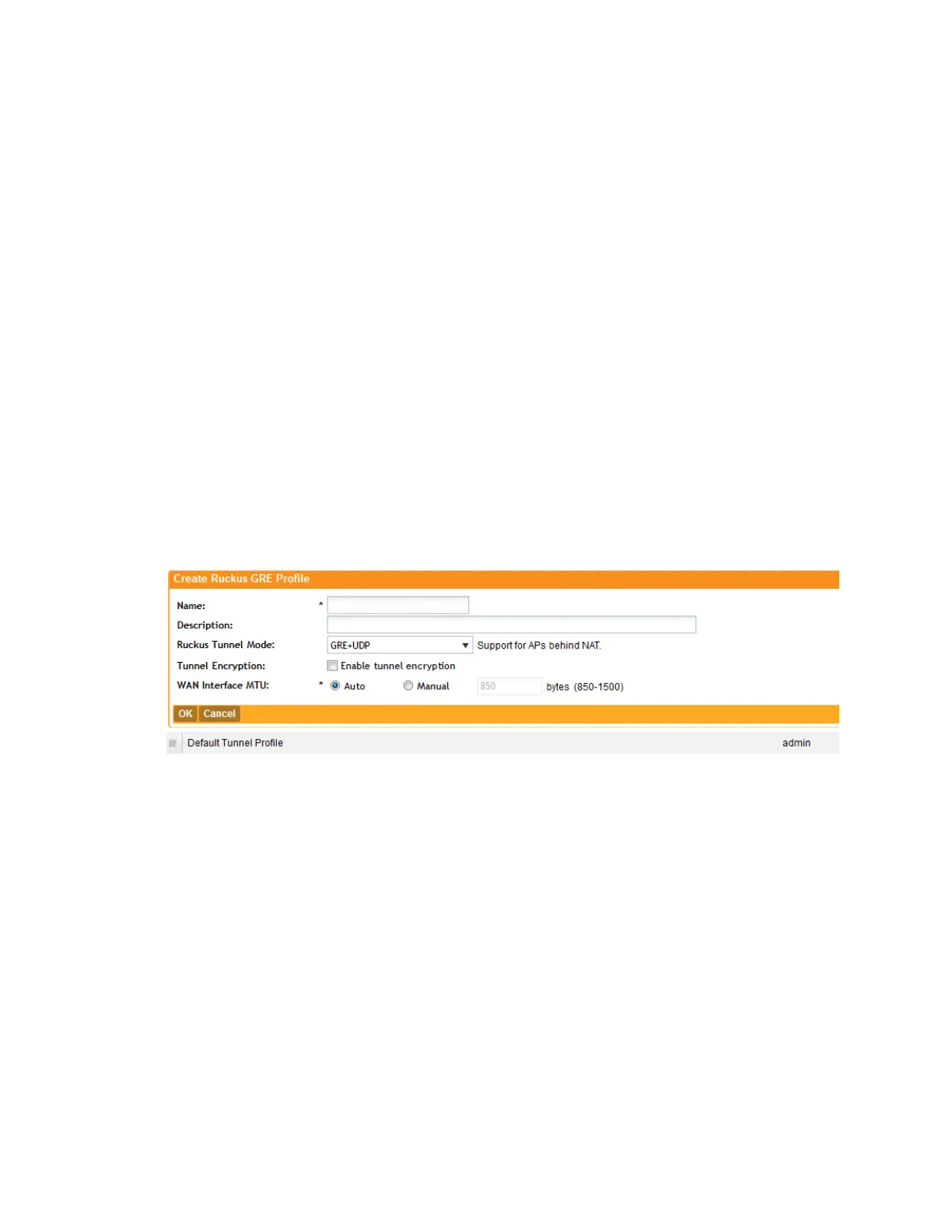DescriptionOption
Select a protocol to use for tunneling WLAN traffic back to the
controller:
Ruckus Tunnel
Mode
• GRE + UDP: Select this option to allow APs behind a NAT server
to tunnel WLAN traffic back to the controller.
• GRE: Select this option to tunnel regular WLAN traffic only.
Select the Enable tunnel encryptioncheck box if you want managed
APs to decrypt 802.11 packets, and then use an AES encrypted
Tunnel Encryption
tunnel to send them to the controller. By default, when WLAN traffic
is tunneled to the controller, only the management traffic is encrypted;
data traffic is unencrypted.
Set the maximum transmission unit (MTU) for the tunnel to either Auto
(default) or a specific size (850 to 1500 bytes). MTU is the size of the
WAN Interface MTU
largest protocol data unit that can be passed on the controller
network.
5. Click Create New.
You have completed creating a Ruckus GRE tunnel profile.
Figure 41: The Ruckus GRE form
Creating a SoftGRE Tunnel Profile
A SoftGRE tunnel does not support APs that are behind a NAT server.
Follow these steps to create a SoftGRE tunnel profile.
1. Go to Configuration > AP Zones.
2. On the sidebar, click AP Tunnel Profiles > SoftGRE.
The SoftGRE page appears.
3. Click Create New.
The Create SoftGRE Profile form appears.
4. Configure the following options:
SmartCell Gateway 200/Virtual SmartZone High-Scale for Release 3.4.1 Administrator Guide
103
Managing Global Configuration, AP Tunnel Profiles, Templates, and AP Registration Rules
Creating AP Tunnel Profiles