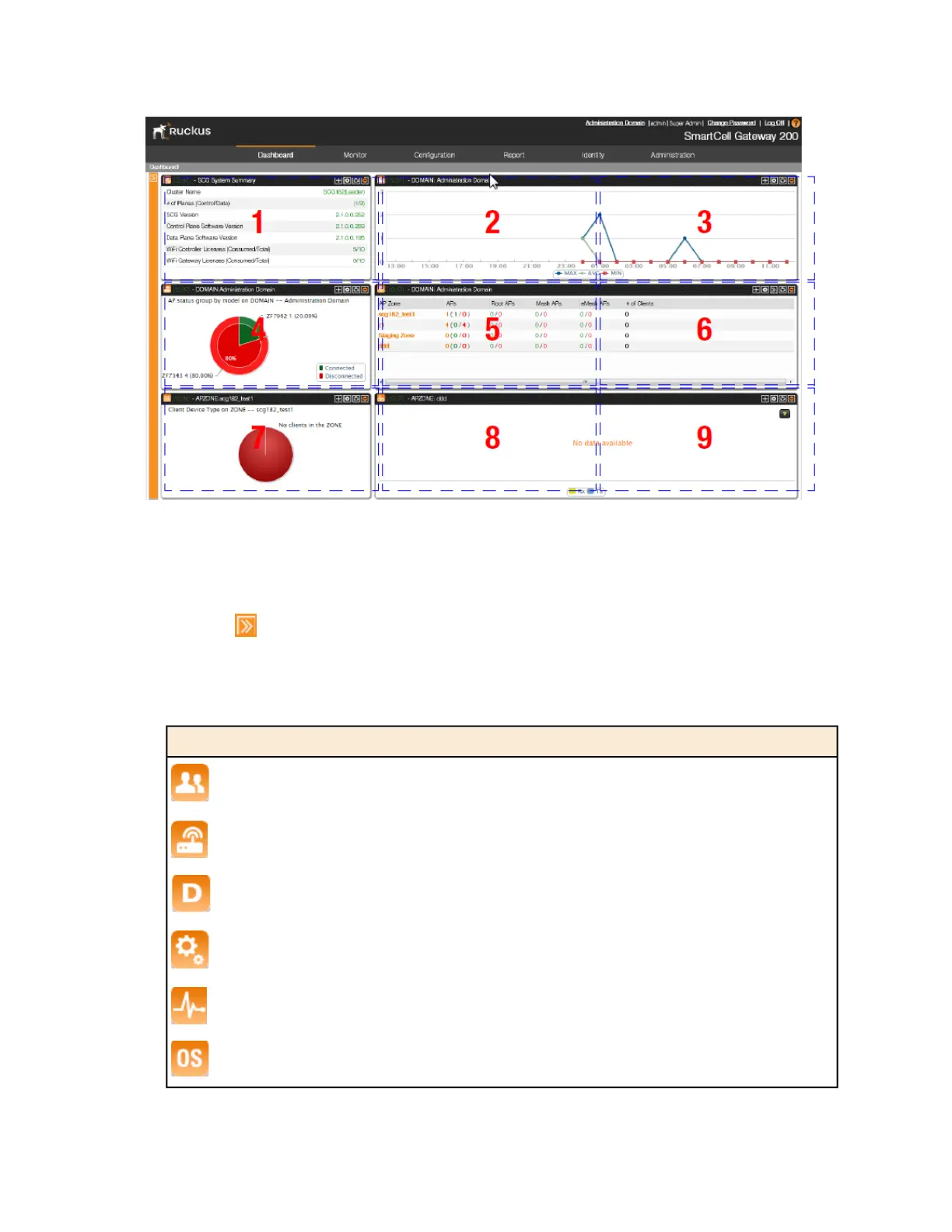Figure 3: There are nine slots for widgets on the dashboard
Adding a Widget
Follow these steps to add a widget to the dashboard.
1.
Click the icon in the upper-left corner of the page (below the Ruckus Wireless icon).
The icons for adding widgets appear (see Table 3: Icons for adding widgets on page 25).
Table 3: Icons for adding widgets
Widget NameIcon
Client count summary widget
AP summary widget
Domain summary widget
System summary widget
Traffic summary widget
Client type summary widget
SmartCell Gateway 200/Virtual SmartZone High-Scale for Release 3.4.1 Administrator Guide
25
Navigating the Web Interface
Using Widgets on the Dashboard