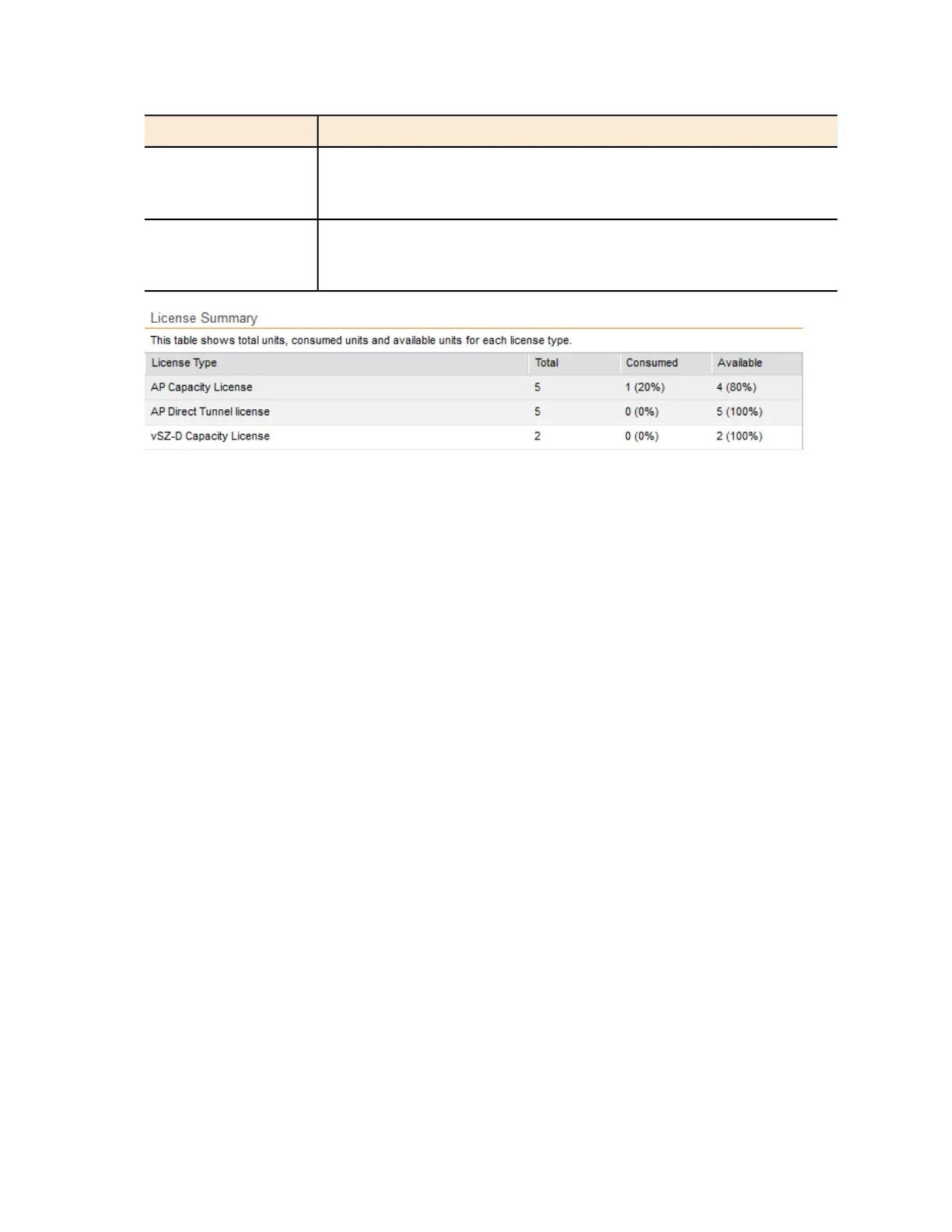DescriptionColumn Name
The number of license seats that have been used. One access point
uses up one license seat. For example, if three access points have
registered with the controller, the Consumed field will show 3.
Consumed
The number of license seats remaining. For example, if all your licenses
support up to 5000 access points, and the controller has used up three
licenses so far, the Available field will show 4997.
Available
Figure 243: The License Summary section
Configuring the License Server
Ruckus Wireless provides two options for managing the licenses that you have purchased for
the controller:
Also known as the SmartLicense server, this a cloud-based server that
stores all of the licenses and support entitlements that you have
Cloud License Server
purchased for the controller. For information on how to set up and
activate your SmartLicense account, see the SmartLicense User Guide.
This is a license server that is installed onsite where the controller is
deployed. For information on how to obtain and set up the LLS server,
see the SmartCell Gateway Local Licensing Server User Guide.
Local License Server
(LLS)
Follow these steps to select a license server that the controller will use.
1. Go to Administration > Licenses.
The License Management page appears.
2. In License Server Configuration, select one of the following:
DescriptionOption
Select this option to use the Ruckus Wireless SmartLicense
server.
Cloud License Server
Select this option to use an LLS that you have set up on the
network, and then configure the following:
Local License Server
• Domain or IP: Type the FQDN or IP address of the LLS.
• Port: Type the port number. Port range is from 0 to 65535
(default is 3333).
SmartCell Gateway 200/Virtual SmartZone High-Scale for Release 3.4.1 Administrator Guide
382
Performing Administrative Tasks
Managing Licenses