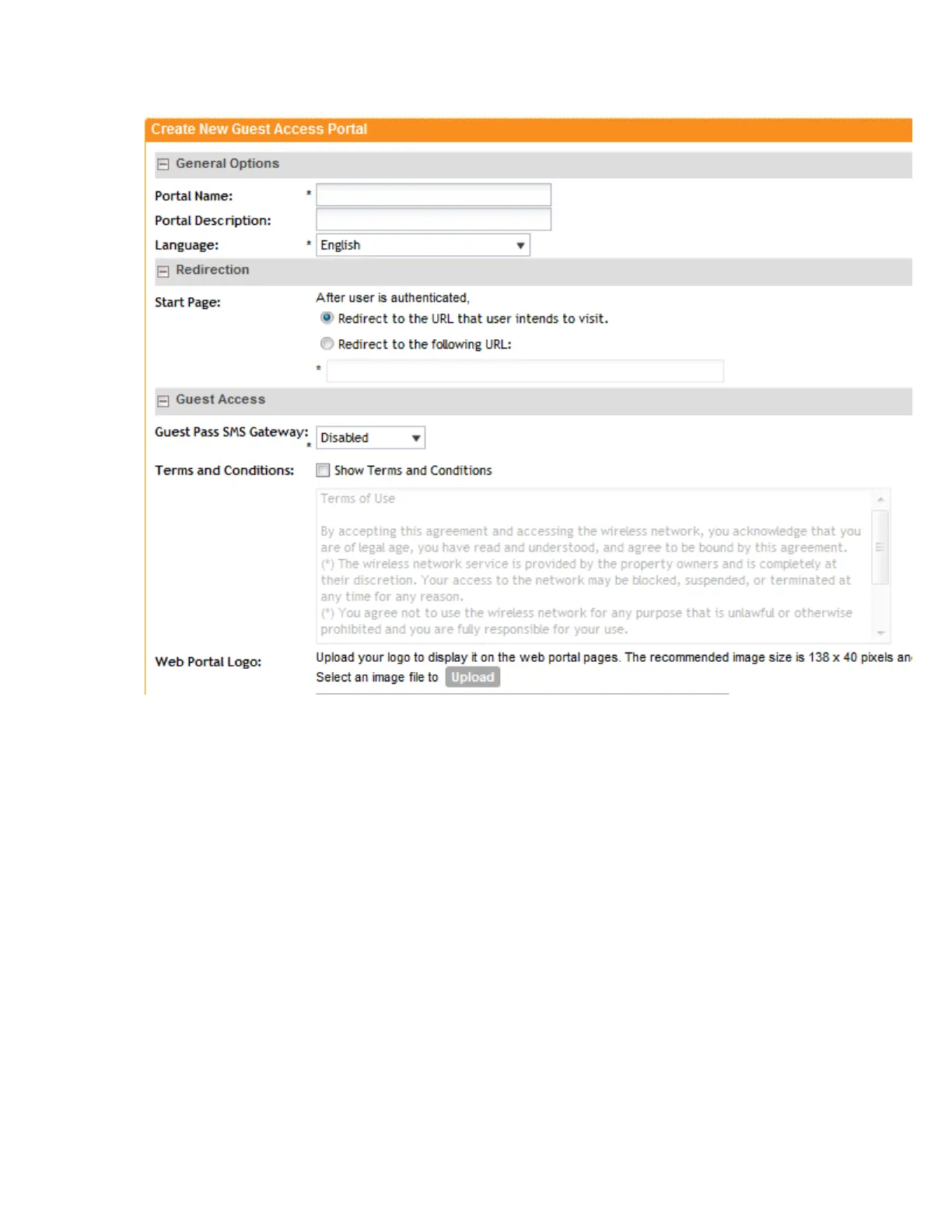Figure 31: The Create Bonjour Policy form
Applying a Bonjour Policy to an AP
Once you have created a Bonjour
®
policy for an AP, you will need to designate the AP that will
be responsible for implementing this policy.
Follow these steps to apply a Bonjour
®
policy to an AP.
1. Go to Configuration > Access Points.
2. From the list of APs, click the MAC address of the AP to which you want to apply the Bonjour
policy. The Edit AP [{MAC address}] form appears.
3. Scroll down to the Advanced Options section, and then locate the Bonjour Gateway option.
4. Select the Enable as bonjour gateway with policy check box, and then select the Bonjour
®
policy that you want to apply to the AP.
5. Click Apply.
You have completed applying a Bonjour
®
gateway policy to an AP.
SmartCell Gateway 200/Virtual SmartZone High-Scale for Release 3.4.1 Administrator Guide
91
Managing Ruckus Wireless AP Zones
Working with Bonjour Policies