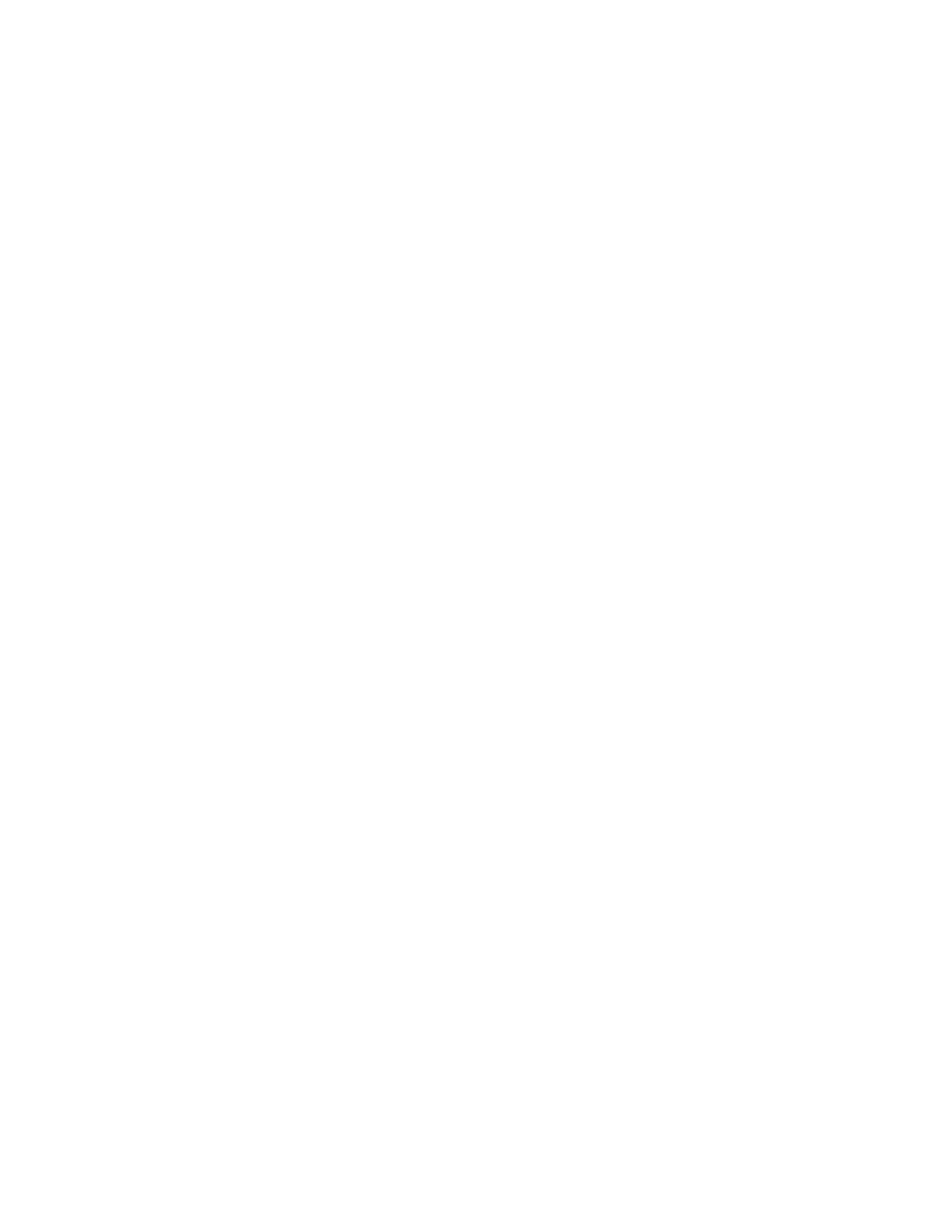5
Managing Access Points
In this chapter:
• Overview of Access Point Configuration
• Viewing Managed Access Points
• Provisioning and Swapping Access Points
• Editing AP Configuration
• Editing Swap Configuration
• Moving a Single Access Point to a Different AP Zone
• Moving Multiple Access Points to a Different AP Zone
• Deleting an Access Point
In this chapter:
Overview of Access Point Configuration
Once you have created registration rules and the AP zones to which joining access points can
be assigned automatically, access points will be able to join or register with the controller
automatically.
After an access point registers successfully with the controller, you can update its configuration
by following the steps described in this section.
Viewing Managed Access Points
After an access point registers successfully with the controller, it appears on the Access Points
page, along with other managed access points.
Follow these steps to view a list of managed access points.
1. Go to Configuration > Access Points.
A list of access points that are being managed by the controller appears on the Access
Points in Management Domain page. These are all the access points that belong to all
management domains.
The list of managed access points displays details about each access point, including its:
• AP MAC address
• AP name
• Zone (AP zone)
• Model (AP model)
• AP firmware
• IP address (internal IP address)
• External IP address
SmartCell Gateway 200/Virtual SmartZone High-Scale for Release 3.4.1 Administrator Guide
143
143