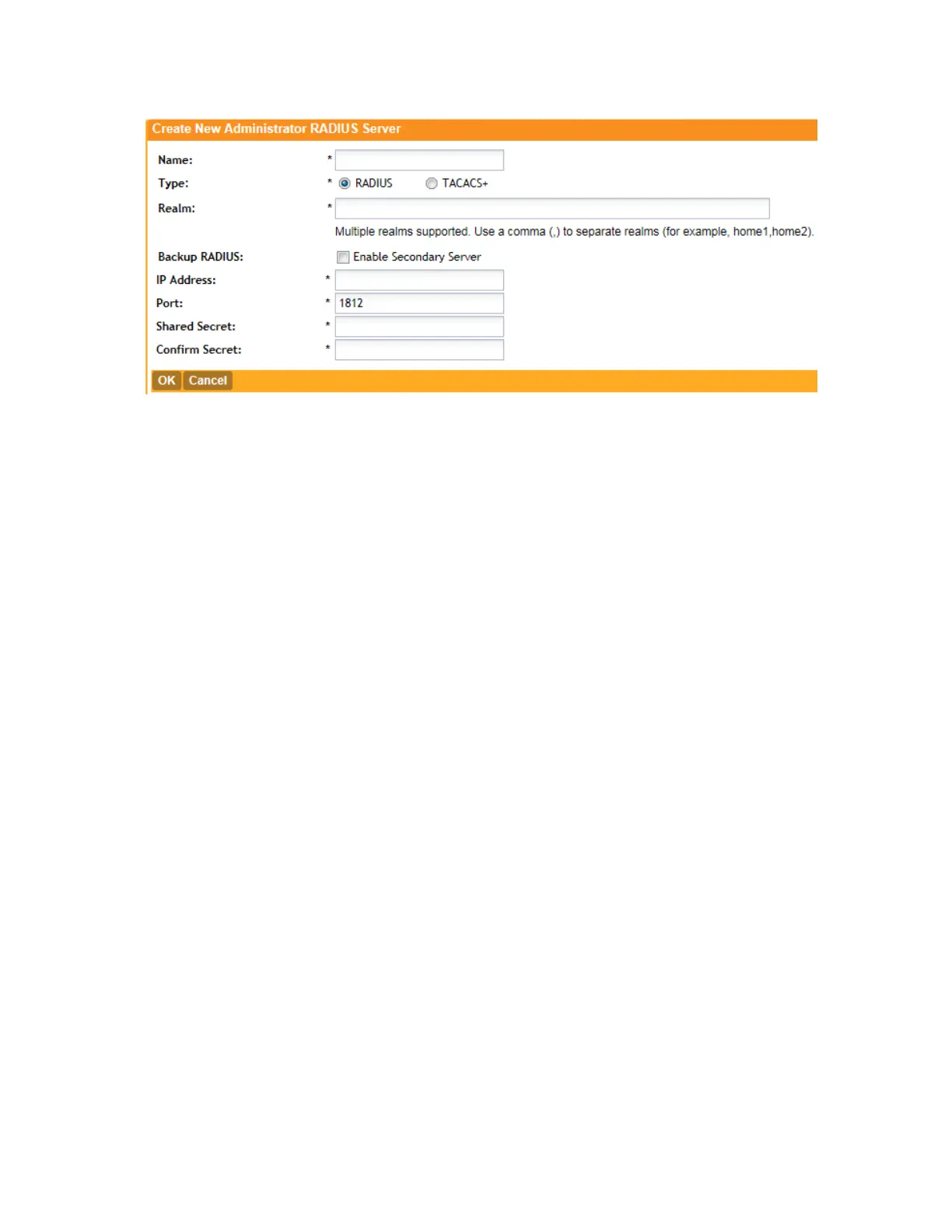Figure 136: The Create New Administrator RADIUS Server form
1. Go to Configuration > Administrators.
2. In the RADIUS Servers for Administrators section, click Create New.
The Create New Administrator RADIUS Server form appears.
3. In Name, type a name for the RADIUS server.
4. In Type, select the type of RADIUS server that you are using. Options include:
• RADIUS: Click this option to use a Remote Authentication Dial-In User Service (RADIUS)
server on the network for authenticating controller administrators.
• TACACS+: Click this option to use a Terminal Access Controller Access-Control System
Plus (TACACS+) server on the network for authentication controller administrators. See
About TACACS+ Support for more information.
5. In Realm, type the realm (or realms) to which the RADIUS server belongs.
If the RADIUS server belongs to multiple realms, use a comma (,) to separate the realm names.
6. Make sure that the Enable backup RADIUS support check box is not selected.
If you want to use a backup RADIUS server, follow the steps in Using a Backup RADIUS
Server instead.
7. In IP Address, type the IP address of the RADIUS server.
8. In Port, type the UDP port that the RADIUS server is using.
The default port is 1812.
9. In Shared Secret, type the shared secret.
10. Retype the same secret in Confirm Secret.
11. Click Create New.
About TACACS+ Support
Terminal Access Controller Access-Control System Plus (TACACS+) is one of the Authentication,
Authorization and Accounting protocols that can be used to authenticate controller
SmartCell Gateway 200/Virtual SmartZone High-Scale for Release 3.4.1 Administrator Guide
255
Managing Administrator Accounts
Adding a RADIUS Server for Administrators