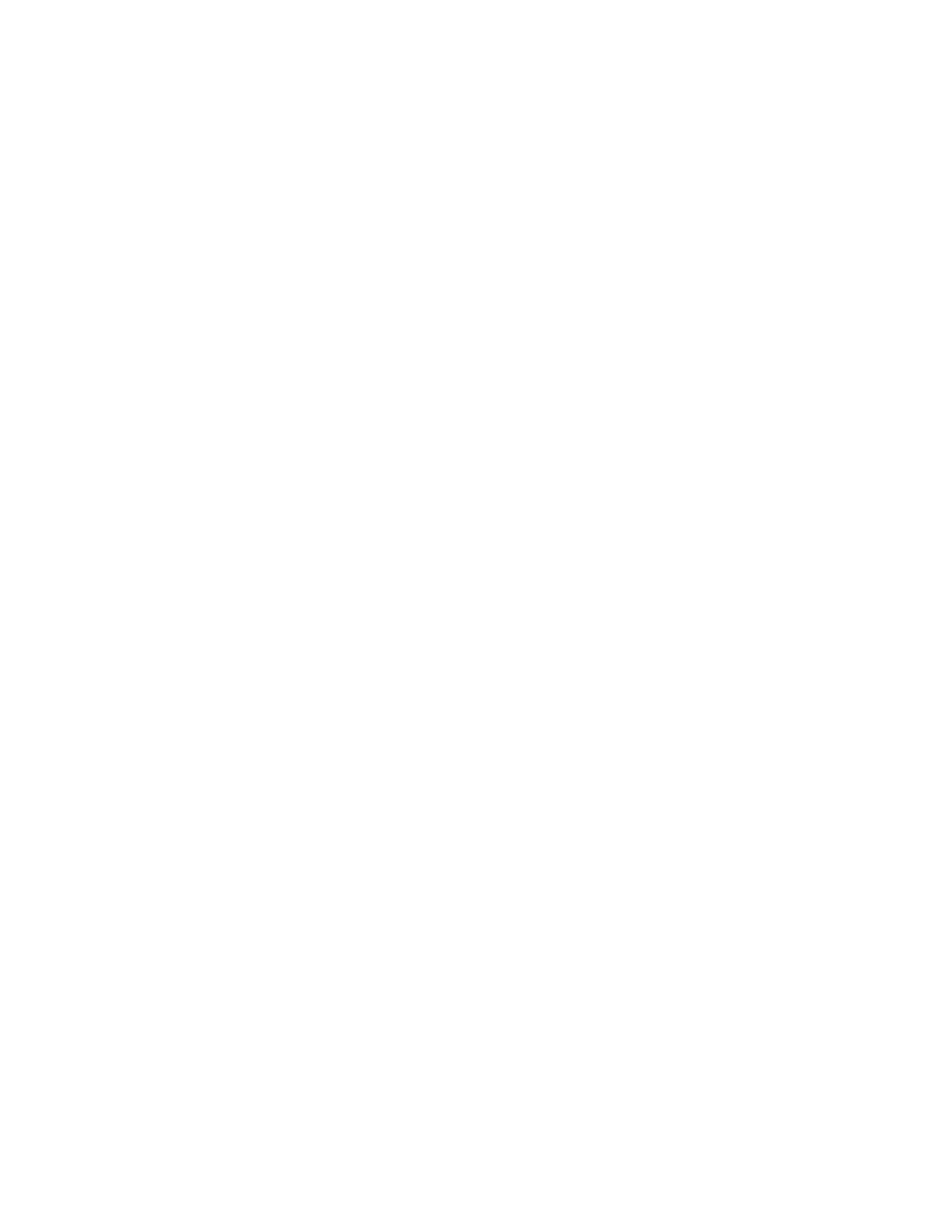Step 4: Define the Report Generation Schedule
Follow these steps to define the report generation schedule. This schedule can be defined in
the Schedules section.
1. In the Schedules section, click Add New.
2. In Interval, select one of the following time intervals:
• Monthly: If you select this interval, select the day of the month in Every when the controller
will generate the report.
• Weekly: If you select this interval, select the day of the week in Every when the controller
will generate the report.
• Daily
• Hourly
3. In @Hour (except Hourly when interval is selected above), select the hour of the day when
the controller will generate the report.
The controller uses the 24-hour clock format.
4. In Minute, select the minute of the hour when the controller will generate the report.
This minute setting will be used in conjunction with the hour setting that you selected above
(except when Hourly interval is selected).
5. If you want to add more schedules, click the Add New button again, and then repeat steps
2-4.
You can create as many schedules as required. Schedules may overlap if needed.
Continue to Step 5: Enable Email Notifications (Optional) on page 319.
Step 5: Enable Email Notifications (Optional)
Follow these steps to enable the controller to send email notifications when a report has been
generated.
NOTE: Make sure you configure the SMTP settings (see Configuring the System Settings on
page 203). If the SMTP settings are not configured, the controller will be unable to send out email
notifications even if you enable this feature in this section.
1. In the Email Notification section, click the Enable button.
2. In the text box below, type the email address to which to send the notification.
3. To add another email address, click Add New, and then type the second email address in
the text box that appears.
NOTE: You can add as many email addresses as needed by clicking the Add New button, and
then typing an additional email address. Note, though, that you must only type a single email
address in each text box.
Continue to Step 6: Export the Report to an FTP Server (Optional) on page 320.
SmartCell Gateway 200/Virtual SmartZone High-Scale for Release 3.4.1 Administrator Guide
319
Working with Reports
Creating a New Report
