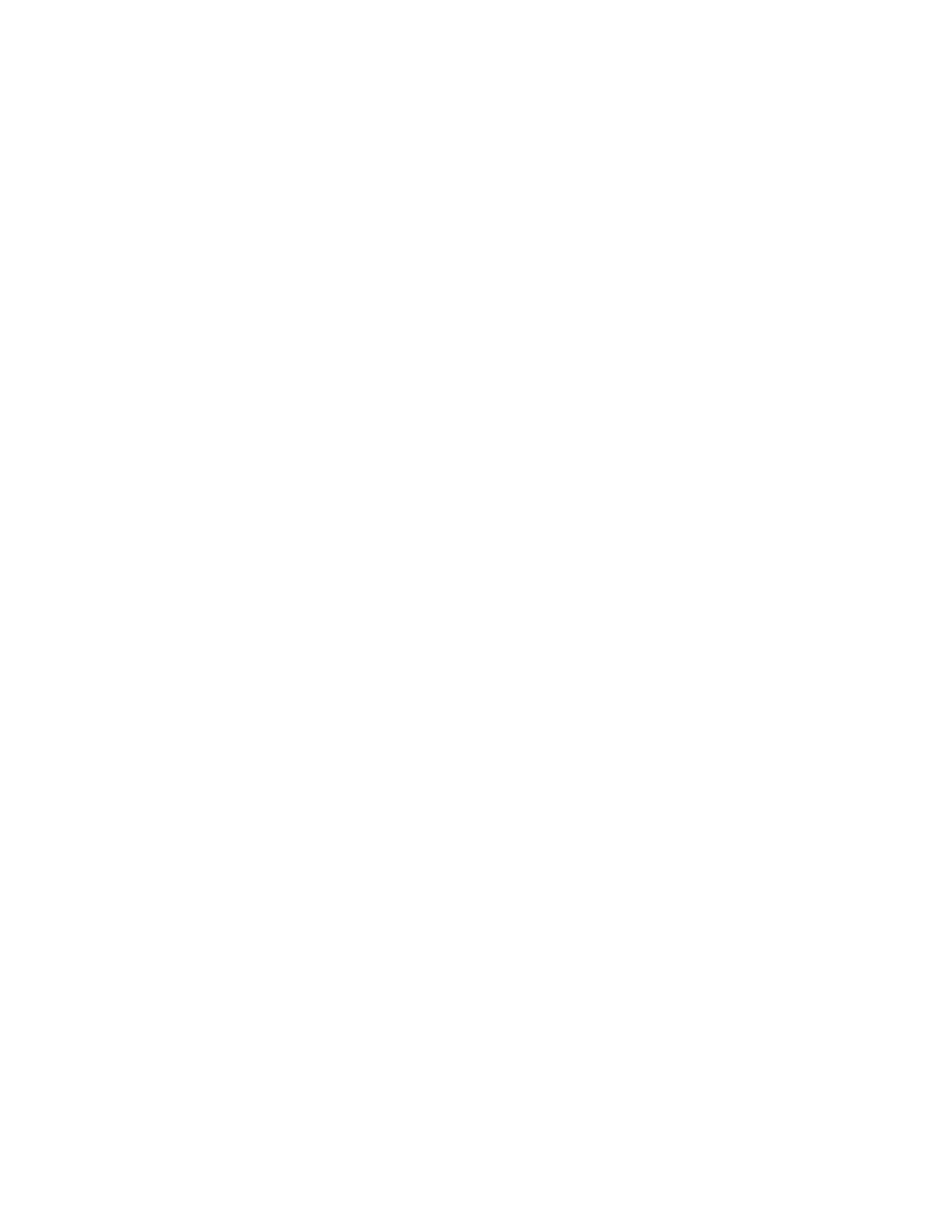Using a Backup RADIUS Server for Authorizing and
Authenticating MVNOs
If a backup RADIUS server is available on the network, you can select the Enable backup
RADIUS server support check box to use the backup server when the primary server is
unavailable.
When you select the check box, additional fields appear that you need to fill in.
Follow these steps to enable support for a backup RADIUS server for authorizing and
authenticating MVNOs.
1. Select the check box next to Enable backup RADIUS support.
2. In the Primary Server section, fill out the IP address, port number, and shared secret as you
did in the previous section.
3. In the Secondary Server section, fill out the IP Address, port number and shared secret for
the backup server (these fields can neither be left empty nor be the same values as those of
the primary server).
4. Click Apply.
You have completed adding primary and secondary RADIUS servers for authorizing and
authenticating MVNOs.
Editing an MVNO Account
A Mobile Virtual Network Operator (MVNO) uses a host carrier network to service its mobile
users. An MVNO account is created for each operator and the MVNO page allows you to edit
the account.
1. Go to Configuration > Mobile Virtual Network Operators.
The Mobile Virtual Network Operator page appears, displaying all MVNO accounts that
have been created.
2. Click the domain name of the MVNO account that you want to edit.
3. Edit or update the account details in the following sections as required:
• Mobile Virtual Network Operator Summary
• AP Zones of Mobile Virtual Network Operator
• WLAN services
• Super Administrator (and Assign Capabilities to Administrator Role)
• RADIUS Servers for Administrator Authorization and Authentication
4. Click Apply.
You have completed editing the MVNO account.
SmartCell Gateway 200/Virtual SmartZone High-Scale for Release 3.4.1 Administrator Guide
265
Managing Mobile Virtual Network Operator Accounts
Using a Backup RADIUS Server for Authorizing and Authenticating MVNOs
