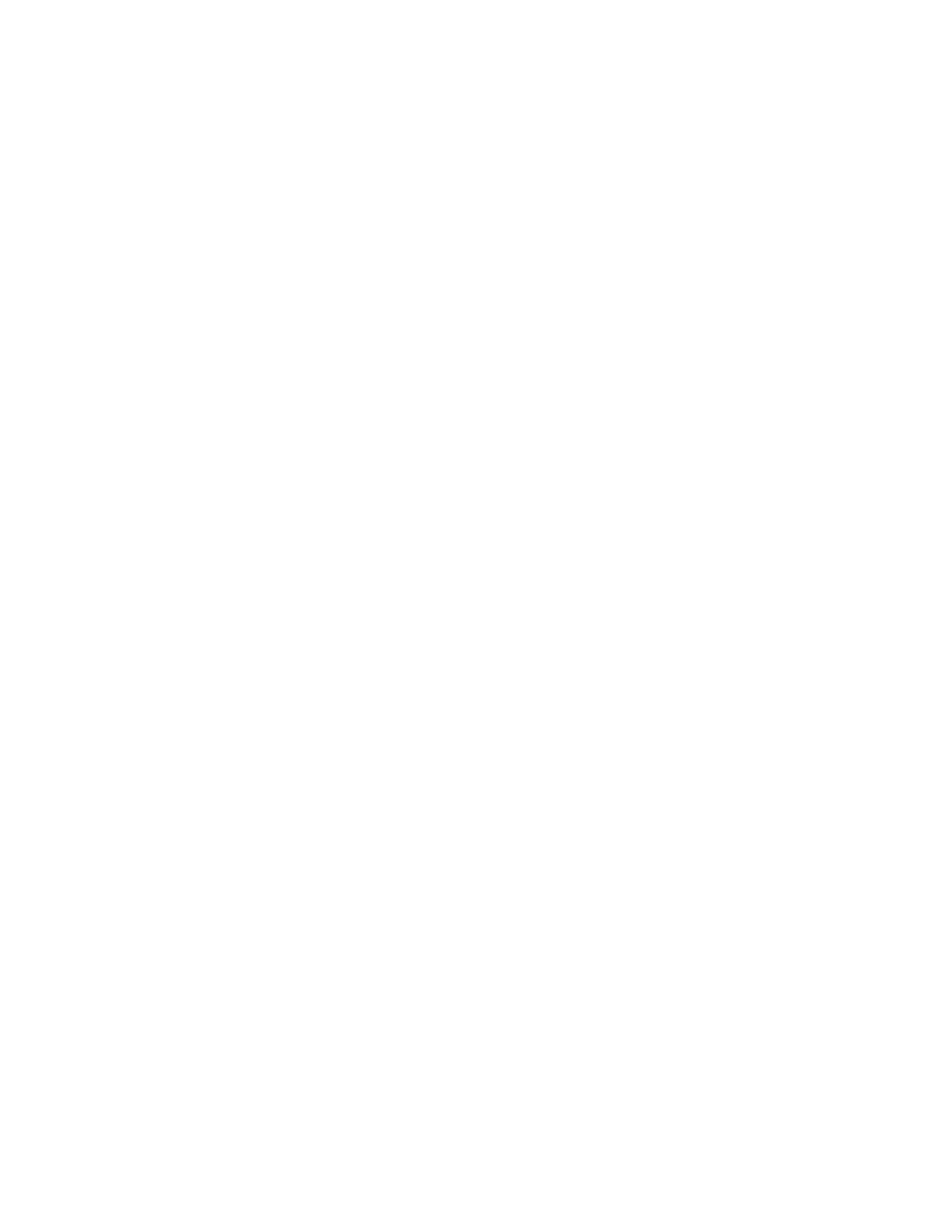The controller reboots. You have completed resetting the node to factory default settings.
Upgrading the Controller
Ruckus Wireless may periodically release controller software updates that contain new features,
enhancements, and fixes for known issues.
These software updates may be made available on the Ruckus Wireless support website or
released through authorized channels.
CAUTION: Although the software upgrade process has been designed to preserve all controller
settings, Ruckus Wireless strongly recommends that you back up the controller cluster before
performing an upgrade. Having a cluster backup will ensure that you can easily restore the
controller system if the upgrade process fails for any reason. For information on how to back up
the controller cluster, refer to Creating a Cluster Backup on page 341.
CAUTION: Ruckus Wireless strongly recommends that you ensure that all interface cables are
intact during the upgrade procedure.
CAUTION: Ruckus Wireless strongly recommends that you ensure that the power supply is not
disrupted during the upgrade procedure.
NOTE: If you are managing an SCG-200, you can also perform system configuration backup,
restore, and upgrade from the controller command line interface. For more information, see the
SmartCell Gateway 200 Command Line Interface Reference Guide.
Performing the Upgrade
Follow these steps to upgrade the controller software.
CAUTION: Ruckus Wireless
®
strongly recommends backing up the controller cluster before
performing the upgrade. If the upgrade process fails for any reason, you can use the latest
backup file to restore the controller cluster. See Backing Up and Restoring Clusters.
NOTE: Before starting this procedure, you should have already obtained a valid controller software
upgrade file from Ruckus Wireless
®
Support or an authorized reseller.
1. Copy the software upgrade file that you received from Ruckus Wireless
®
to the computer
where you are accessing the controller web interface or to any location on the network that
is accessible from the web interface.
2. Go to Administration > Upgrade.
3. In the Patch File Upload section, click the Browse button, and then browse to the location
of the software upgrade file.
Typically, the file name of the software upgrade file is scg-installer_{version}.ximg.
SmartCell Gateway 200/Virtual SmartZone High-Scale for Release 3.4.1 Administrator Guide
360
Performing Administrative Tasks
Upgrading the Controller
