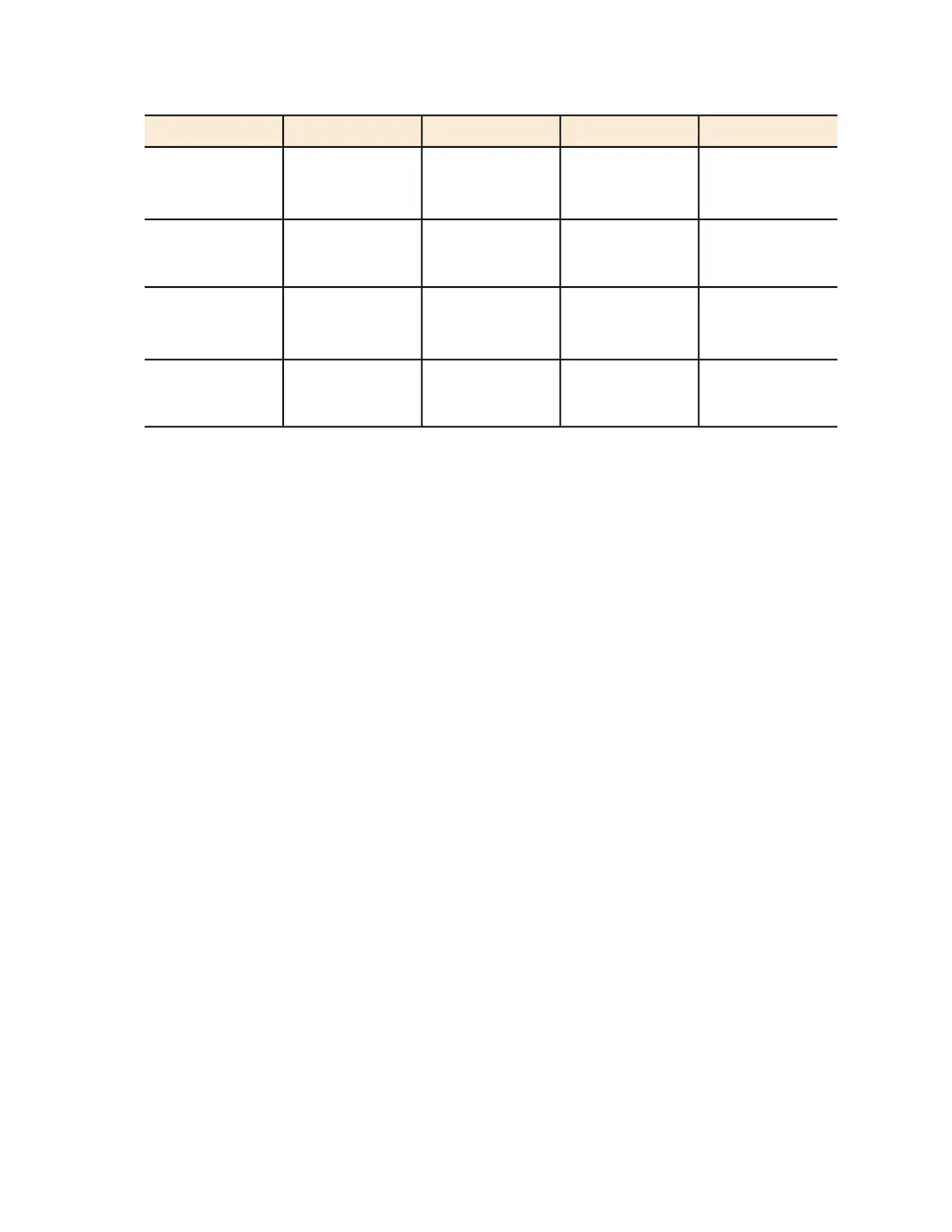UnitThreshold ValueSeverityEvent CodeEvent
Degree CelsiusDefault:55
Range: 9 to 55
Major907Hot Swap
Backplane
Temperature
Degree CelsiusDefault: -5
Range:
Major906Power Supply
Temperature
Degree CelsiusDefault: -10
Range: -20 to 5
Major905Processor
Memory
Temperature
Degree CelsiusDefault: 55
Default: 9 to 55
Major907Processor
Temperature
Controlling Access to the Management Interfaces
Management interfaces, which include the web interface and the command line interface, are
the primary methods through which you configure the controller and its managed devices. Access
to these interfaces is password-protected.
To prevent unauthorized devices from accessing these management interfaces, you can create
ACLs. Management interface ACLs in the controller are whitelist (as opposed to blacklists), which
are lists that contain only the IP addresses or IP address range that are allowed access to the
management interfaces.
Follow these steps to configure the management interface ACL.
1. Go to Configuration > System.
2. On the sidebar, click Management Interface ACL.
3. In Access Control of Management Interface, click the Enable option.
4. In Name, type a name for this ACL.
5. In Description, type a brief description for this ACL.
6. In Type, select one of the following options, and then provide the required information:
NOTE: Depending on the system IP mode that you selected, you can enter either IPv4 or
IPv6 addresses (or both).
• Single IP: Type the IP address that you want to allow access to the management interfaces.
For example, you can type 192.168.1.1 (IPv4) or ::123 (IPv6).
• IP Range: Type the IP address range that you want to allow access to the management
interfaces by filling out the Start IP Address and the End IP Address boxes. For example,
you can type 192.168.1.2 - 192.168.1.20 (IPv4) or ::123 - ::456 (IPv6).
• Subnet: Fill out the Network Address and Subnet Mask boxes. For example, you can type
192.168.1.1/255.255.255.0 or 192.168.1.1/24.
7. Click Create New.
The page refreshes, and then the ACL that you created appears in the ACL list.
SmartCell Gateway 200/Virtual SmartZone High-Scale for Release 3.4.1 Administrator Guide
240
Configuring the System Settings
Configuring Network Management
