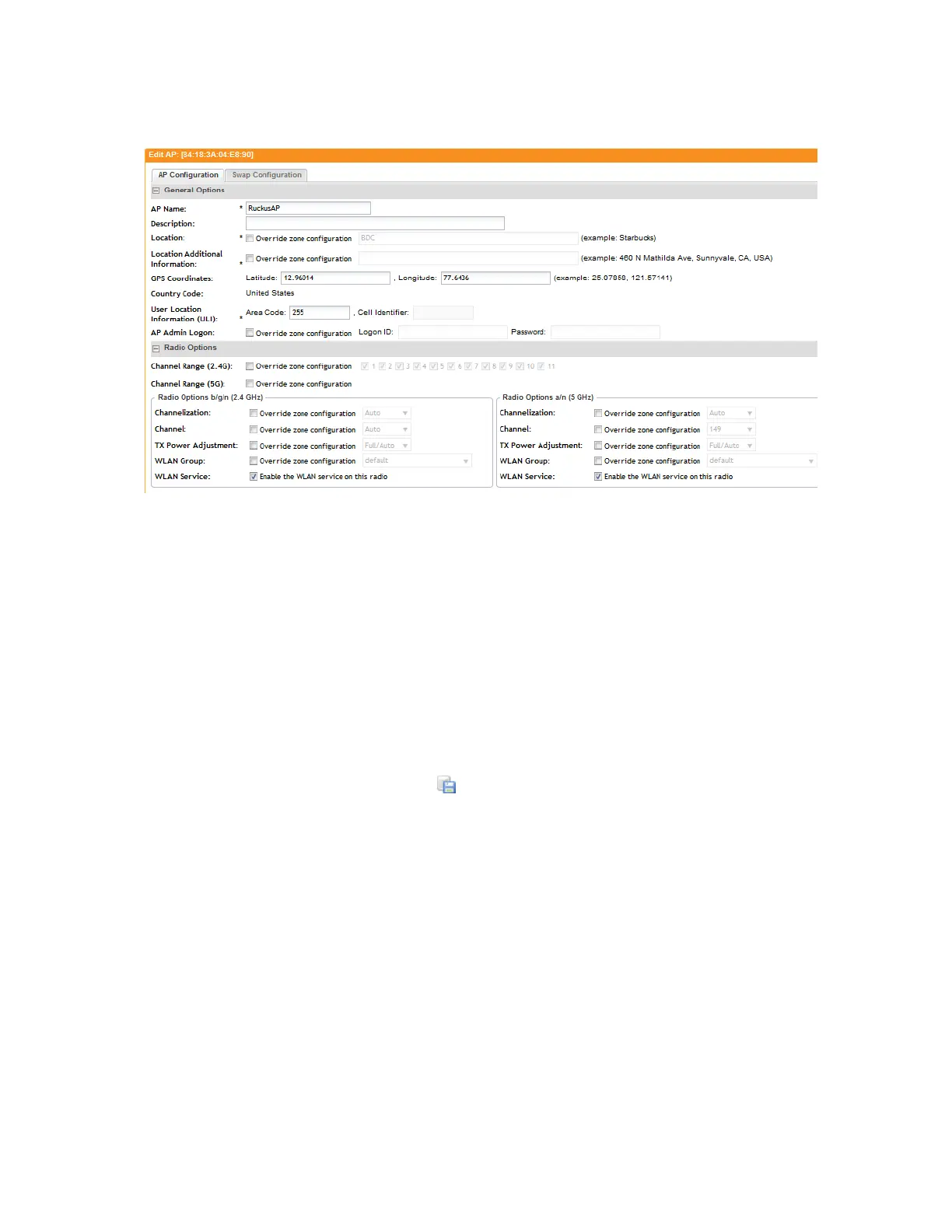The page refreshes and displays the AP zone configuration details (shown in Figure 154).
Figure 158: The AP Configuration tab shows the access point’s configuration details
Downloading the Support Log from an Access Point
If you are experiencing issues with an access point, Ruckus Wireless
®
Support may request you
to download the support log from the access point.
The support log contains important technical information that may be help Ruckus Wireless
®
Support troubleshoot the issue with the access point. Follow these steps to download the
support log from an access point.
1. Go to Monitor > Access Points.
2. On the AP List page, locate the access point from which you want to download the support
log.
3.
Under the Actions column, click the icon that is in the same row as the MAC address of
the access point.
The following message appears: Downloading support log file. Please wait...
4. When the message disappears, check the default download folder for your web browser and
look for a file named SupportLog_{random-string}.txt.
5. Use a text editor (for example, Notepad) to view the contents of the text file.
6. Send the support log file to Ruckus Wireless
®
Support, along with your support request.
You have completed downloading the support log from an access point.
SmartCell Gateway 200/Virtual SmartZone High-Scale for Release 3.4.1 Administrator Guide
291
Monitoring AP Zones, Access Points, and Wireless Clients
Monitoring Managed Access Points
