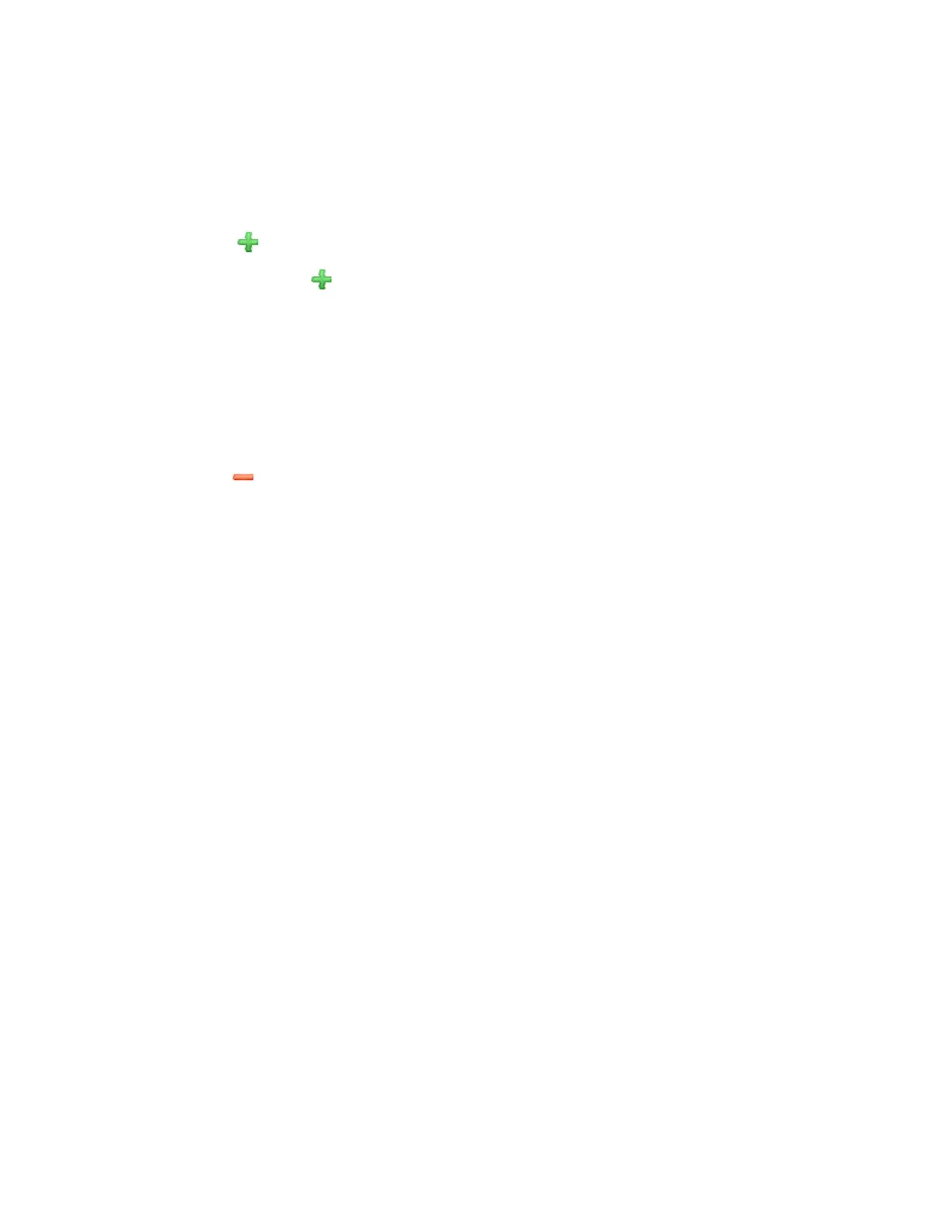Follow these steps to filter alarms.
1. Click the gray down button next to Search Criteria to expand the section.
2. In the Source filter, select source from which to search alarms.
Options include Access Point and System.
3.
Click the icon to add another filter. Available filters include (in the order that they appear
when you click the icon):
• Severity
• Triggered Time
• Status
• Acknowledge Time
• Type
NOTE: You do not need to use all these filters. To remove a filter from the search criteria,
click the icon next to the filter that you want to delete.
4. Define the filters that you want to use.
For example, if you want to view all critical alarms on all access points, select Access Point
in Source, and then select Critical in Severity.
5. Click Search.
The page refreshes and displays the alarms that match the search criteria that you defined.
Exporting the Alarm List to CSV
Follow these steps to export the alarm list to a CSV file.
1. Go to Monitor > Alarms.
2. Click the Export CSV button in the content area.
The following message appears: Downloading Alarms Data. Please wait...
3. When the message disappears, check the default download folder of your web browser and
look for a file named alarms.csv.
4. Use a spreadsheet application (for example, Microsoft Excel
®
) to view the contents of the
CSV file.
You have completed exporting the alarm list to CSV.
SmartCell Gateway 200/Virtual SmartZone High-Scale for Release 3.4.1 Administrator Guide
306
Monitoring the System, Alarms, Events, and Administrator Activity
Viewing Alarms