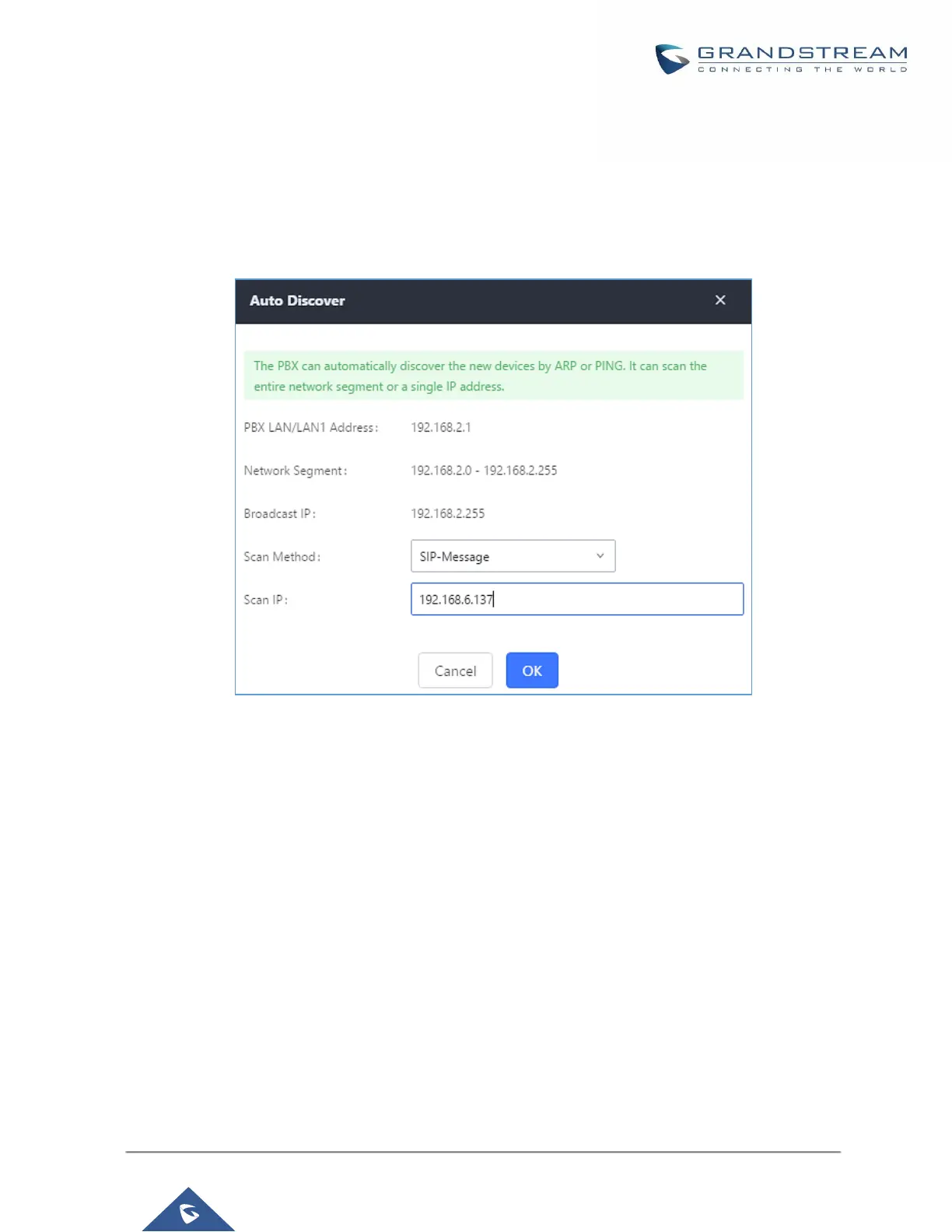Click on "Auto Discover" under Web GUI→Value-added Features→Zero Config→Zero Config, fill in the "Scan
Method" and "Scan IP". The IP address segment will be automatically filled in based on the network mask
detected on the UCM6200. If users need scan the entire network segment, enter 255 (for example,
192.168.40.255) instead of a specific IP address. Then click on "Save" to start discovering the devices within the
same network. To successfully discover the devices, "Zero Config" needs to be enabled on the UCM6200 Web
GUI→Value-added Features→Zero Config→Auto Provisioning Settings.
Figure 61: Auto Discover
The following figure shows a list of discovered phones. The MAC address, IP Address, Extension (if assigned),
Version, Vendor, Model, Connection Status, Create Config, Options (Edit /Delete /Update /Reboot /Access
Device WebGUI) are displayed in the list.
Auto Discover can also search for devices located on other subnets, in condition for the subnet to be added
under Zero Config Settings> Subnet Whitelist. The method allowed to auto discover other subnets then the
UCM’s is SIP-Message like shown below.
