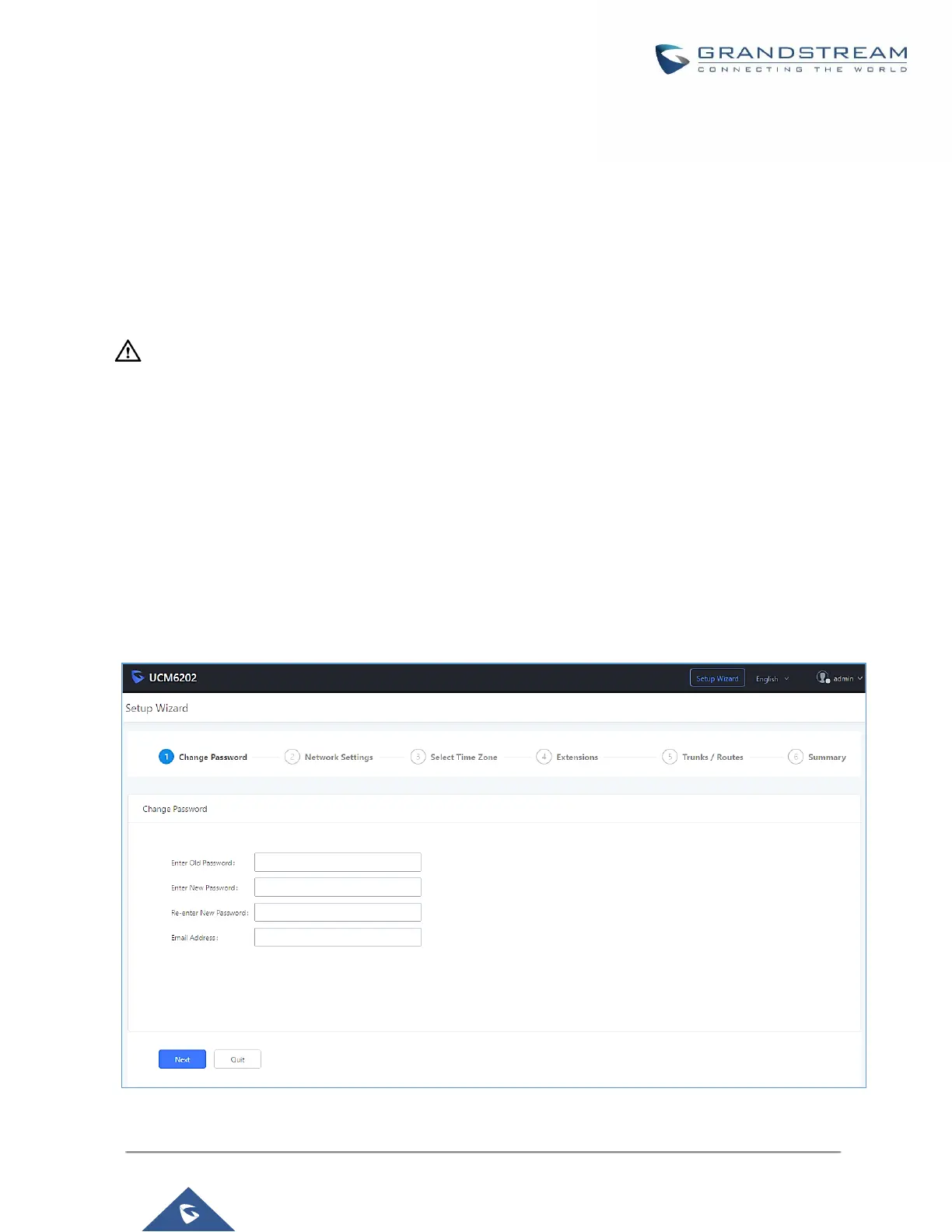2. Make sure that the UCM's IP address is displayed on its LCD.
3. Enter the UCM's IP address into a web browsers' address bar. The login page should appear (please
see the above image).
4. Enter default administrator username “admin” and password.
Note: Units manufactured starting January 2017 have a unique random password printed on the sticker located
on the back of the unit. It is highly recommended to change the default password after logging in for the first
time. Older units have default password “admin”.
----------------------------------------------------------------------------------------------------------------------------- ----------------------
Note:
By default, the UCM6200 has Redirect From Port 80 enabled. As such, if users type in the UCM6200 IP address
in the web browser, the web page will be automatically redirected to the page using HTTPS and port 8089. For
example, if the LCD shows 192.168.40.167, and 192.168.40.167 is entered into the web browser, the web page
will be redirected to: https://192.168.40.167:8089
The option Redirect From Port 80 can be found in the System Settings→HTTP Server page.
----------------------------------------------------------------------------------------------------------------------------- ----------------------
Setup Wizard
After logging into the UCM web portal for the first time, the setup wizard will guide the user through basic
configurations such as time zone, network settings, trunks, and routing rules.
Figure 8: UCM6200 Setup Wizard
