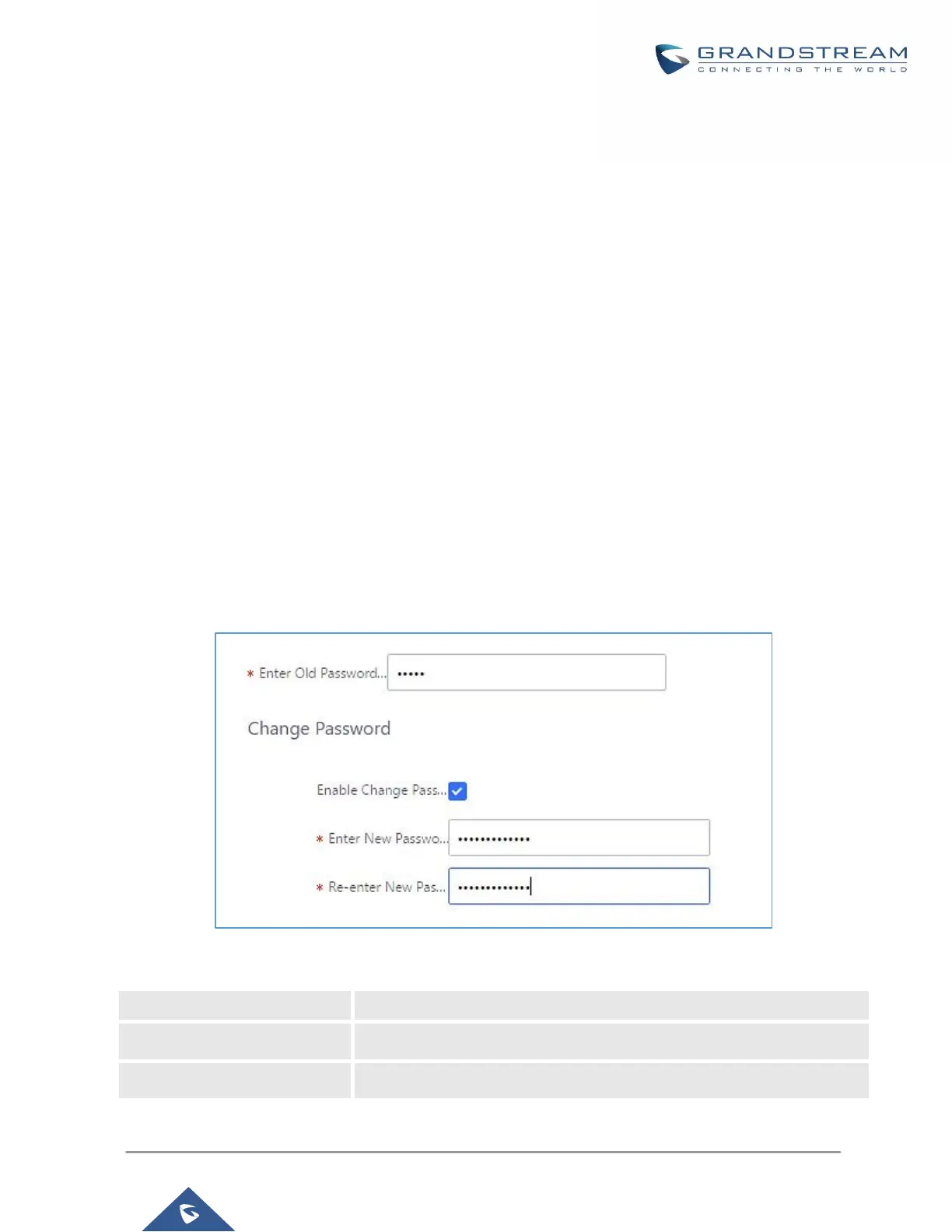Login Settings
Change Password
After logging in the UCM6200 Web GUI for the first time, it is highly recommended for users to change the default
password "admin" to a more complicated password for security purpose. Follow the steps below to change the
Web GUI access password.
1. Go to Web GUI→Maintenance→Login settings page.
2. Enter the old password first.
3. Enter the new password and re-type the new password to confirm.
Note: If PBX Settings→General Settings→Enable Strong Password is toggled on, the minimum password
requirements are as follows:
• Must contain at least one number.
• Must contain at least one uppercase letter, lower case letter, OR special character.
4. Configure Email Address for account recovery purposes.
5. Click on "Save".
6. User will be automatically logged out.
7. Once the web page comes back to the login page again, enter the username "admin" and the new password
to login.
Figure 325: Change Password
