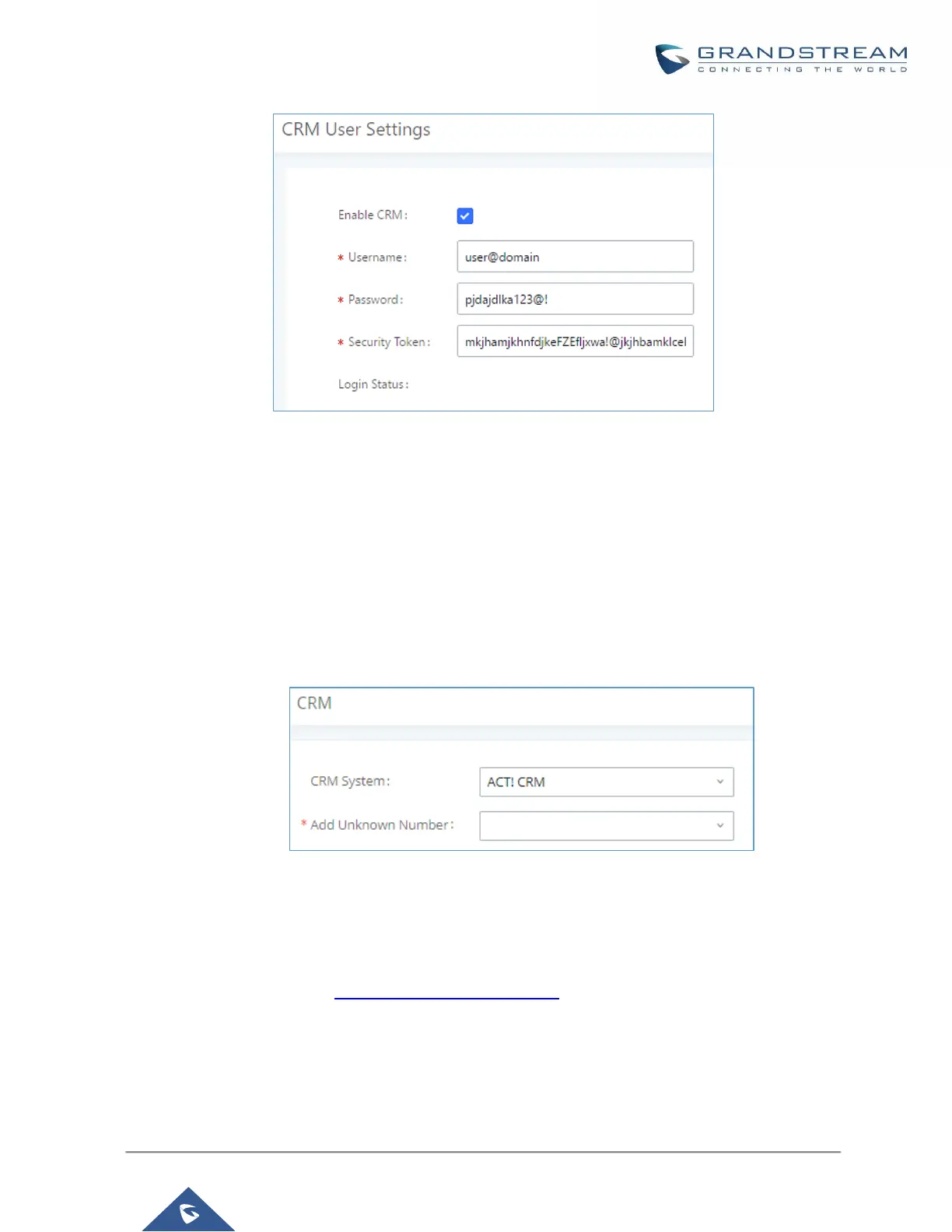Figure 268: Salesforce User Settings
ACT! CRM
Configuration page of the ACT! CRM can be accessed via admin login, on the UCM Web GUI→Value-added
Features→CRM”.
The configuration steps of the ACT! CRM are as follows:
1. Navigate to Value-Added Features->CRM and select the “ACT! CRM” option.
Figure 269: Enabling ACT! CRM
2. Log into the UCM as a regular user and navigate to Value-Added Features → CRM User Settings and
check “Enable CRM” option and enter the username and password, which will be the ACT! CRM
account’s API Key and Developer Key, respectively. To obtain these, please refer to the ACT! CRM API
developer’s guide here: https://mycloud.act.com/act/Help
