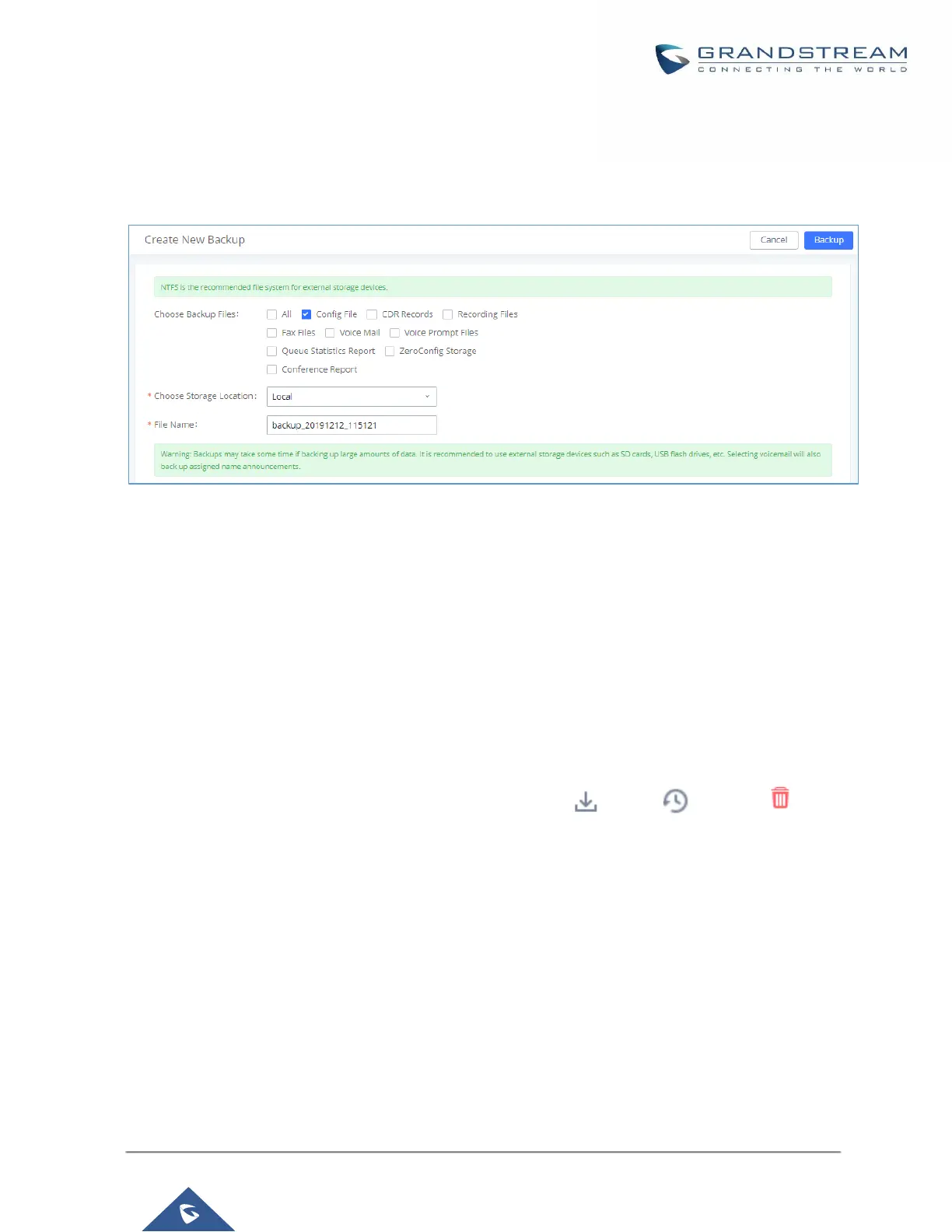Backup/Restore
To create backups, navigate to Maintenance->Backup->Backup/Restore and click on the Backup button to
start the process.
Figure 333: Create New Backup
1. Choose the type(s) of files to be included in the backup.
2. Choose where to store the backup file: USB Disk, SD Card, Local or NAS.
Note: USB Disk or SD card options will show only if plugged; NAS server will show only if configured and
status is available. Refer to [PBX Settings/NAS].
3. Name the backup file.
4. Click on "Backup" to start backup.
Once the backup is done, it will appear in the List of Previous Configuration Backups. From this list, users
can download, restore, and delete backups. Users can download , restore , or delete it from the
UCM62xx internal storage or the external device.
Users can also upload UCM backups from their PC to the UCM by clicking on the Upload button.
Note: Uploaded backup files can only be 10MB or lower in file size.
