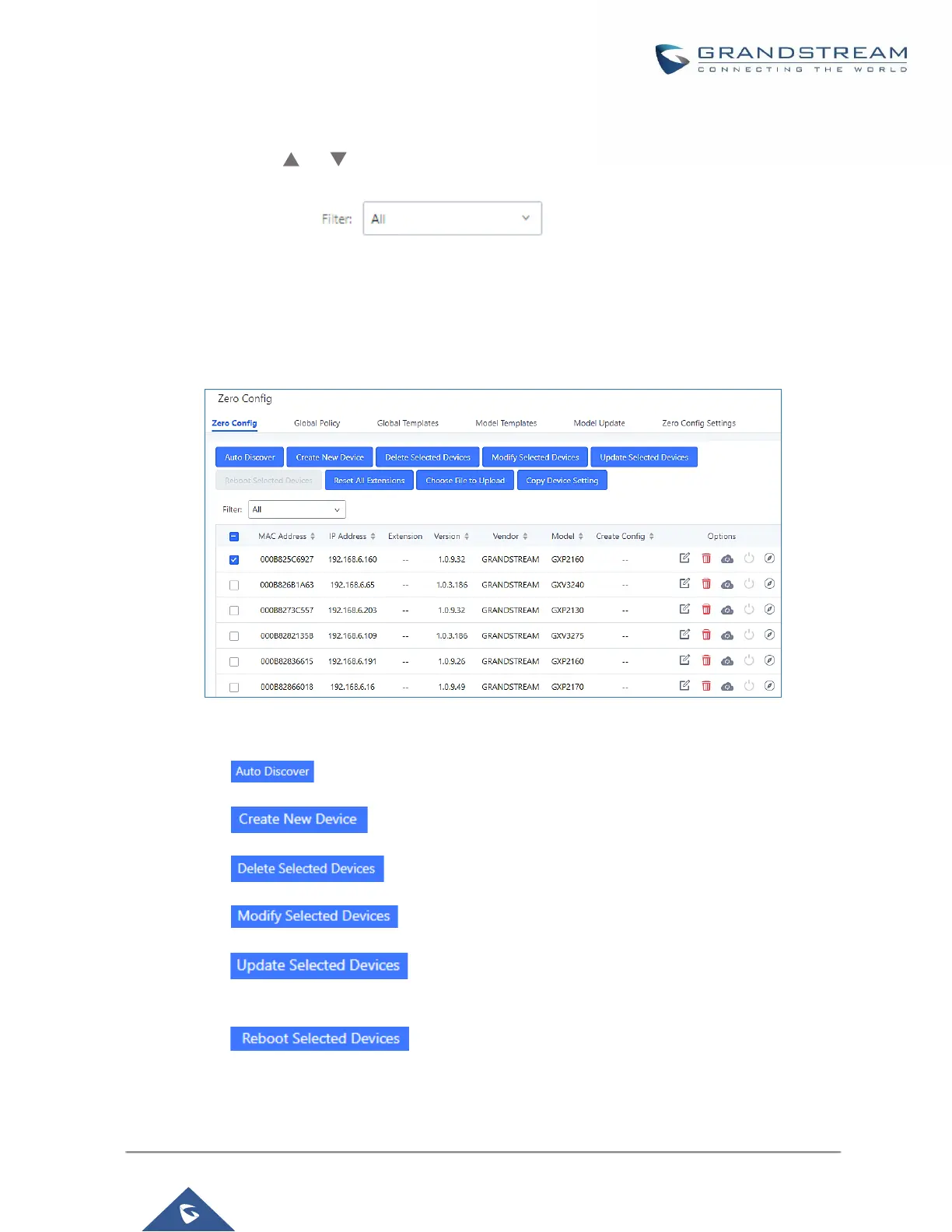Managing discovered devices
• Sorting: Press or to sort per MAC Address, IP Address, Version, Vendor, Model or Create
Config columns from lower to higher or higher to lower, respectively.
• Filter: Select a filter to display corresponding results.
▪ All: Display all discovered devices.
▪ Scan Results: Display only manually discovered devices. [Discovery]
▪ IP Address: Enter device IP and press Search button.
▪ MAC Address: Enter device MAC and press Search button.
▪ Model: Enter a model name and press Search button. Example: GXP2130.
Figure 65: Managing Discovered Devices
From the main menu of zero config, users can perform the following operations:
• Click on in order to access to the discovery menu as shown on [Discovery] section.
• Click on to add a new device to zero config database using its MAC address.
• Click on to delete selected devices from the zero-config database.
• Click on to modify selected devices.
• Click on to batch update a list of devices, the UCM on this case will send SIP
NOTIFY message to all selected devices in order to update them at once.
• Click on to reboot selected devices (the selected devices, should have been
provisioned with extensions since the phone will authenticate the server which is trying to send it reboot
command).
