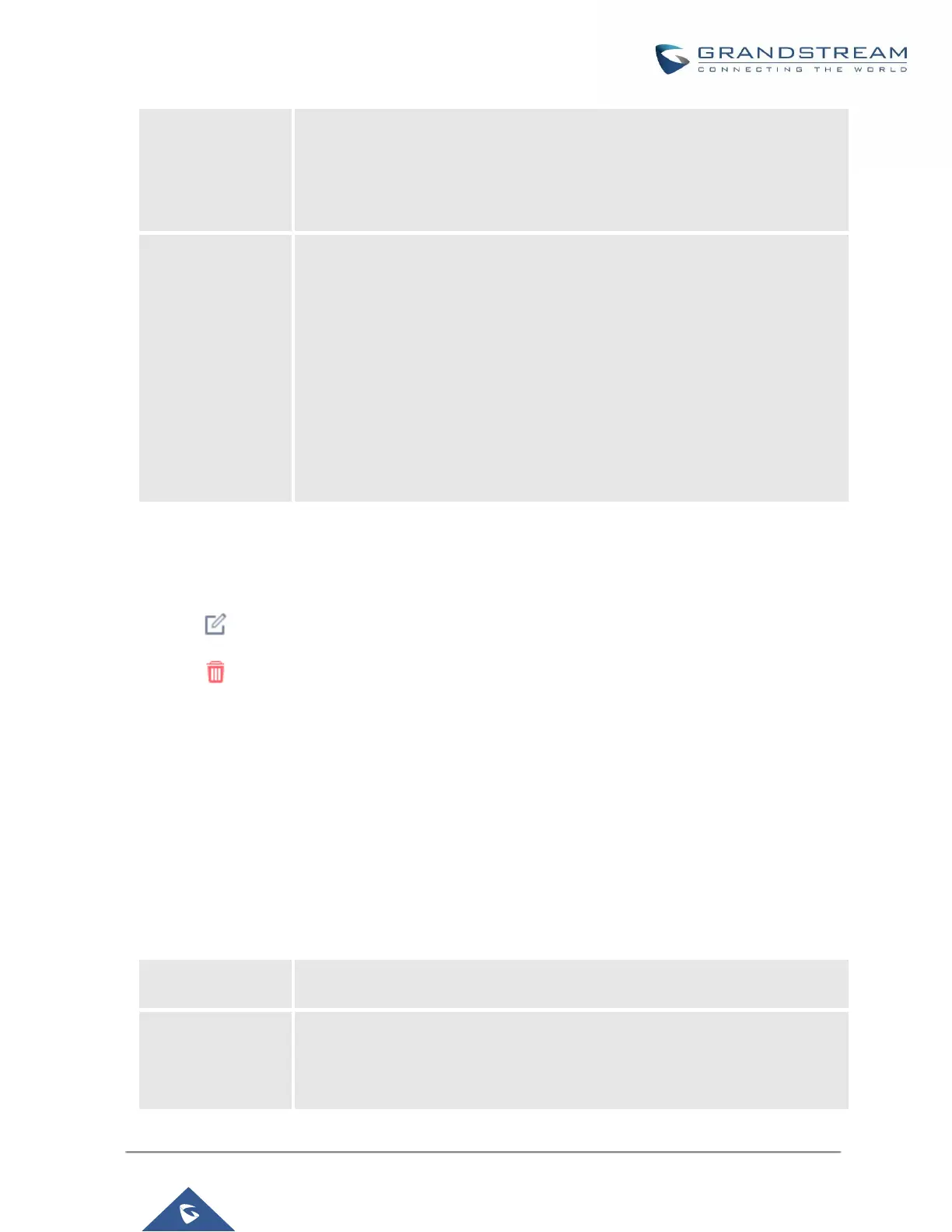UCM6200 Series User Manual
Version 1.0.20.38
Select the traffic type.
• IN
If selected, the Interface field will appear. Users must specify the interface
that the inbound rule will be applied to.
• OUT
Select the connection type the rule will apply to.
• FTP
• SSH
• Telnet
• TFTP
• HTTP
• LDAP
• Custom
If selected, users must configure the Source IP and Port,Destination IP
Address and Port, and the Protocol fields that appear. If the source and
destination are left blank, the "Anywhere" values will be used.
Save the change and click on "Apply" button. Then submit the configuration by clicking on "Apply Changes" on
the upper right of the web page. The new rule will be listed at the bottom of the page with sequence number,
rule name, action, protocol, type, source, destination and operation. More operations below:
• Click on to edit the rule.
• Click on to delete the rule.
Dynamic Defense
On the Dynamic Defense page, users can configure the UCM to monitor incoming TCP connections and
prevent excessive traffic from hosts. The UCM must have "Route" configured in the System Settings-
>Network Settings->Basic Settings page. The blacklist on this page is automatically updated.
The following options are available:
Table 15: UCM6200 Firewall Dynamic Defense
Toggle dynamic defense on and off. This is disabled by default.
Blacklist Update
Interval
Configure the blacklist update time interval (in seconds). The default setting is
120.
For example, if set to "300", blocked IP addresses will not be able to establish
TCP connections with the UCM until after 300 seconds have passed.
