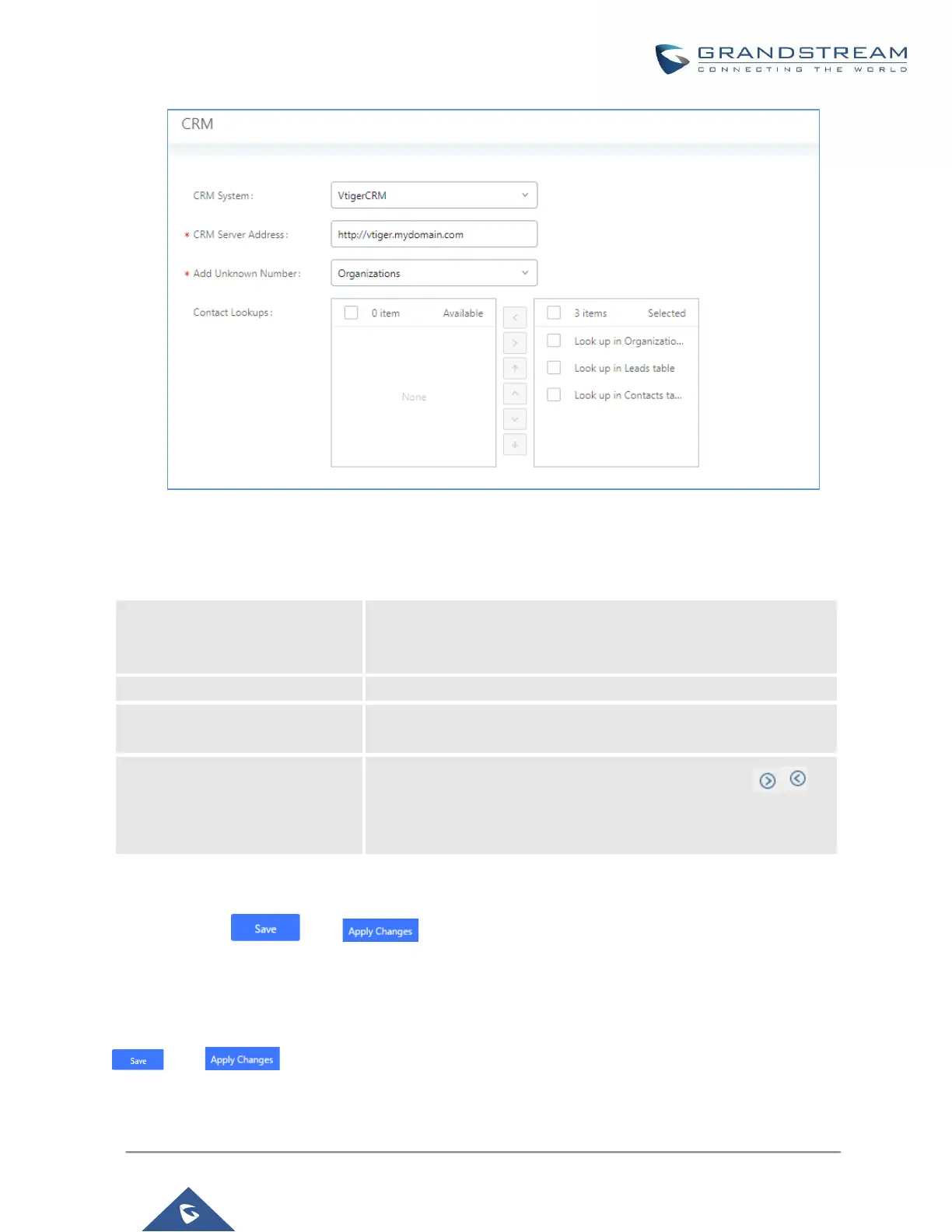UCM6200 Series User Manual
Version 1.0.20.38
Figure 263: vTigerCRM Basic Settings
1. Select “vTigerCRM” from the CRM System Dropdown in order to use vTigerCRM.
Table 119: vTigerCRM Settings
Select a CRM system from the dropdown menu, four CRM systems
are available: SugarCRM, vTigerCRM, ZohoCRM (legacy v1 API),
ZohoCRM (v2 API), Salesforce or ACT! CRM.
Enter the IP address of the CRM server.
Add the new number to this module if it cannot be found in the
selected module.
Select from the “Available” list of lookups and press to
select where the UCM can perform the lookups on the CRM tables,
Leads, Organizations, and Contacts.
Once settings on admin access are configured:
2. Click on and .
3. Logout from admin access.
4. Login to the UCM as user and navigate under “User Portal→Value-added Feature→CRM User Settings”.
Click on “Enable CRM” and enter the username/password associated with the CRM account then click on
and . The status will change from “Logged Out” to “Logged In”. User can start then using
SugarCRM features.
