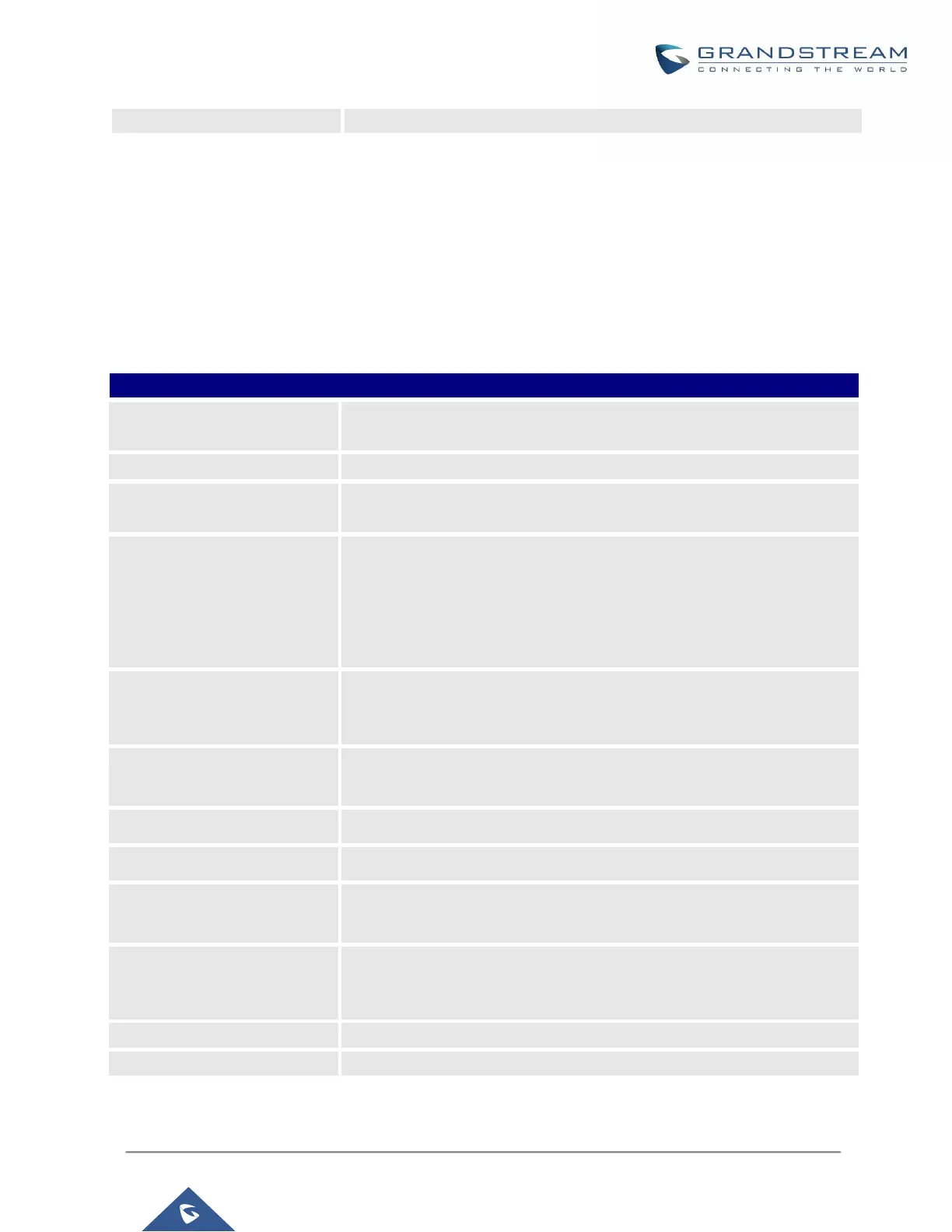UCM6200 Series User Manual
Version 1.0.20.38
unless the impact on call quality is fully understood.
Conference Schedule
Conference Schedule can be found under UCM Web GUI → Call Features→Video Conference → Conference
Schedule. Users can create, edit, view and delete a Conference Schedule.
• Click on “Schedule New Conference” to add a new Conference Schedule.
• Click on the scheduled conference to edit or delete the event.
Table 67: Video Conference Schedule Parameters
Configure the name of the scheduled conference. Letters, digits, _ and -
are allowed.
Select a conference room for this scheduled conference.
Configure conference room password. Please note that if “Public Mode” is
enabled, this option is automatically disabled.
Configure the time before the scheduled conference. When this time is
reached, a warning prompt will be played, and all attendees currently in
the scheduled conference room will be kicked after 5 mins. The conference
room will be locked until the scheduled conference begins. Default value
is 10 min.
Configure the beginning date and duration of scheduled conference.
Note: Please be mindful to avoid schedule conflicts for the same
conference room.
Set the admin of this scheduled conference from the following list of
members.
Choose when to repeat a scheduled conference.
Select the extensions from the list to attend this scheduled conference.
The remote extension in the peer PBX connected to the local PBX via
LDAP sync.
Add extensions that are not in the list (both local and remote list). If the
user wishes to add the special extension, please match the pattern on the
outbound route.
Set a description of scheduled conference.
Configure the conference Time Zone.
Once created, the Web GUI will display scheduled conference in Conference Schedule.
