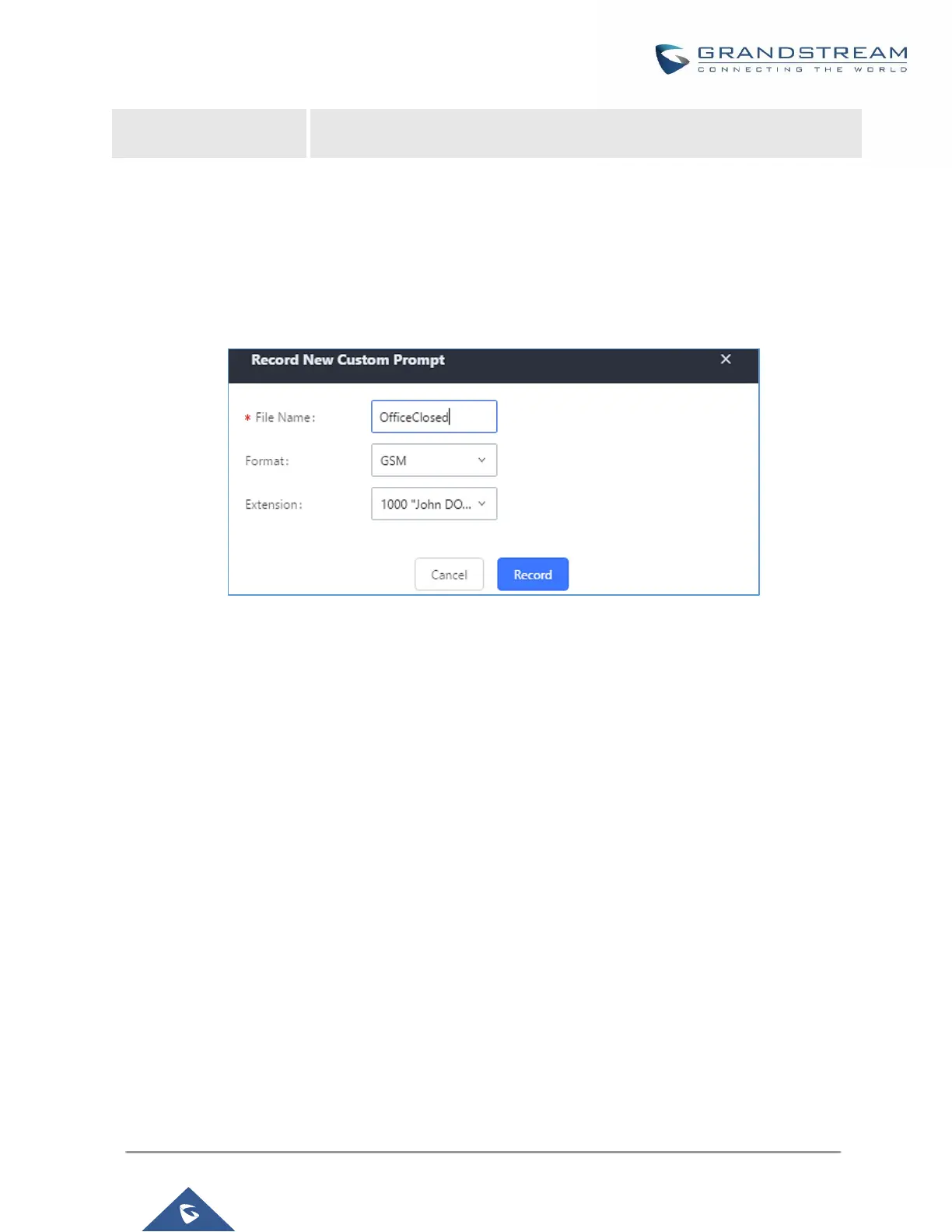Configure the payload type for RTX, The default is 124.
Note: UCM supports only video RTP retransmission.
PBX Settings/Voice Prompt Customization
Record New Custom Prompt
In the UCM6200 Web GUI→PBX Settings→Voice Prompt→Custom Prompt page, click on “Record New
Custom Prompt” and follow the steps below to record new IVR prompt.
Figure 243: Record New Custom Prompt
1. Specify the IVR file name.
2. Select the format (GSM or WAV) for the IVR prompt file to be recorded.
3. Select the extension to receive the call from the UCM6200 to record the IVR prompt.
4. Click the “Record” button. A request will be sent to the UCM6200. The UCM6200 will then call the extension
for recording the IVR prompt from the phone.
5. Pick up the call from the extension and start the recording following the voice prompt.
6. The recorded file will be listed in the IVR Prompt web page. Users could select to re-record, play or delete
the recording.
Upload Custom Prompt
If the user has a pre-recorded IVR prompt file, click on “Upload Custom Prompt” in Web GUI→PBX
Settings→Voice Prompt→Custom Prompt page to upload the file to the UCM6200. The following are required
for the IVR prompt file to be successfully uploaded and used by the UCM6200:
• PCM encoded.
• 16 bits.
