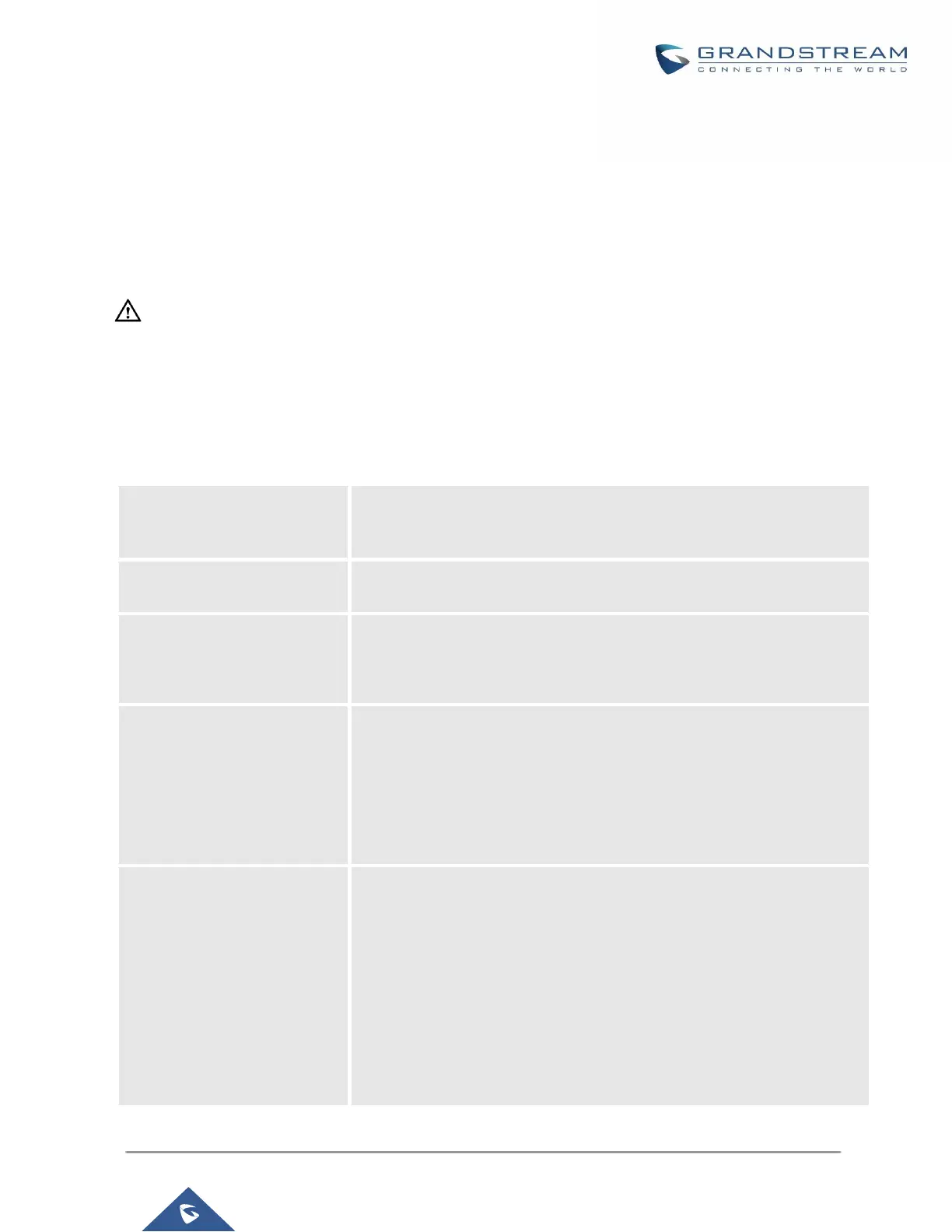UCM6200 Series User Manual
Version 1.0.20.38
Time settings
Automatic Date and Time
The current system time can be found under System Status->Dashboard and System Information.
To configure the UCM to automatically update time, navigate to System Settings->Time Settings->Automatic
Date and Time.
----------------------------------------------------------------------------------------------------------------------------- ----------------------
Note:
The configurations under Web GUI→Settings→Time Settings→Automatic Date and Time page require
reboot to take effect. Please consider configuring auto time updating related changes when setting up the
UCM6200 for the first time to avoid service interrupt after installation and deployment in production.
----------------------------------------------------------------------------------------------------------------------------- ---------------------
Table 17: Time Auto Updating
Specify the server address of the NTP server for the UCM6510 to sync
date and time with. The default NTP server is pool.ntp.org.
If set to "Yes", the UCM's time zone can be provisioned via DHCP Option
2 from a local server automatically.
If set to "Yes", the UCM's NTP server can be provisioned via DHCP Option
42 from a local server automatically. This will override the manually
configured NTP server. The default setting is "Yes".
Select the time zone for the UCM to use.
If "Self-Defined Tome Zone" is selected, please specify the time zone
parameters in "Self-Defined Time Zone" field as described in below option.
If "Self-Defined Time Zone" is selected in "Time Zone" option, users will
need define their own time zone following the format below.
The syntax is: std offset dst [offset], start [/time], end [/time]
Default is set to: MTZ+6MDT+5,M4.1.0,M11.1.0
MTZ+6MDT+5
This indicates a time zone with 6 hours offset and 1 hour ahead for DST,
which is U.S central time. If it is positive (+), the local time zone is west of
