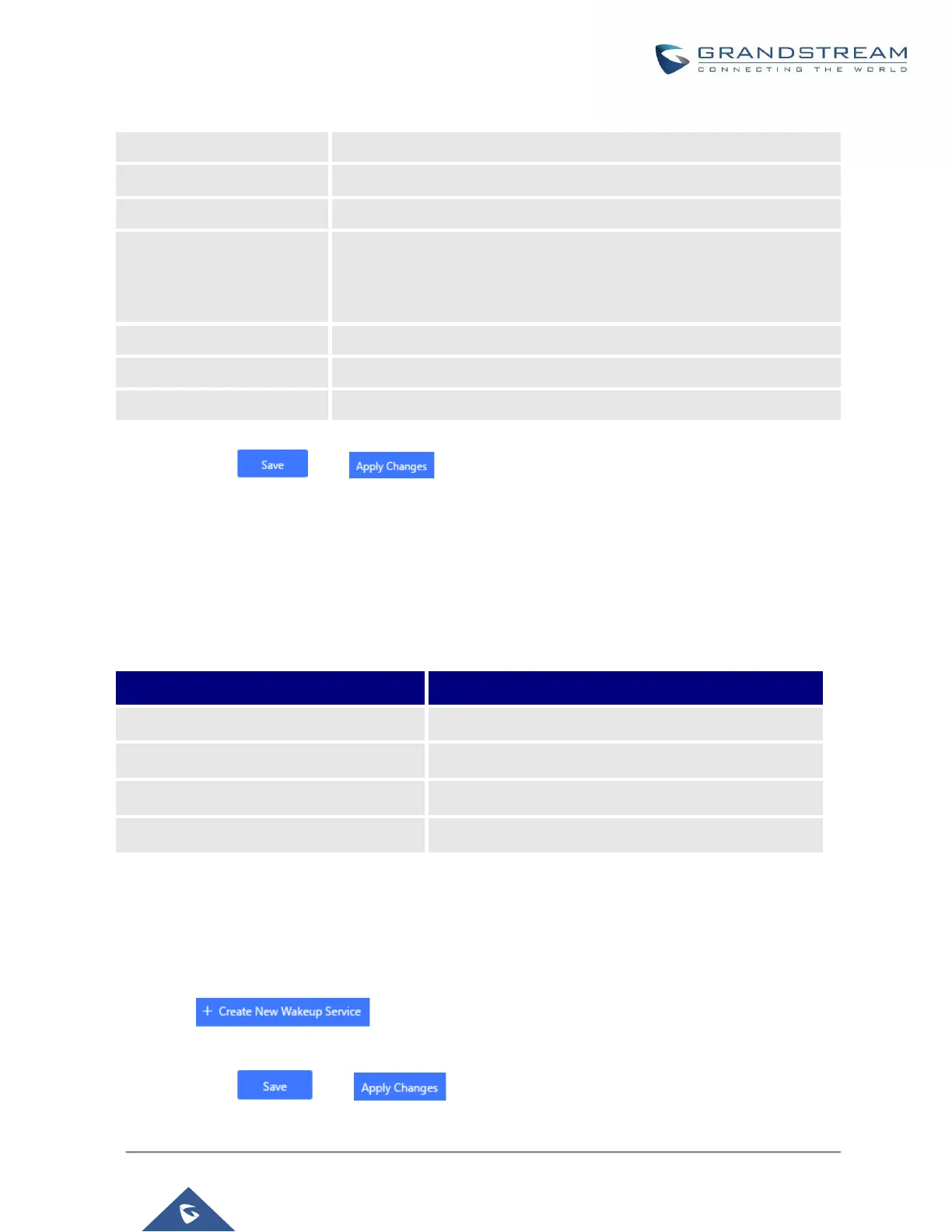UCM6200 Series User Manual
Version 1.0.20.38
Table 127: Wakeup Service
Enter a name (up to 64 characters) to identify the wakeup service.
Select the prompt to play upon answering the wakeup call.
If disabled, users can select a specific date and time.
If enabled users can select multiple days of the week to perform the
wakeup.
Select the date or dates when to performs the wakeup call.
Select the time to send the wakeup call.
Select the extensions to send the wakeup call to.
4. Click and to apply the changes.
A wakeup service entry is created. The UCM will send a wakeup call to every extension in the member list at
the scheduled date and time.
Note: the wakeup service has the following limitation on how many members can be added depending on UCM
model.
Table 128: Max Wakeup Members
Max members in a Wakeup Service
Wakeup Service from User Portal
1. Log into the UCM user portal.
2. Wakeup service can be found under “Value-added Features→Wakeup Service”, click on
to create a new wakeup service.
3. Configure the Name, Prompt, Date and Time for the wakeup call.
4. Click and to apply the changes.
