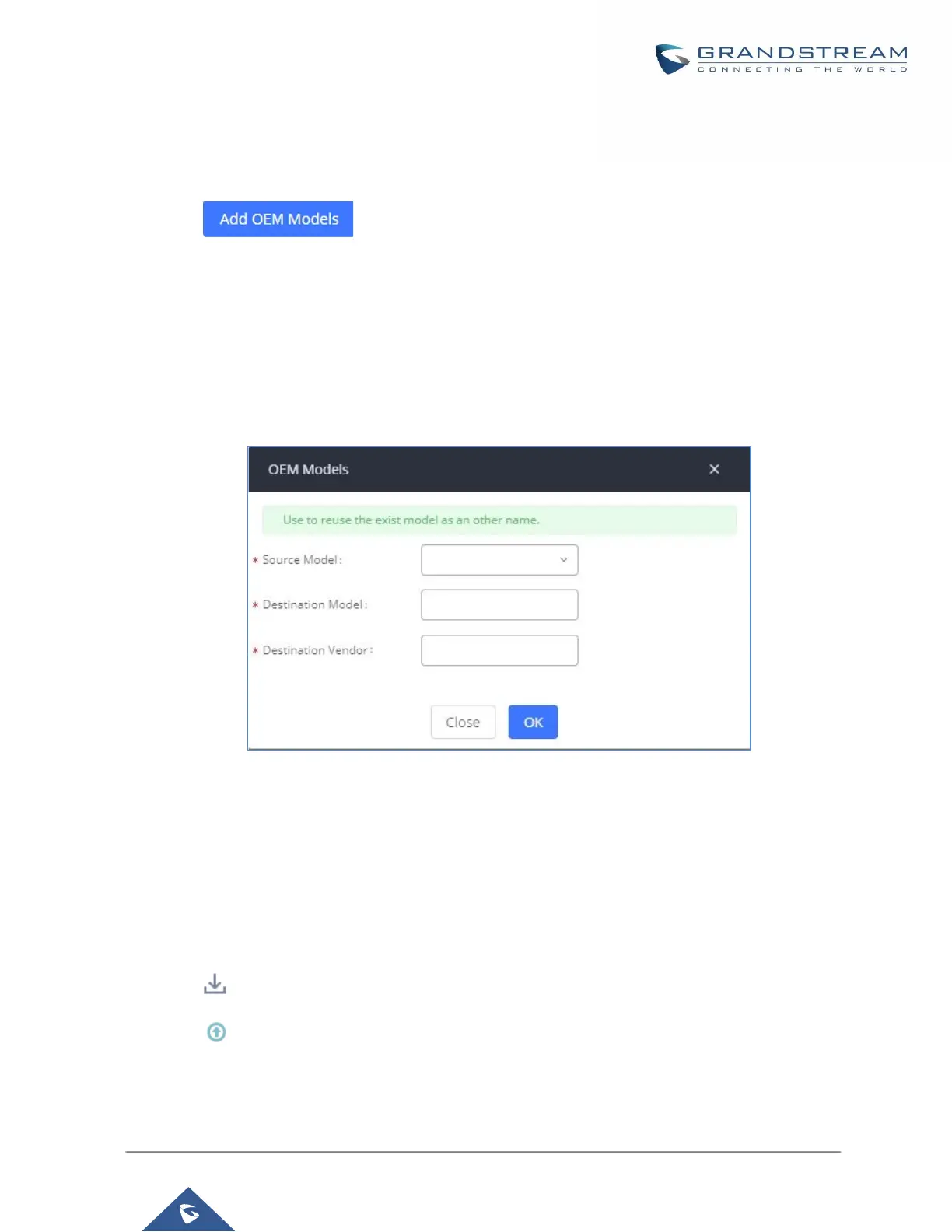OEM Models
Users can associate OEM device models with their original Grandstream-branded models, allowing these OEM
devices to be provisioned appropriately.
• Click on button.
• In the Source Model field, select the Grandstream device that the OEM model is based on from the dropdown
list.
• For the Destination Model and Destination Vendor field, enter the custom OEM model name and vendor
name.
• The newly added OEM model should now be selectable as an option in Model fields.
Figure 69: OEM Models
Model Template Package List
Templates for most of the Grandstream models are built in with the UCM6200 already. Templates for GS Wave
and Grandstream surveillance products require users to download and install under Web GUI→Value-added
Features→Zero Config→Model Update first before they are available in the UCM6200 for selection. After
downloading and installing the model template to the UCM6200, it will show in the dropdown list for “Model”
selection when editing the model template.
• Click on to download the template.
• Click on to upgrade the model template. Users will see this icon available if the device model has
template updated in the UCM6200.
