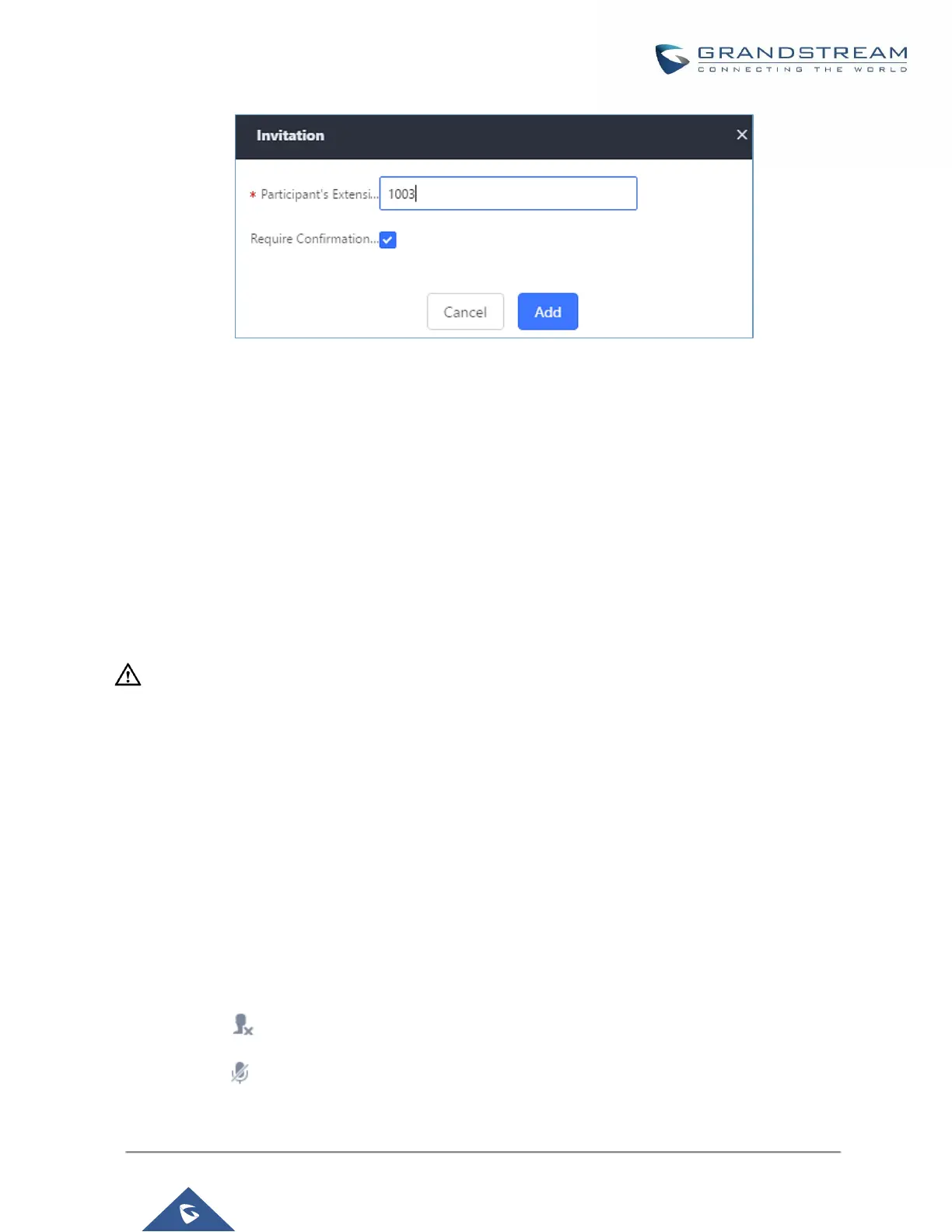Figure 134: Conference Invitation from Web GUI
• Invite by dialing 0 or 1 during conference call.
A conference participant can invite other parties to the conference by dialing during the conference call. Please
make sure "Allow User Invite" is turned on for the conference room first. Enter 0 or 1 during the conference call.
Follow the voice prompt to input the number of the party you would like to invite. A call will be sent to this number
to join it into the conference.
If 0 is entered, once the invited party picks up the invitation call, the system will ask the party to accept or reject
the invitation.
If 1 is entered, once the invited party picks up the call, they will automatically be brought into the conference.
----------------------------------------------------------------------------------------------------------------------------- ----------------------
Note:
Conference administrator can always invite other parties from the phone during the call by entering 0 or 1. To
join a conference room as administrator, enter the admin password when joining the conference. A conference
room can have multiple administrators.
---------------------------------------------------------------------------------------------------------------------------------------------------
During The Conference
During the conference call, users can manage the conference from Web GUI or IVR.
• Manage the conference call from Web GUI.
Log in UCM6200 Web GUI during the conference call, the participants in each conference room will be listed.
1. Click on to kick a participant from the conference.
2. Click on to mute the participant.
