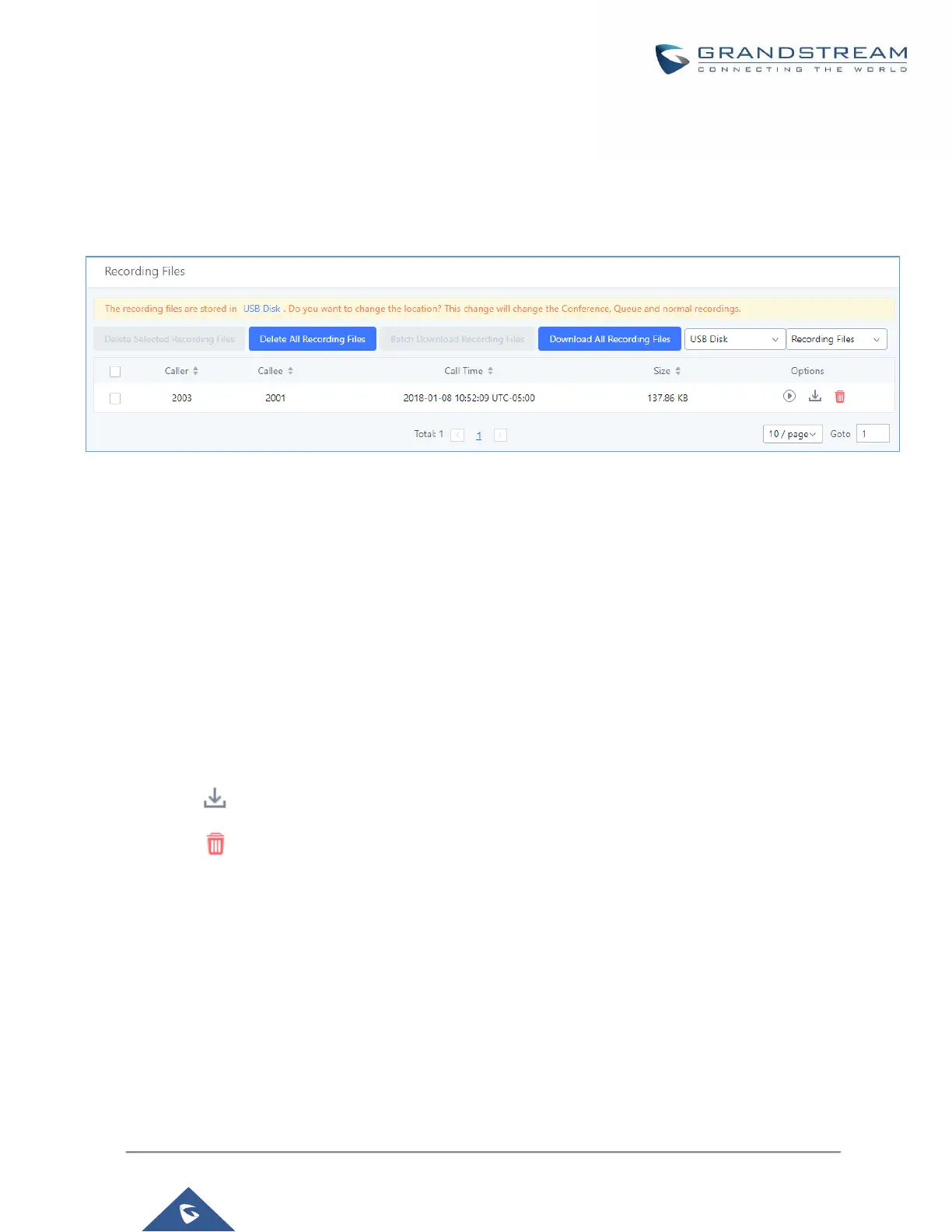Recording Files
The Recording Files page lists all recordings saved via "Auto Record" or "Start/Stop Call Recording" feature
code. If external storage (e.g., NAS, SD card, USB disk, etc.) is connected, recordings will be saved there. If
no external storage is available, the recordings will be stored in UCM local storage.
Figure 314: CDR→Recording Files
• Click on “Delete Selected Recording Files” to delete the recording files.
• Click on “Delete All Recording Files” to delete all recording files.
• Click on “Batch Download Recording Files” in order to download the selected recording files.
• Click on “Download All Recording Files” to download all recordings files.
• Select Either “USB Disk”, “NAS” or “Local” to show recording files stored on external or internal storage,
depending on selected storage space.
• Select whether to show call recordings, queue recordings or conference recordings.
• Click on to download the recording file in .wav format.
• Click on to delete the recording file.
• To sort the recording file, click on the title "Caller", "Callee" or "Call Time" for the corresponding column. Click
on the title again can switch the sorting mode between ascending order or descending order.
API Configuration
The UCM6200 supports third party billing interface API for external billing software to access CDR and call
recordings on the PBX. The API uses HTTPS to request the CDR data and call recording data matching given
parameters as configured on the third-party application.
