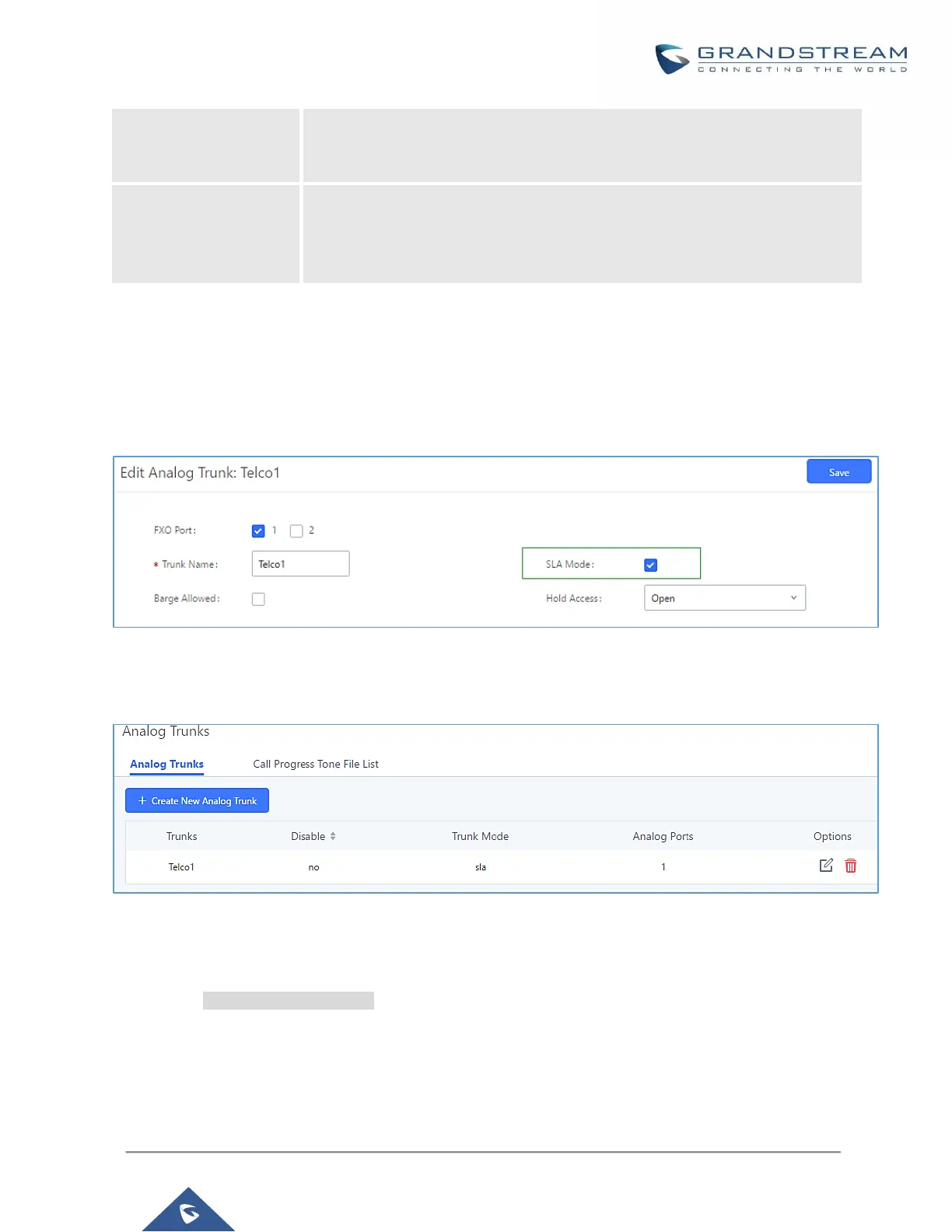Configure the time (in seconds) for delay before ringing the station when a call
first coming in on the shared line. No delay is set by default. If set to 0, there will
be no delay.
This option defines the competence of the hold action for one particular trunk. If
set to “open”, any station could hold a call on that trunk or resume one held
session; if set to “private”, only the station that places the trunk call on hold could
resume the session. The default setting is “open”.
Sample Configuration
1. On the UCM6200, go to Web GUI→Extension/Trunk→Analog Trunks page. Create analog trunk or edit
the existing analog trunk. Make sure “SLA Mode” is enabled for the analog trunk. Once enabled, this analog
trunk will be only available for the SLA stations created under Web GUI→Extension/Trunk→SLA Station
page.
Figure 109: Enable SLA Mode for Analog Trunk
2. Click on “Save”. The analog trunk will be listed with trunk mode “SLA”.
Figure 110: Analog Trunk with SLA Mode Enabled
3. On the UCM6200, go to Web GUI→Extension/Trunk→SLA Station page, click on “Add”. Please refer to
section [Create/Edit SLA Station] for the configuration parameters. Users can create one or more SLA
stations to monitor the analog trunk. The following figure shows two stations, 1002 and 1005, are configured
to be associated with SLA trunk “fxo1”.
