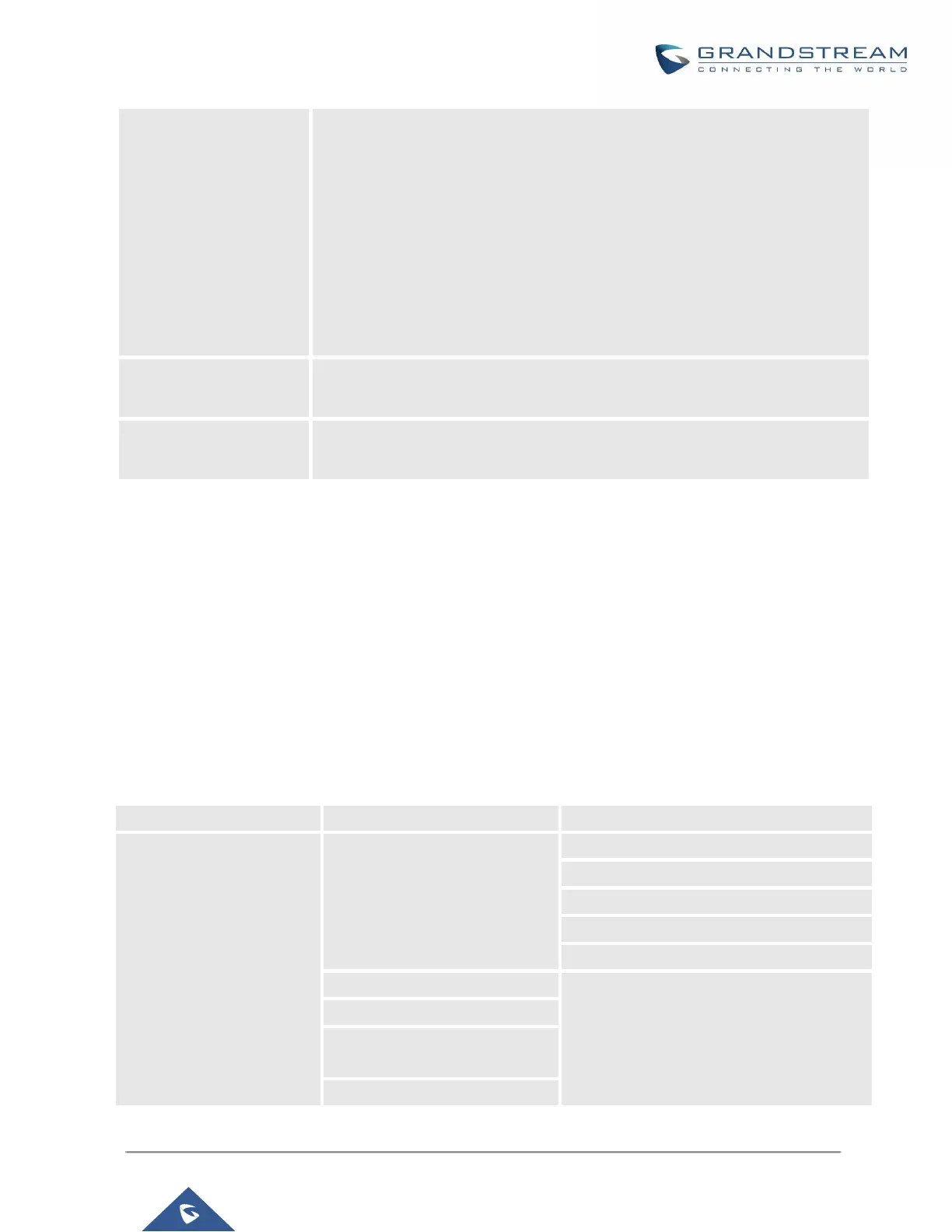UCM6200 Series User Manual
Version 1.0.20.38
If enabled, external callers routed by DID and reaching VM will be prompted by
the UCM with 2 options:
• Press 1 to leave a message.
To leave a message for the extension reached by DID.
• Press 2 to access voicemail management system.
This will allow caller to access any extension VM after entering
extension number and its VM password.
Note: This option applies to inbound call routed by DID only.
The default setting is “Disabled”.
Forward Voicemail to
Peered UCMs
Enables the forwarding of voicemail to remote extensions on peered SIP trunks.
The default setting is “Disabled”.
Configures the default voicemail password that will be used when an extension
is reset.
Note: Resetting an extension will reset Voicemail Password, Send Voicemail to Email, and Keep Voicemail after
Emailing values to default. Previous custom voicemail prompts and messages will be deleted.
Access Voicemail
If the voicemail is enabled for UCM6200 extensions, the users can dial the voicemail access number (by default
*97) to access their extension’s voicemail. The users will be prompted to enter the voicemail password and then
can enter digits from the phone keypad to navigate in the IVR menu for different options.
Otherwise, the user can dial the voicemail access code (by default *98) followed by the extension number and
password in order to access to that specific extension’s voicemail.
Table 70: Voicemail IVR Menu
2 - Call the person who sent this message
3 - Hear the message envelop
* - Return to the main menu
5 - Repeat the current message
8 - Forward the message to
another user
