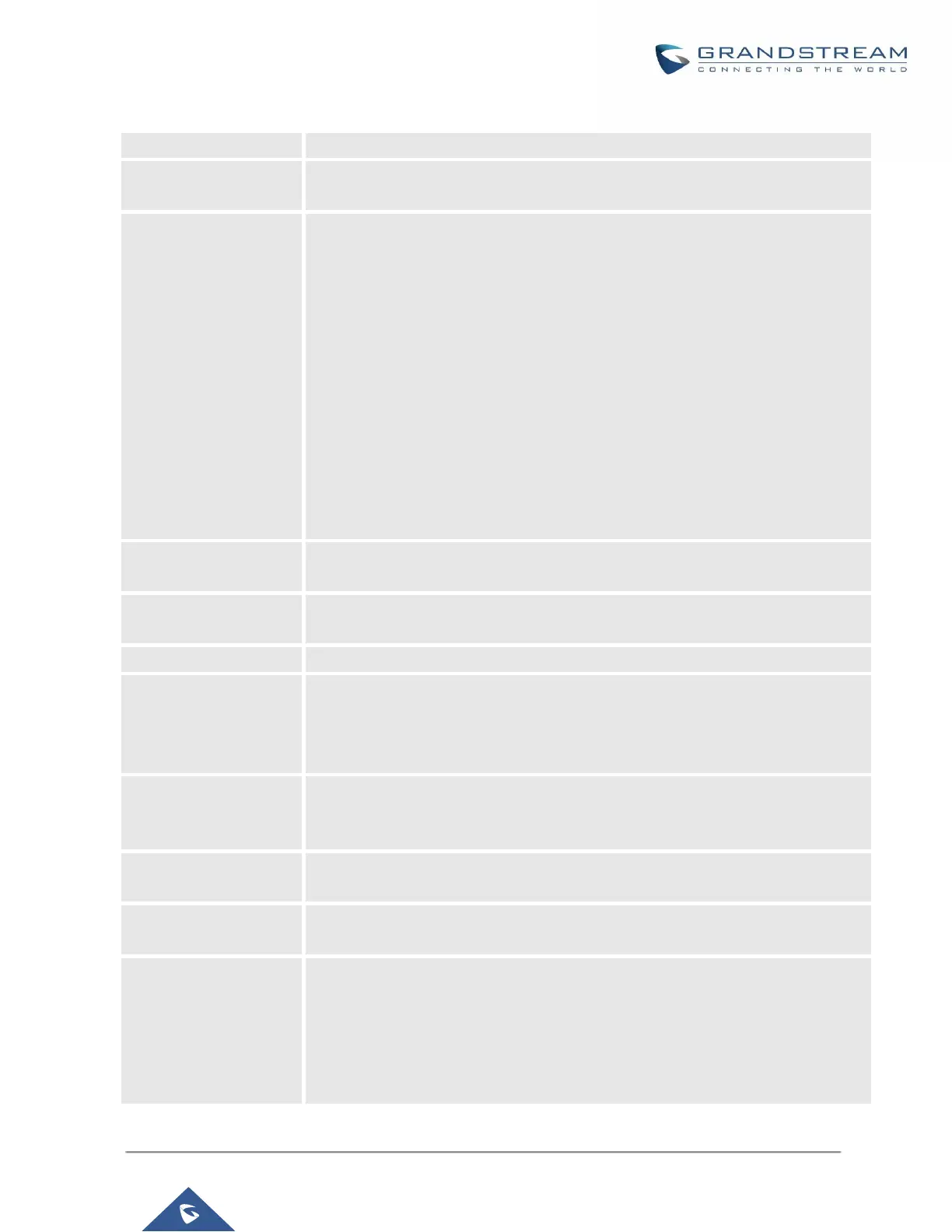UCM6200 Series User Manual
Version 1.0.20.38
Table 83: Call Center Parameters
Enable virtual queue to activate call center features.
Configure the amount of seconds a caller must wait before the virtual queue
prompt is played to them. Default is 20 seconds.
Timeout Mode: After the virtual queue period passes, the caller will enter the
virtual call queue and be presented with a menu to choose an option, the choices
are summarized below :
• Press * to set current number as callback number.
• Press 0 to set a callback number different than current caller number.
• Press # to keep waiting on the call queue.
Note: These options are customizable from the Global Queue Settings page.
DTMF Mode: In this mode, the callers can activate the virtual queue by pressing
2, then they will be presented with the menu to choose an option as below:
• Press * to set current number as callback number.
• Press 0 to set a callback number different than current caller number.
• Press # to keep waiting on the call queue.
Virtual Queue
Outbound Prefix
System will add this prefix to dialed numbers when calling back users.
Enable Virtual Queue
Timeout
If enabled, agents will have a set amount of time to answer a virtual queue
callback.
Configure the virtual queue callback timeout period in seconds.
Enable Position
Announcement
If enabled, callers' positions in queue will be announced based on the frequency
set in Position Announcement Interval.
Note: Queue position will now be announced to the caller upon entering the
queue.
Position
Announcement
Interval
Configure the frequency of the caller position announcement.
Enable Hold time
Announcement
Enable the announcement of the estimated hold time to the caller periodically.
Note: Hold time will not be announced if less than one minute.
Select the extension to act as chairman of the queue (monitoring).
Note: One queue can have up to 3 chairmen.
Enables quick static agent login/logout via GXP21xx softkeys. Supports
GXP21XX endpoint on firmware 1.0.9.18 and higher.
Notes:
✓ After enabling the feature, users need to set the option on GXP21XX phone
under “Account→SIP Settings→Advanced Features→Special Feature”
to “UCM Call Center” to display a softkey on the phone to login/logout.
