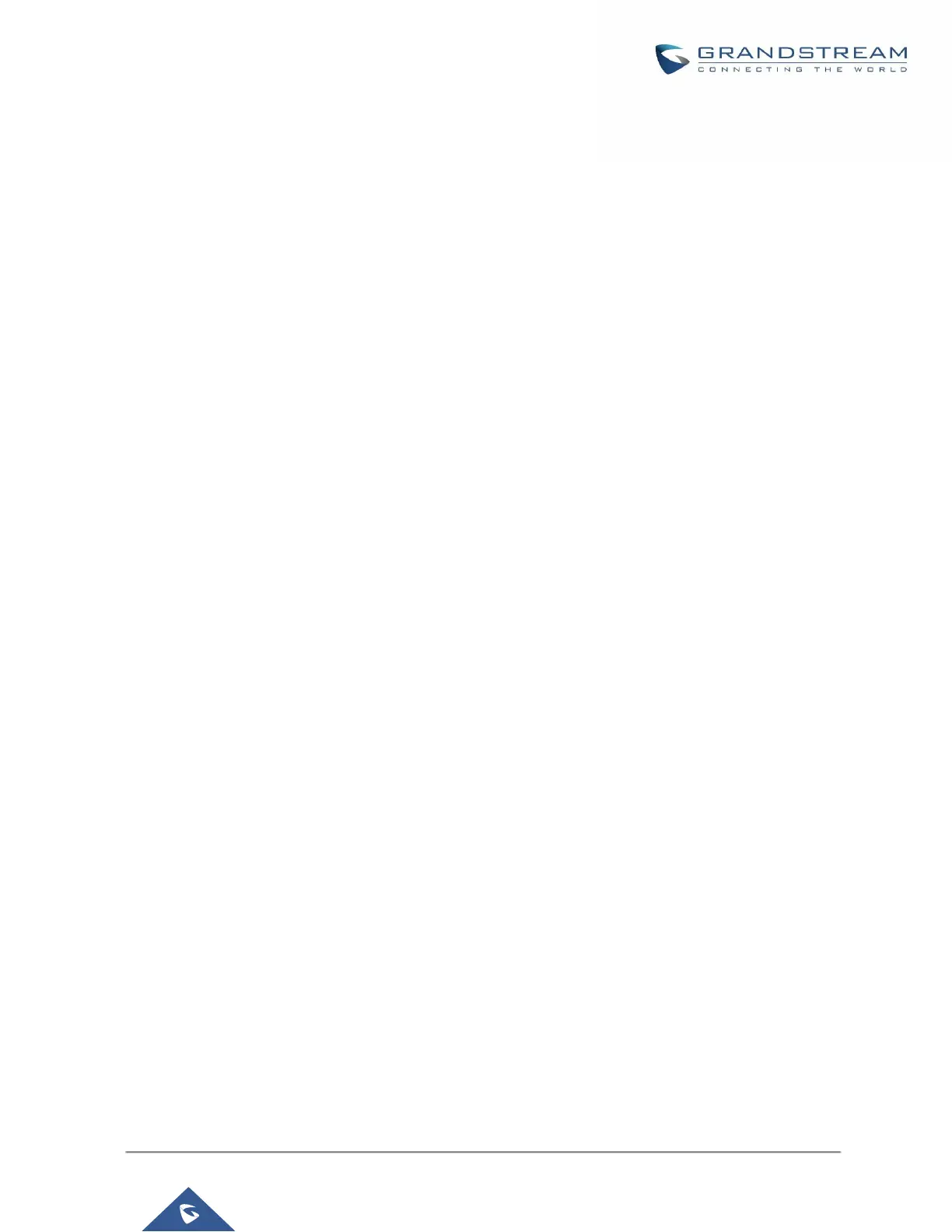GETTING STARTED
To get started with the UCM6200 setup process, use the following available interfaces: LCD display, LED
indicators, and web portal.
• The LCD display shows hardware, software, and network information and can be navigated via the DOWN
and OK buttons next to the display. From here, users can configure basic network settings, run diagnostic
tests, and factory reset.
• The LED indicators at the front of the device provides interface connection and activity status.
• The web portal (may also be referred to as web UI in this guide) is the primary method of configuring the
UCM.
This section will provide step-by-step instructions on how to use these interfaces to quickly set up the UCM and
start making and receiving calls with it.
Use the LCD Menu
• Idle Screen
Once the device has booted up completely, the LCD will show the UCM model, hardware version (e.g.,
V1.4A), and IP address. Upon menu key press timeout (15 seconds), the screen will default back to this
information. Pressing the DOWN button will show the system time.
• Menu
Pressing the OK button will show the main menu. All available menu options are found in [Table 3: LCD
Menu Options].
• Menu Navigation
Pressing the DOWN button will scroll through the menu options. Press the OK button to select an option.
• Exit
Selecting the Back option will return to the previous menu. For the Device Info, Network Info, and Web Info
screens that have no Back option, pressing the OK button will return to the previous menu.
• LCD Backlight
The LCD backlight will turn on upon button press and will go off when idle for 30 seconds.
