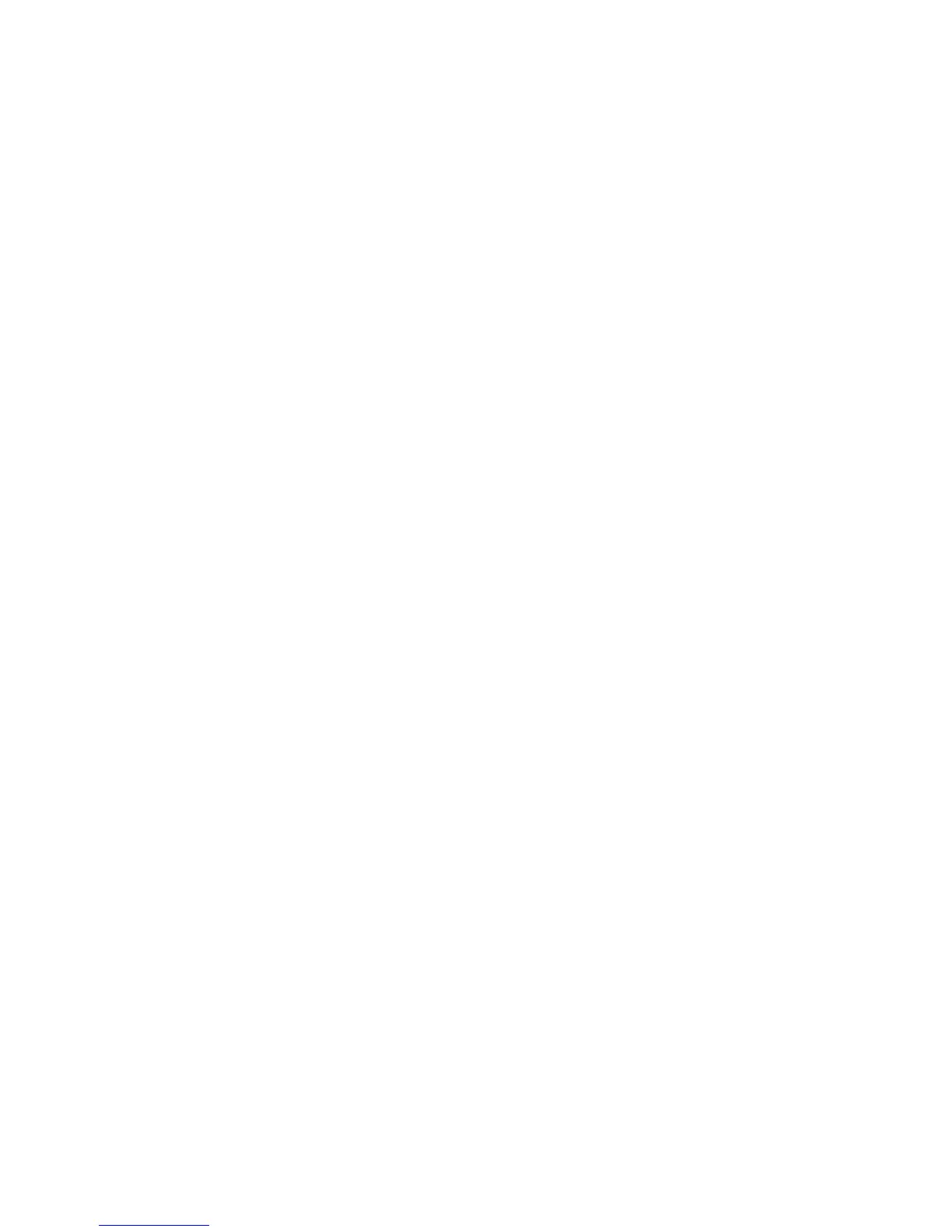General Troubleshooting 4-21
3. Make sure you can connect to the printer via network from the host: Open a
Safari or Internet Explorer window to the printer IP address. Once you have
established basic network connectivity, proceed to Step 4.
a. If you can not see the CentreWare IS page from the printer CentreWare IS
web server, the printer may be Off, on a different network, or the host is not
networked correctly. Try Steps b through f to correct the problem. If you
make any changes to the network, try printing the job again.
b. Open System Preferences, select Network, and select the TCP/IP tab.
Make sure you have a valid IP address. Correct the settings and retry if
needed.
c. If you are on a network with a proxy server, ensure the local connections are
excluded from the proxy. Check System Preferences, Proxies tab – in the
Bypass proxy settings for these Hosts and Domains, to ensure the local
network devices are excluded from proxy redirection.
For example: If you open Safari to the printer IP and get an error message
similar to Error – the request item could not be loaded by the proxy, you are
probably accessing the proxy server for a local address. This is incorrect.
d. Open the Terminal tool located at Applications --> Utilities at the root of the
Mac OS X boot disk, and select New Window. Once you have a prompt, try
network connectivity using the Ping command.
For example: ping 13.62.70.112 will check for echo replies from the printer
with that IP address.
e. In the Terminal tool, try using Traceroute to determine if you are on the same
subnet as your printer.
For example: traceroute 13.62.70.112 should produce exactly one hop
before completing the trace. Correct as needed, and retry your print job.
f. If you still cannot connect to the printer via network, try another computer.
4. In Mac OS X, open Printer Setup Utility, located at Applications => Utilities at
the root of the Mac OS X boot disk. Check to make sure the printer status does
not indicate Stopped. If it does, check your network and insure the host system is
on the same subnet as the printer. Correct if needed. Delete all jobs in the queue
for the printer by double-clicking the printer name, selecting each job, and
clicking Delete. Restart the print queue by clicking Start Jobs. Try your print job
again.
5. In the Printer Setup Utility, select your printer. In the Printers menu, select Show
Info. From the pull-down menu in Printer Info, make sure the configuration
shown for the printer is correct. If the configuration is wrong, click the
configuration in the pull-down menu, and re-install. Check the Installable
Options and make sure they match the printer’s configuration. If any changes are
made, retry your print job.
6. If there is still no output, try printing from a simple application. Open TextEdit
located at the Applications folder, select New File, and create a small test
document. Select Print from the File menu.
7. If an error message displays or there is no output, try turning on the PostScript
error status from CentreWare IS or the printer’s Control Panel. PostScript will
now output an error page if an error occurred during the print job, assuming the
printer received it.