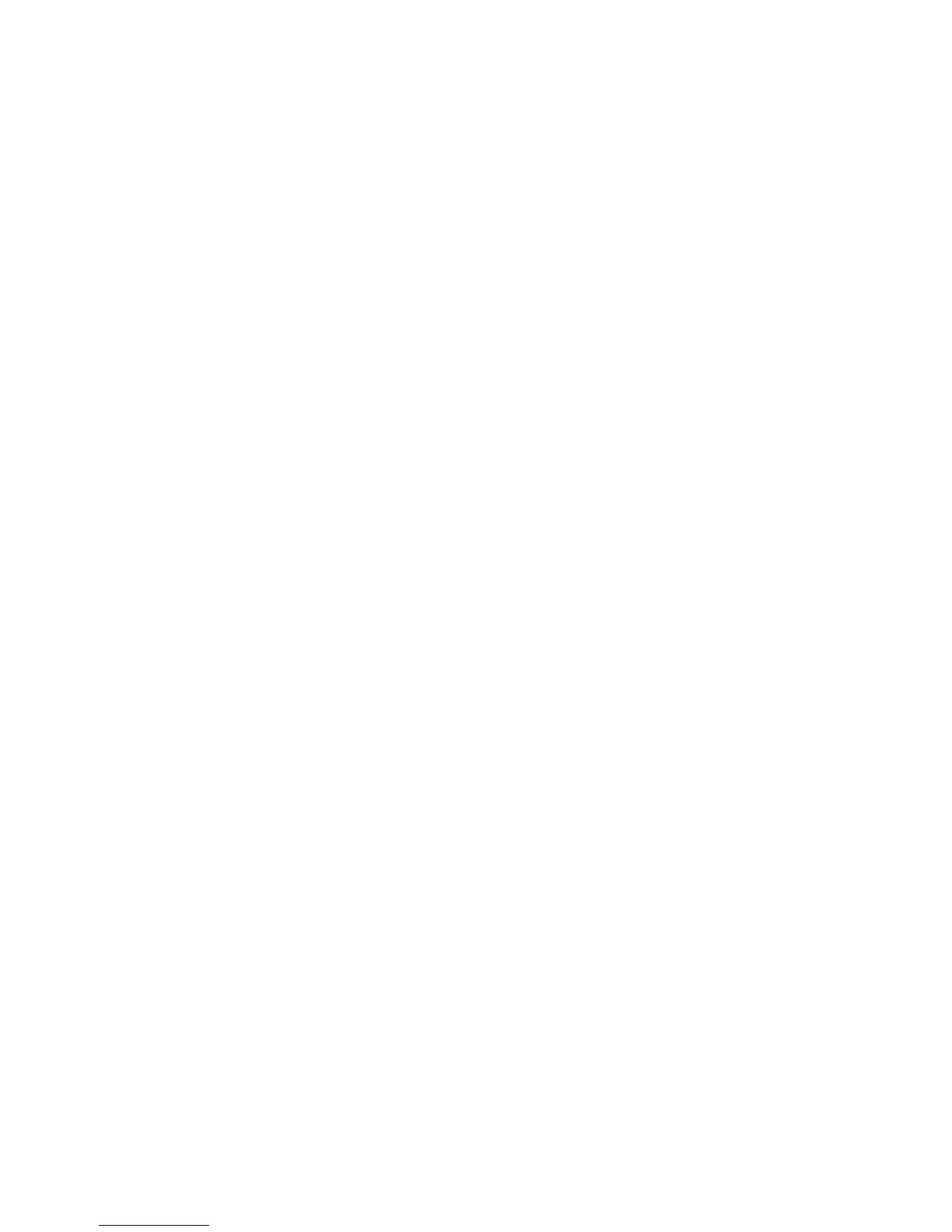3-2 Phaser 6300/6350 Color Laser Printer Service Manual
Introduction
This section describes error messages and numeric codes displayed on the Control
Panel, listed on the Status page, or logged in the Service Usage Profile. These error
indications serve as the entry point into the troubleshooting process. Along with the
error message itself, help text including the associated code is available by pressing
the Help (?) button. Printer problems not directly indicated by, or associated with an
error message or code are covered in Chapter 4, “General Troubleshooting.” Print-
quality problems are covered in Chapter 5, “Print-Quality Troubleshooting.”
The printer tracks and reports errors in a number of ways. The three types of error
reporting discussed in this Section include:
■ Error messages and help text displayed on the Control Panel.
■ Fault Descriptions and Codes listed on the Status page.
■ Engine (fatal) and Jam Error logs displayed on the Control Panel or listed in the
Service Usage Profile.
Messages indicating the occurrence of either a fatal or jam error appear on the Control
Panel and include their related code within the help text. Warning messages also
appear, but in most cases do not have a corresponding code.
Accessing Fault History
Listed below are three ways in which you can access fault history records.
1. Print (if possible) the Status page from the Troubleshooting menu -->
Service Tools. The fault history is listed on the second page of the report.
2. View the printer’s fault history on the Control Panel. Go to Troubleshooting
--> Service Tools --> Engine Error History.
Note
Definitions of the codes that appear in the fault history are given in "Printer
Status Codes" on page A-4.
3. If the printer is connected to a network and has a TCP/IP address, view the
printer’s web page using a web browser.
a. Open a web browser.
b. Enter the printer’s IP address as the URL.
c. Select the Support --> Troubleshooting --> Diagnostics Logs and the fault
history displays.
If additional information is required, print the Service Usage Profile from
Troubleshooting --> Service Tools.