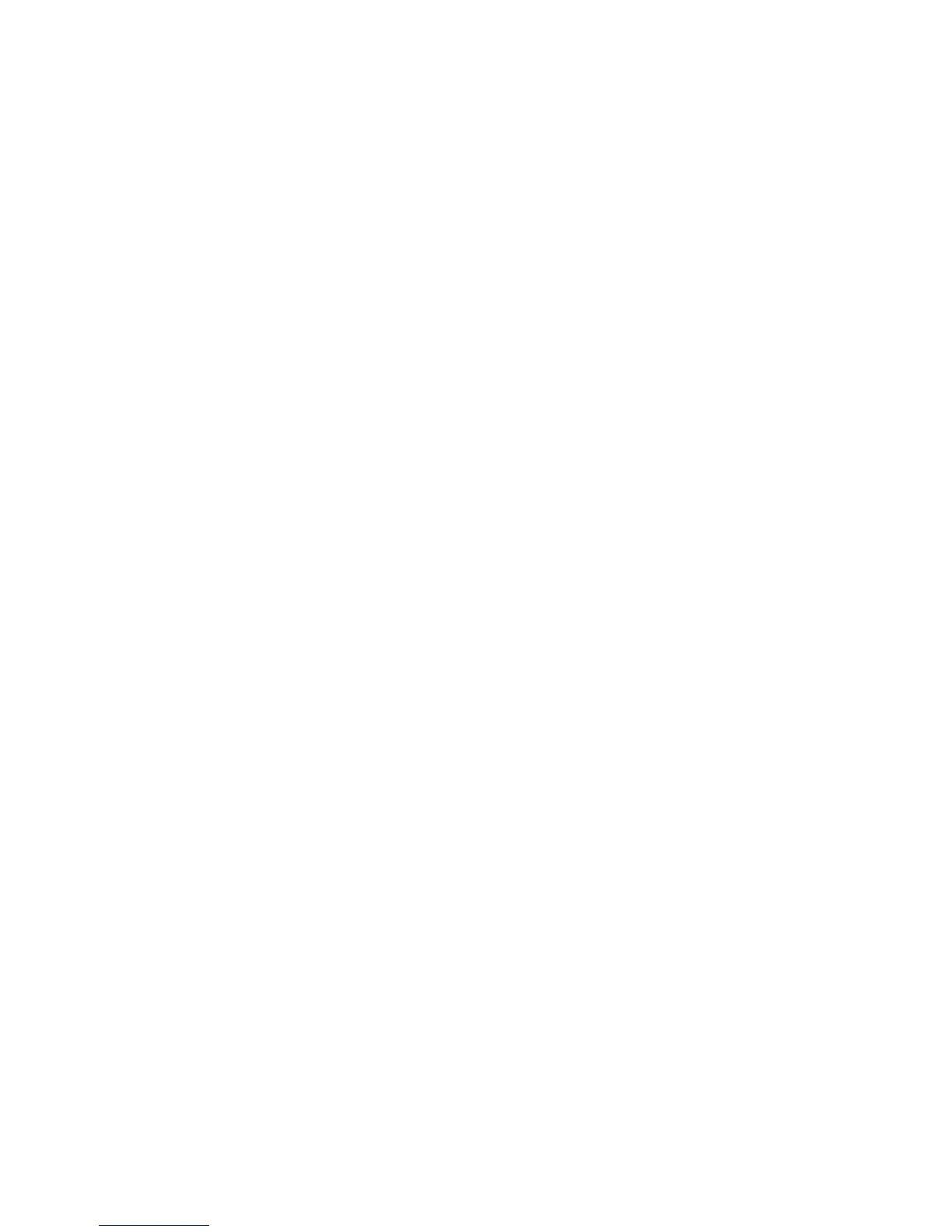Adjustments and Calibrations 6-7
Resetting All Printer Defaults (PostScript NVRAM)
Resetting NVRAM returns all the Image Processor Board NVRAM-stored
parameters to their factory default values. The print counts and the Adobe firmware
serial number are not affected by this reset.
1. On the Control Panel, select Troubleshooting, and then press the OK button.
2. Select Service Tools, and then press the OK button.
3. Select Reset NVRAM, and then press the OK button.
4. Select Reset NVRAM and Reset Printer NOW , and then press the OK
button to reset all the settings to their factory default values.
Developer Assembly Life Count Resets
Reset Developer Assembly life counts whenever any developer assembly is replaced.
Use the following procedure to reset individual Developer Assembly counters and
installation dates.
1. On the Control Panel, select Troubleshooting, and then press the OK button.
2. Select Service Tools, and then press the OK button.
3. Hold down both the Up Arrow and Down Arrow buttons until the Hidden
Service menu displays.
4. Select the Reset Developer Page Count for the appropriate Developer
Assembly color, and then press the OK button. This resets the life count to 100%
and installation date to the current date for that color. The display then returns to
the Service Tools menu.
Maintenance Kit Life Count Resets
Reset the Long Life Maintenance Kit count when the kit has been replaced. Use the
following procedure to reset the Maintenance Kit Life counter.
1. On the Control Panel, select Troubleshooting, and then press the OK button.
2. Select Service Tools, and then press the OK button.
3. Hold down both the Up Arrow and Down Arrow buttons until the Hidden
Service menu displays.
4. Select the Reset Maintenance Kit, and then press the OK button. This resets
the life count on all Developers to 100% and resets the installation dates to the
current date.The display then returns to the Service Tools menu.
