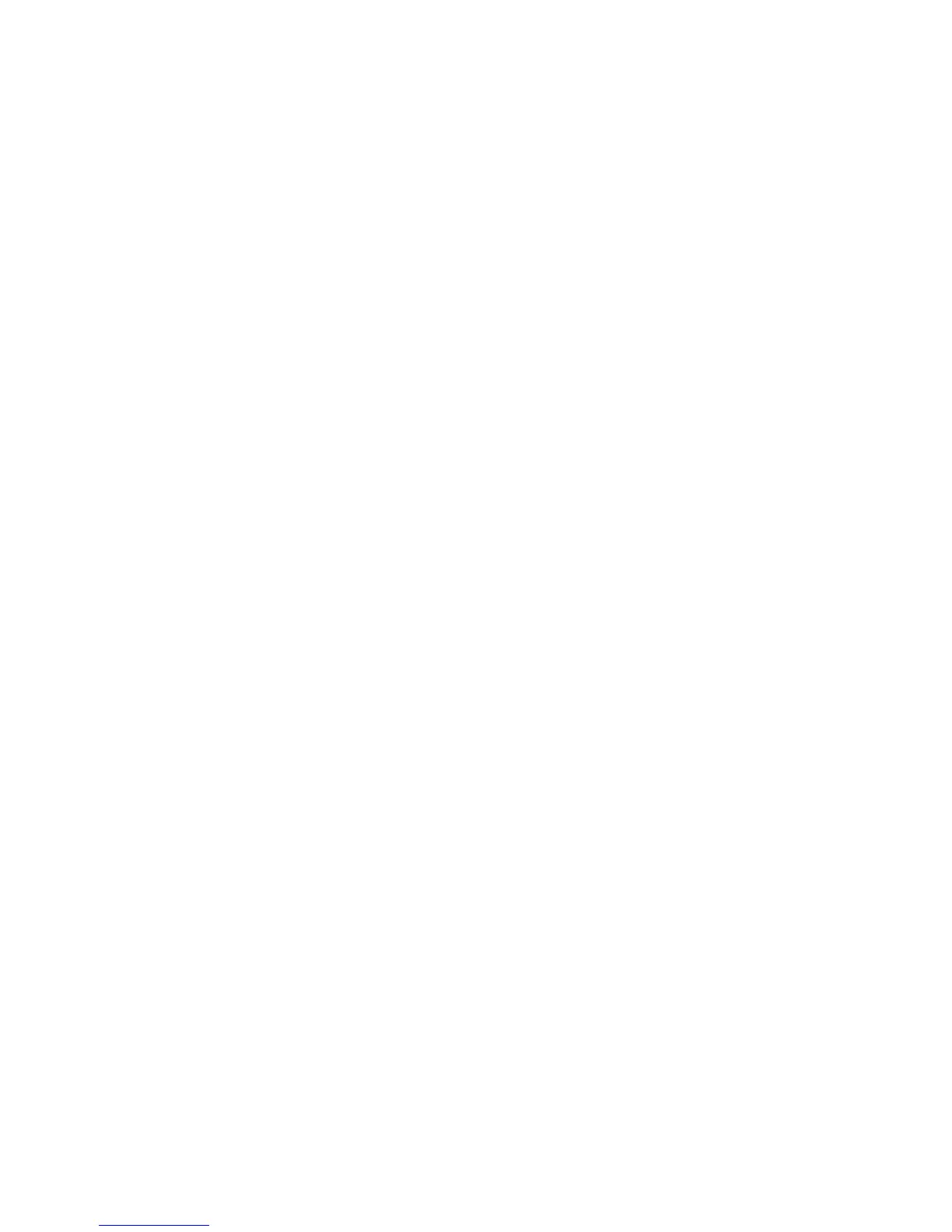General Troubleshooting 4-25
13. Enter the printer’s IP address.
14. Configure the utility to PING the printer four times. The test will end after four
attempts.
15. Click the PING button to complete the test.
16. If the number of packets sent and received match, the test was successful and the
Ethernet port is functioning. If the request times out and fails, the cable or the
port are malfunctioning.
Network Logging
Four logs are stored in the printer that detail network functions. The logs contain
TCP/IP and AppleTalk initialization and runtime events. The logs can also be
accessed remotely via CentreWare IS.The logs list events chronologically. The log is
limited in length; when the log is full the printer stops recording data to the log. The
logs are cleared each time the printer’s power is cycled.
To print the network logs:
1. On the Control Panel, select Troubleshooting, and then press the OK button.
2. Select the Network Problems menu, and then press the OK button.
3. Select the Network Log Pages menu, and then press the OK button..
4. Select the desired log, and then press the OK button.