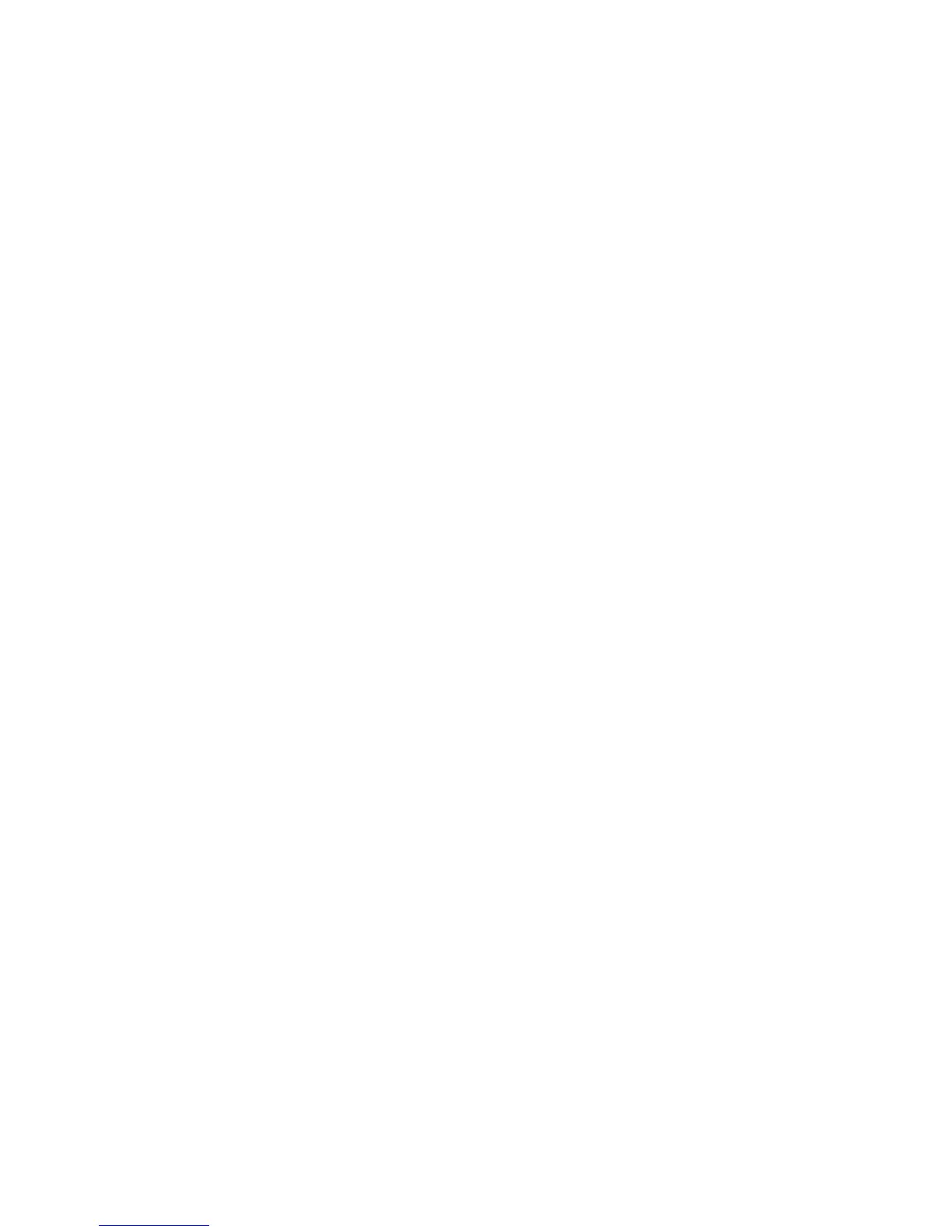General Troubleshooting 4-11
Using Diagnostic Fault History
The general approach to using the Diagnostic Fault History utility is as follows:
1. Determine the diagnostic test necessary to reproduce a suspected transient event.
2. Determine if the current logged events are important to understanding the
problem. If so, examine or record the events currently in the log, perform
whatever analysis is appropriate, and then clear the log.
3. Perform the selected test.
4. Re-examine the event list.
5. Identify an abnormal or suspicious event based on the test performed. For
example, a door open event while printing a test print when the door remained
closed.
As an example, assume the Interlock Switch is suspect. The process to gain access to
the switch will produce a number of events unrelated to switch function. Therefore,
you would:
1. Override the interlock function to provide power.
2. Access to the Interlock Switch actuator.
3. Clear the list with Fault History Master Clear.
4. Restart Diagnostic Fault History and manipulate the component or connecting
wires as required to reveal the switch’s condition.
Control Panel Troubleshooting
No Control Panel Display after Power Is Turned On
1. Remove and reseat the Image Processor Board (page 8-98).
2. Print an Engine Test Print (page 5-9).
3. Replace the Image Processor Board (page 8-98) (if Step 2 passes).
4. See “DC Power Supply Troubleshooting” on (page 4-14).
5. Replace the Control Panel (page 8-11).
6. Replace the Control Panel wiring harness (page 8-11).
Control Panel LED Is On, Control Panel Display Is Blank
1. Remove and reseat the Image Processor Board (page 8-98).
2. Replace the Control Panel (page 8-11).
3. Replace the Control Panel wiring harness.
4. Replace the Image Processor Board (page 8-98).
