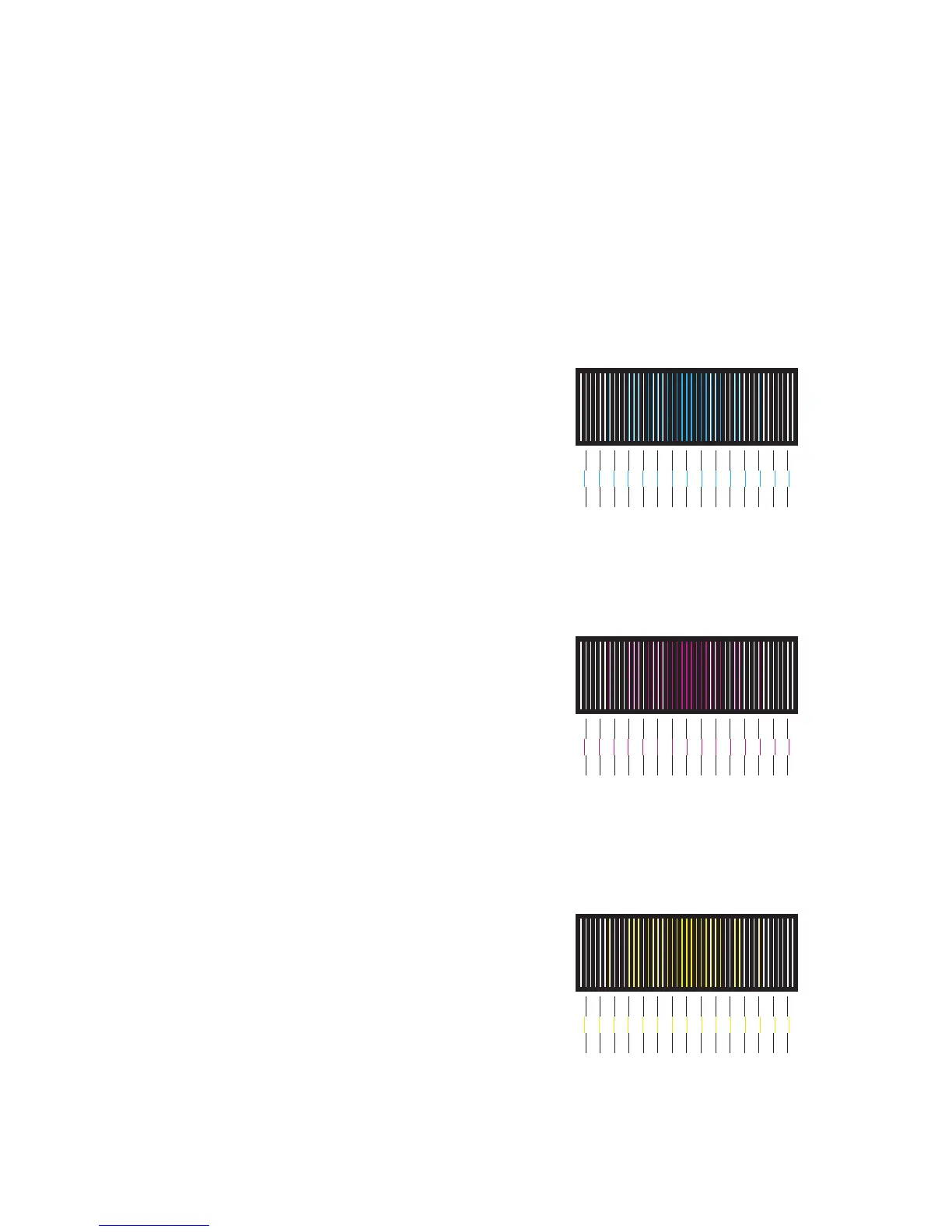Adjustments and Calibrations 6-3
Adjustments
Vertical and Horizontal Color Registration
Vertical Color Registration
Vertical color registration adjustment is performed automatically when the Color
Registration page is printed or when a different Imaging Unit is detected. No process
for manual vertical color registration adjustment is available. See the procedure on
(
page 5-29) if problems persist with vertical registration. Vertical color registration
settings are stored in the Engine Control Board’s NVRAM.
Horizontal Color Registration
There are two adjustment options for horizontal
color registration, automatic and manual. The
values for these settings are stored in the Image
Processor Board’s NVRAM.
Automatic registration calibration uses the CTD
(ADC) Sensor to measure the distance between
black in relation to the other colors placed on
the Transfer Roller. The accuracy of this
process is 2400 dpi (four times more accurate
than the manual process). However, if the
horizontal registration alignment is too far out
of adjustment, the automatic process fails (the
sensor does not detect the colors and fails to
correctly align the colors). In this case, adjust
the horizontal registration manually.
The manual registration calibration process has
an accuracy of accuracy of the calibration is
600
dpi. Use this procedure whenever the Laser
Unit has been removed or replaced or the
automatic process fails.
The Color Registration menu allows you to
adjust the printer's cyan, magenta and yellow
against black to ensure that the colors are
properly aligned. Settings range from -7 to +7
units. (left to right). See the images on the right.
Zero(0) indicates the current color registration
setting.
Print the Color Registration page from the
Troubleshooting --> Print Quality Problems menu.
s6300-122
-7
-6
-5
-4
-3
-2
-1
0
+1
+2
+3
+4
+5
+6
+7
-7
-6
-5
-4
-3
-2
-1
0
+1
+2
+3
+4
+5
+6
+7
-7
-6
-5
-4
-3
-2
-1
0
+1
+2
+3
+4
+5
+6
+7
