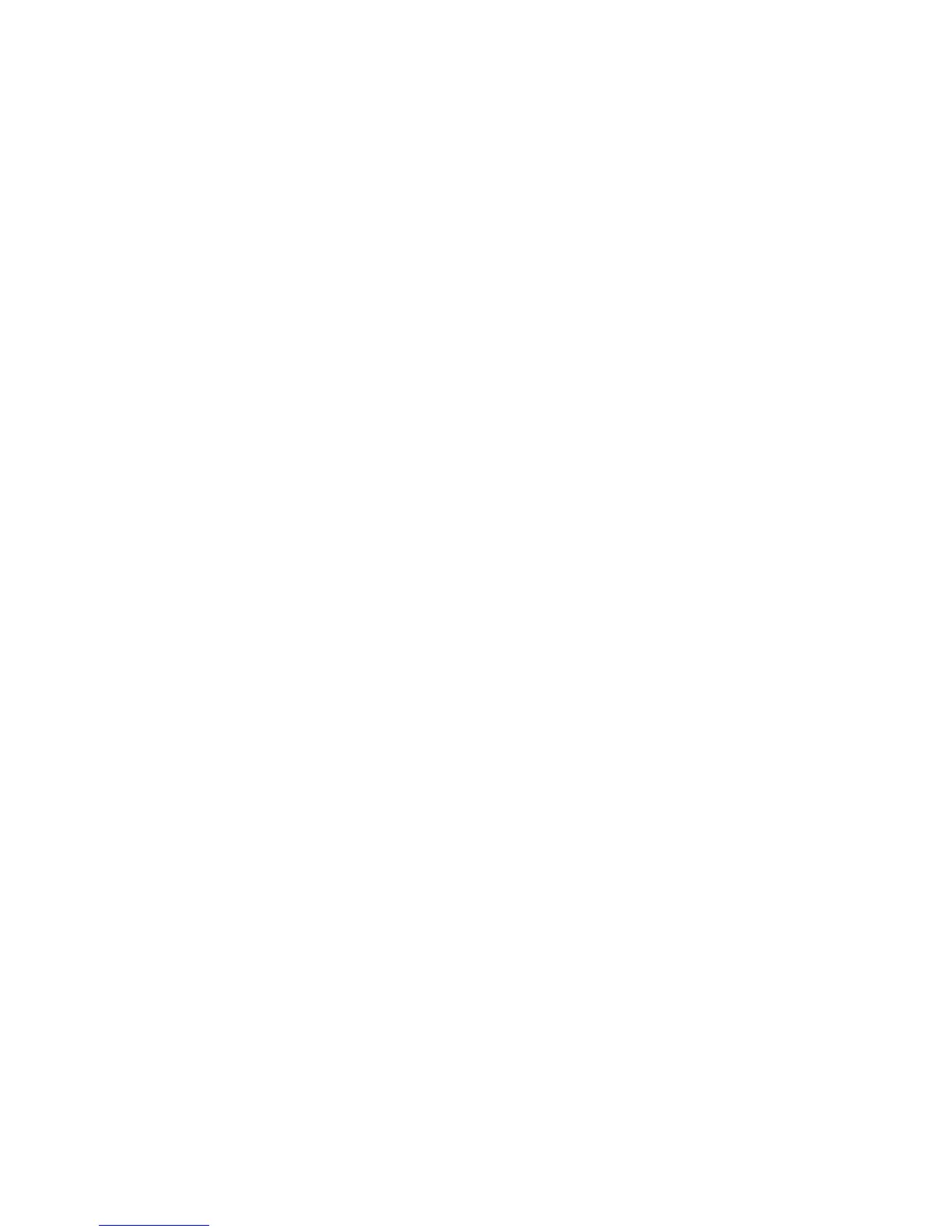Service Parts Disassembly 8-23
Printer Chassis
Removal of the printer chassis is required to service the following components:
■ Tray 2 Paper Size Switch
■ Option Feeder Harness
■ Tray 2 Paper Pick Assembly
■ Tray 2 No Paper Sensor and Actuator
Caution
Two people are required to separate the printer chassis from the Tray 2 Feeder.
1. Remove Tray 2.
2. Remove the Top Main Cover (page 8-8).
3. Remove the Right Side Cover (page 8-12).
4. Remove the Left Side Cover (page 8-13).
5. Remove the Rear Cover (page 8-16).
6. Remove the Feeder Chute (page 8-21).
7. Remove the Front Feeder Frame Cover (page 8-19)
8. Perform steps 1 and 2 of the I/P Board removal procedure (page 8-98).
9. Remove the HVPS (page 8-109).
10. Remove the Temperature/Humidity Sensor Bracket (page 8-108).
11. Remove the 1 screw (silver, 6 mm) that fixes the Power Switch Link Support
Bracket and remove the bracket.
12. Unplug connectors (P/J161, 162, 163, 164, and 165) from the LVPS.
13. Unplug connectors (P/J17 and P/J47) from the Engine Control Board.
14. Remove the 4 screws (metal, 6 mm) that secure the printer frame to the LVPS
Box. Three of these screws are located on the rear side of the LVPS Box. The
forth is located in a cutout at the front, center of the LVPS circuit board.
15. Remove the 5 screws (self-tapping, plastic 10 mm) located around the perimeter
of the chassis.
16. Remove 3 long screws that secure the chassis at the rear left corner, front left
corner near the base of Door A, and the front right corner.
17. Remove the Registration Roller Assembly (page 8-38).
18. Remove the Registration Chute (page 8-34).
19. Loosen the harnesses of (P/J17) and (P/J47) from the slit in the bottom plate.
20. Remove the screw (metal, 6 mm) that secures the printer frame to the Tray 2
Paper Pick Assembly.
21. Lift the chassis by the frame and separate it from Tray 2.