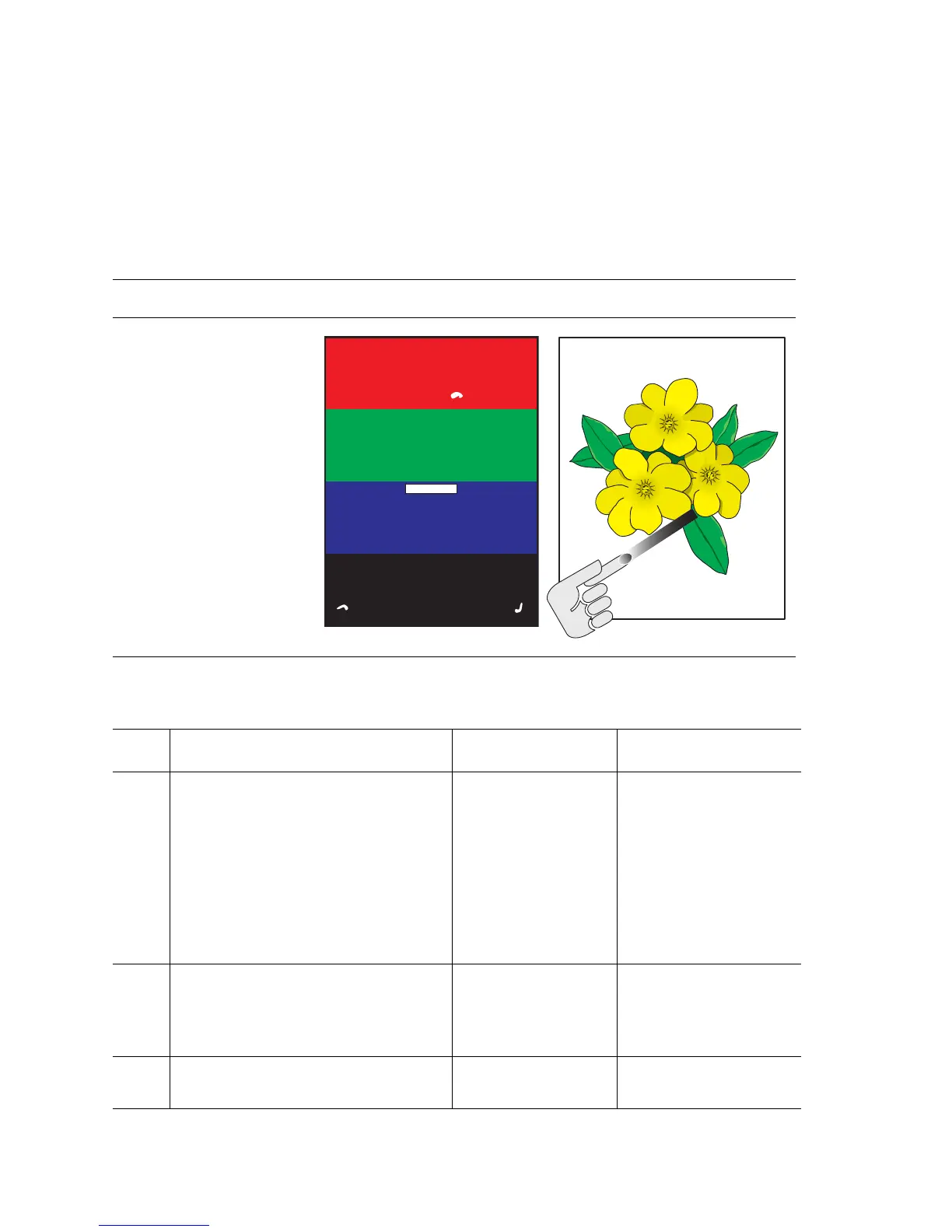5-28 Phaser 6300/6350 Color Laser Printer Service Manual
Incomplete Fusing or Cold Offset
The toner is not completely fused to the paper and easily rubs or flakes off.
Initial Actions:
■ Verify the correct media type is set at the printer’s Control Panel.
Troubleshooting Reference Table
Applicable Parts Example Prints
■ Fuser, PL5.1.1
Troubleshooting Procedure Table
Step Actions and Questions Yes No
1
Is the problem resolved by running
“Remove Print Smears” from the
Troubleshooting ->Print Quality
Problems menu.
Is the problem resolved by changing
the paper type setting on the printer?
Hot offset: One type lighter.
Cold offset / Incomplete fusing: One
type heavier.
Complete Go to Step 2.
2
Check the paper setting for the tray.
Does the loaded paper type/size
match the setting displayed on the
Control Panel?
Go to Step 3. Correct the setting.
3
Replace the Fuser (page 8-5).
Does the problem persist?
Replace the LVPS
(
page 8-99).
Complete.
s6300-118
Xerox Phaser 6300DP
Service Prints[Page 2/3]
Media Type: Paper, Letter
s6300-119