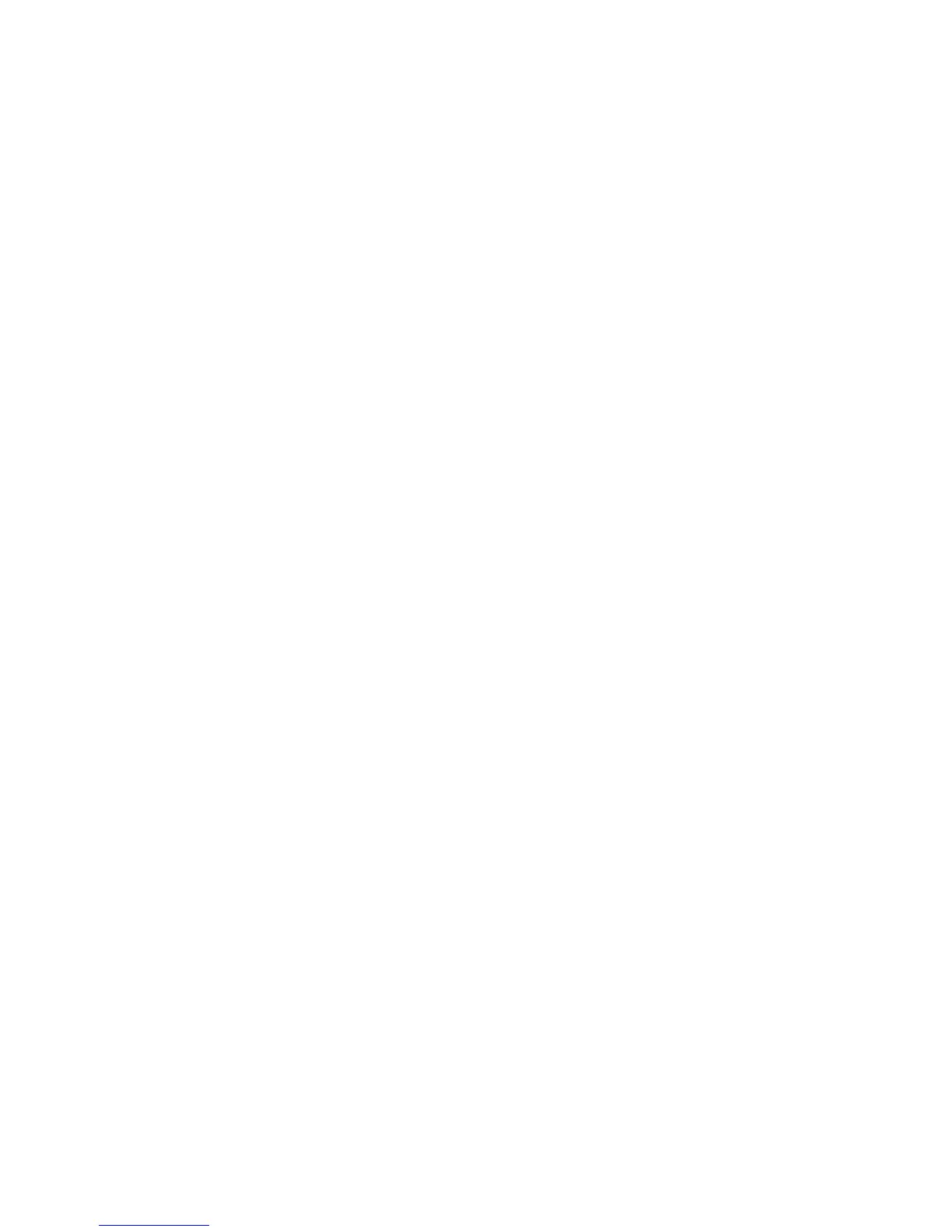Adjustments and Calibrations 6-5
Restore Factory Margins Settings
You can reset margin settings to the factory-default values.
Caution
Use caution when resetting your margins to the factory-default settings.
Changing these settings back to factory defaults may not be the last-saved
settings if you have previously calibrated your margins.
1. On the Control Panel, select Troubleshooting, and then press the OK button.
2. Select Print Quality Problems menu, and then press the OK button.
3. Select Calibrate Margins menu, and then press the OK button.
4. Select Restore Factory Settings, and then press the OK button to reset the
margin settings.
Resetting Connection Setup Defaults
Resetting the Connection Setup values sets TCP/IP address, TCP/IP address menu
settings (gateway, broadcast, etc.), CentreWare IS, EtherTalk, Netware, set IPX frame
type, IPP, Ethernet speed, Wait Timeout, Page Description Language, and USB Port
selection to their default values.
Caution
Make note of the current network settings or print a Configuration page to
provide a record of the customer’s current network settings before resetting the
connection setup to the factory default values.
1. On the Control Panel, select Printer Setup, and then press the OK button.
2. Select Connection Setup, and then press the OK button.
3. Select Reset Connection Setup, and then press the OK button to reset
connection defaults.
Resetting Paper Handling Defaults
Resetting the Paper Handling defaults resets the paper source, 2-sided printing, tray
setup, load paper timeout, tray sequence, custom units and jam recovery settings to
their default values.
1. On the Control Panel, select Printer Setup, and then press the OK button.
2. Select Paper Handling Setup, and then press the OK button.
3. Select Reset Paper Handling Setup, and then press the OK button.
4. Select Reset Paper Handling Setup NOW, and then press the OK button to
reset the paper handling defaults.
