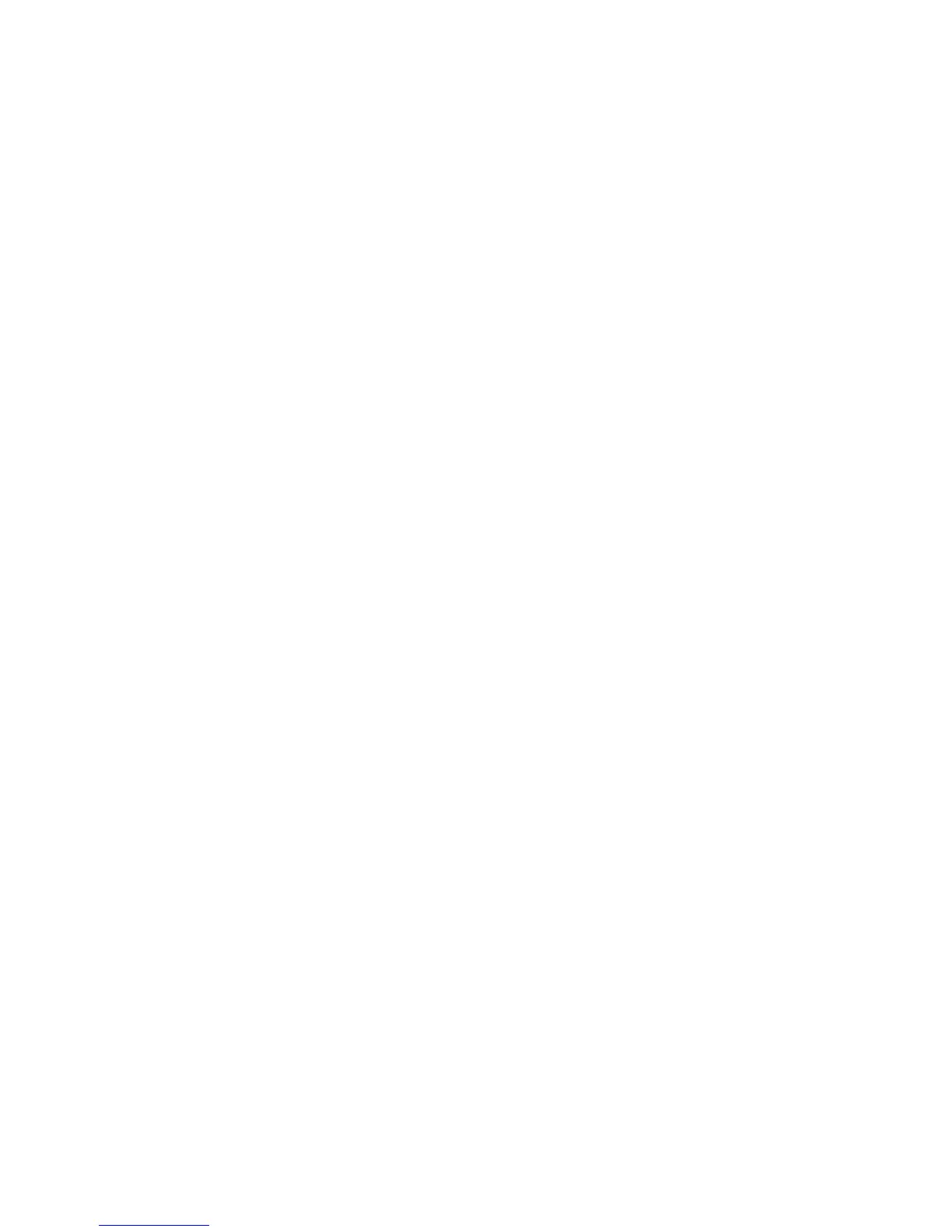6-4 Phaser 6300/6350 Color Laser Printer Service Manual
Resetting NVRAM
Printer configuration settings are maintained in the Engine Control Board, the Image
Processor Board, and the Configuration Card.
Restore Factory Registration Settings
To reset settings for color registration to the factory-default values:
1. On the Control Panel, select Troubleshooting, and then press the OK button.
2. Select Print Quality Problems menu, and then press the OK button.
3. Select Color Registration, and then press the OK button.
4. Select Restore Factory Settings, and then press the OK button to reset the
color settings to factory defaults.
Restore Factory Color Settings
To reset settings for density and color balance to the factory-default values:
1. On the Control Panel, select Troubleshooting, and then press the OK button.
2. Select Print Quality Problems menu, and then press the OK button.
3. Select Calibrate Colors menu, and then press the OK button.
4. Select Restore Factory Settings, and then press the OK button.
5. Select Restore Factory Settings NOW, and then press the OK button to reset
the color settings to factory defaults.
Restore Previous Color Settings
To restore the color settings to the ones that existed before you saved the last color
balance adjustments.
1. On the Control Panel, select Troubleshooting, and then press the OK button.
2. Select Print Quality Problems menu, and then press the OK button.
3. Select Calibrate Colors menu, and then press the OK button.
4. Select Restore Previous Settings, and then press the OK button.
5. Select Restore Previous Settings NOW, and then press the OK button to
reset the color settings to the previously set values.
