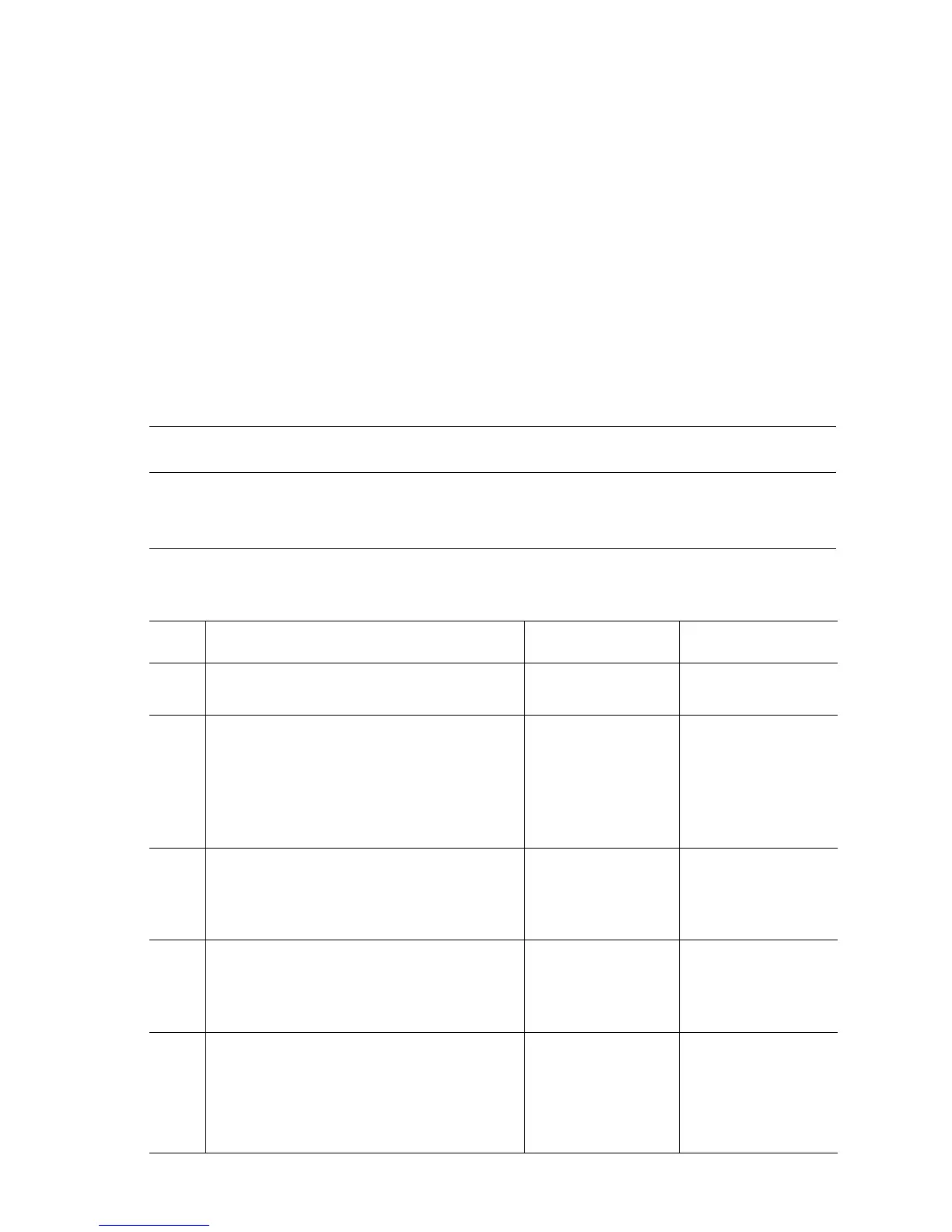Error Messages and Codes 3-57
Out of Paper; Load Tray 1 (MPT) with [size] [type]
The Tray 1 (MPT) No Paper Sensor indicates Tray 1 (MPT) is empty.
Applicable Status Code:
Code 165: Out of Paper; Load Tray 1 (MPT)
Initial Actions:
■ Inspect the tray to ensure that it is free of obstructions, is loaded with
supported media, and the guides are adjusted correctly.
■ Cycle printer power.
■ If the problem persists, follow the procedure below
Troubleshooting Reference Table
Applicable Parts Wiring and Plug/Jack References
■ No Paper Sensor, PL5.3.14
■ No Paper Sensor Actuator, PL5.3.15
■ FRONT/DUP Harness, PL5.3.28
■ Print Engine Map 1 - P/J Locator (page 10-5)
■ Print Engine Paper Feed Wiring (page 10-26)
Troubleshooting Procedure Table
Step Actions and Questions Yes No
1
Fill Tray 1 (MPT) with paper.
Does the error persist?
Go to Step 2. Complete.
2
Check the following for evidence of fault or
damage:
■ Tray 1 (MPT) No Paper Sensor,
PL5.3.14
■ Sensor Actuator, PL5.3.15
Is there any damage?
Replace any
damaged parts.
Go to Step 3.
3
Test the Tray 1 (MPT) No Paper Sensor.
Run the Service Diagnostics Tray 1 (MPT)
No Paper Sensor test.
Does the sensor function correctly?
Replace the
Engine Control
Board
(
page 8-104).
Go to Step 4.
4
Check the Tray 1 (MPT) No Paper Sensor
signal.
Is there +3.3 V across P/J135-1 <=>
P/J135-2?
Replace the sensor
(
page 8-45).
Go to Step 5.
5
Check all pins on the FRONT/DUP
Harness PL5.3.28 for continuity.
1. Disconnect P/J13 and P/J135.
2. Check continuity between J13 <=>
J134.
Replace the
Engine Control
Board
(
page 8-104).
Replace the
FRONT/DUP
Harness.