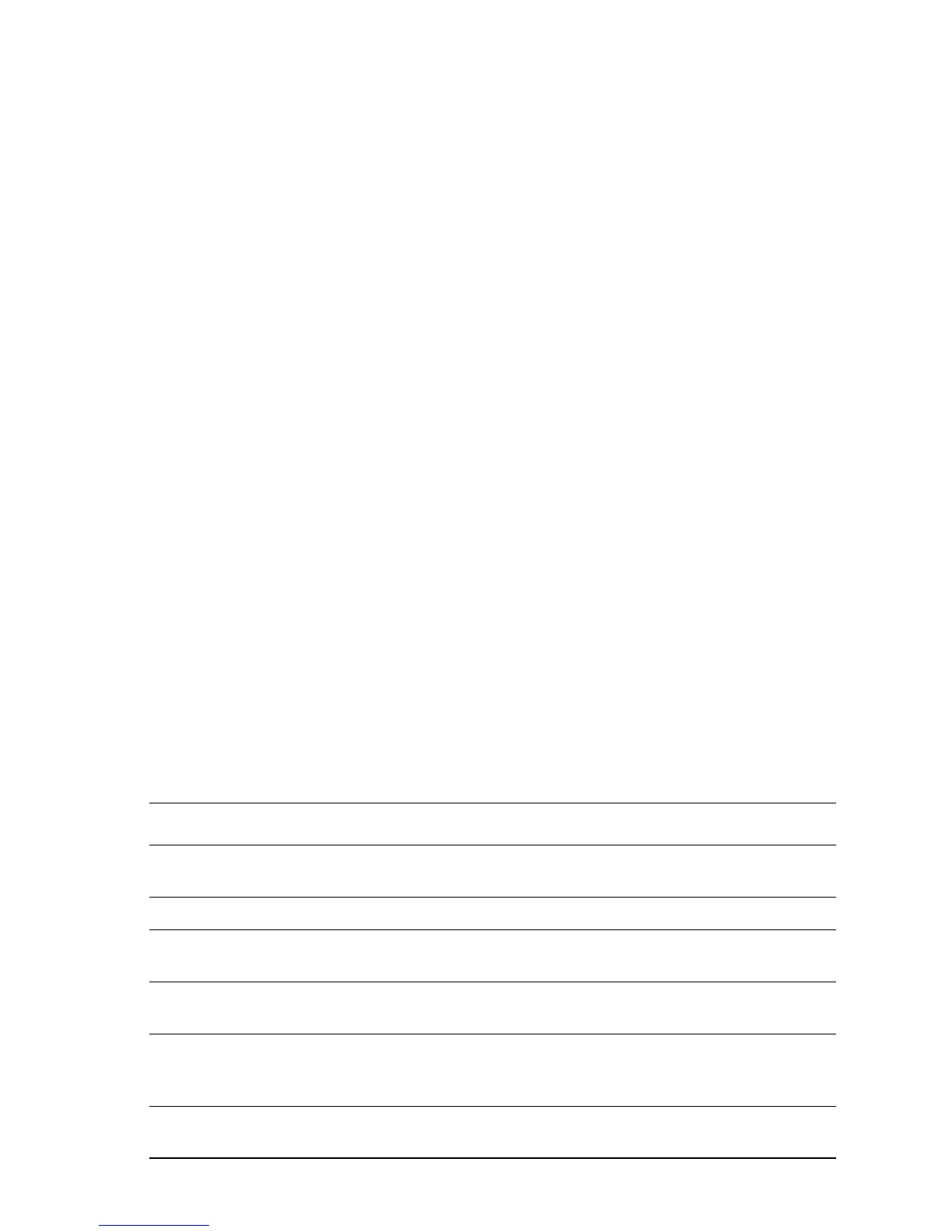General Troubleshooting 4-7
Access Service Diagnostics one of two ways:
Entering Diagnostics Without Rebooting the Printer:
1. On the Control panel, select Troubleshooting, and then press the OK button.
2. Select Service Tools, and then press the OK button.
3. Hold down both the Up Arrow and Down Arrow buttons for about three
seconds. When the Hidden Service menu displays, scroll to Run Service
Diagnostics, and then press the OK button.
Entering Diagnostics by Rebooting the Printer:
1. Turn the printer power Off.
2. Hold down the Back and Help (?) buttons simultaneously and turn the printer
On.
3. Continue to hold the buttons until “Entering Service Diagnostics” is displayed.
During initialization, Service Diagnostics checks communication between the Engine
Control and Image Processor Boards. This communications test may take as long as
90 seconds to complete. During this period, the version of Service Diagnostics and
the string Initializing… is displayed. Following successful completion of the test, the
Service Diagnostics menu displays.
If an error is detected during this test, 22:Reseat Controller Board and Call
Customer Support display. In this event, see (
page 4-12).
Print a Service Diagnostics Menu Map by selecting Print Service Menu Map, and
then pressing the OK button. The printer executes POST and returns to Ready. You
will need to re-enter Service Diagnostics. For convenience, the Service Diagnostics
Menu Map is reproduced on
page A-10.
Service Diagnostics Controls
Use the Control Panel buttons to interact with Service Diagnostics’ tests and utilities.
Button Function
Back Returns to the prior higher level menu structure, if available.
If help text is displayed, pressing Back restores the current menu item.
Cancel Terminates the current test or cancels current Help (?) display.
Help (?) Provides help information, if available. Pressing Help (?) again restores the
current menu item and removes the help text.
Up Arrow Scrolls up one menu item within a menu list. This control does not ‘wrap’.
Used to increment data in tests requiring user input.
Down Arrow Scrolls down one menu item within a menu list.
This control does not ‘wrap’, the end of a menu list is designated by three
asterisks. Used to decrement data in tests requiring user input.
OK Enters the highlighted menu. Executes the current test item.
Used to select a data value entered by the user.