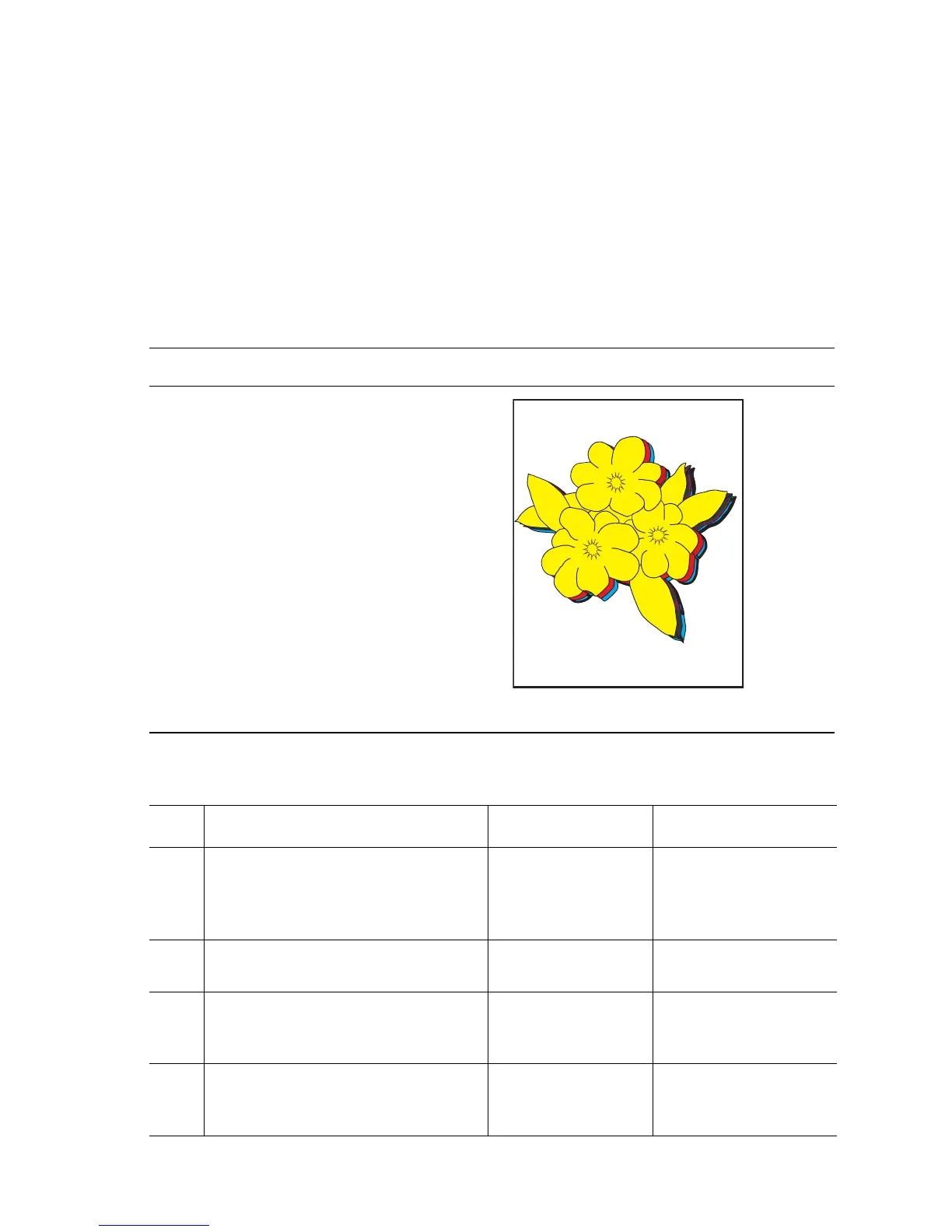Print-Quality Troubleshooting 5-29
Mis-Registration, Color Layers Not Correctly Registered
The four colors of the image are not registered correctly into one image.
Initial Actions:
■ If the mis-registration is in the horizontal direction, perform the color
registration adjustment, see (page 6-3).
■ If the mis-registration is in the vertical direction, clean the CTD (ADC)
Sensor, and then print the Color Registration page.
Troubleshooting Reference Table
Applicable Parts Example Print
■ Imaging Unit, PL6.1.1
■ Laser Unit, PL6.1.2
■ CTD Sensor, PL5.2.19
■ Transfer Roller, PL5.1.4
■ HVPS, PL9.1.21
■ Image Processor Board, PL9.1.3
■ Engine Control Board, PL9.1.16
Troubleshooting Procedure Table
Step Actions and Questions Yes No
1
Reseat the Imaging Unit. Latch Door
C, and check that the Transfer Roller
is fully seated and clipped in place.
Is the problem resolved?
Complete Go to Step 2.
2
Clean the CTD (ADC) Sensor.
Is the problem resolved?
Complete Go to Step 3.
3
Replace the CTD (ADC) Sensor
(
page 8-71).
Is the problem resolved?
Complete Go to Step 4.
4
Print the 600 x 600 Service Test Print.
Are all the colors aligned both
vertically and horizontally?
Replace the Image
Processor Board
(
page 8-98).
Go to Step 5.
s6300-120
