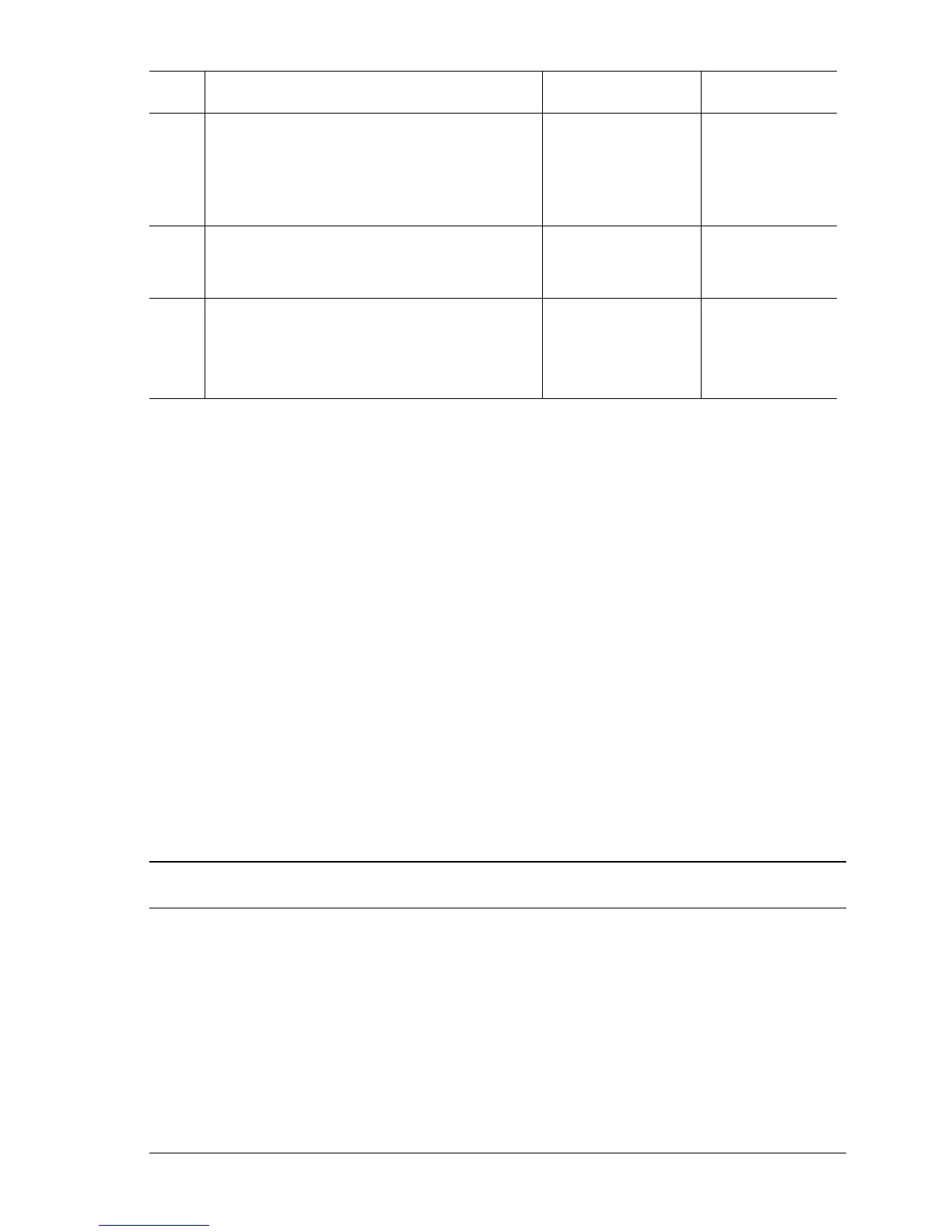Error Messages and Codes 3-47
Tray [3] [4] [5] Paper Is Low
An optional tray’s Low Paper Sensor indicates a Low Paper condition.
Applicable Status Codes:
Warning: Tray 3 is Low
Warning: Tray 4 is Low
Warning: Tray 5 is Low
Initial Actions:
■ Check that Tray 2 is at least half full of paper and free of obstructions.
■ Insert the tray and cycle printer power.
■ If the problem persists, follow the procedure below.
3
Test the Low Paper Sensor.
Run the Service Diagnostics Tray 2 Low
Paper Sensor test.
Does the sensor and actuator function
properly?
Replace the Engine
Control Board
(
page 8-104).
Go to Step 4.
4
Check the Low Paper Sensor signal.
Is there +3.3 V between J473-1 <=>
J473-2?
Replace the Low
Paper Sensor
(
page 8-29).
Go to Step 5.
5
Check all pins on the FDR Harness PL3.3.22
for continuity.
1. Disconnect P/J47 and P/J471.
2. Check continuity between J47 <=> J471.
Replace the Engine
Control Board
(
page 8-104).
Replace the
FDR Harness.
Troubleshooting Reference Table
Applicable Parts Wiring and Plug/Jack References
For 550-Sheet Feeder:
■ Low Paper Sensor, PL11.3.7
■ Low Paper Actuator, PL11.3.16
■ OPTFDR Board, PL11.1.10
■ LOWP Harness, PL11.3.25
For 1100-Sheet Feeder:
■ Low Paper Sensor, PL12.4.7
■ Low Paper Actuator, PL12.4.15
■ OPTFDR Board, PL12.3.3
■ LOWP Harness, PL12.3.6
■ 550-Sheet Feeder P/J Locator (page 10-12)
■ 550-Sheet Feeder Tray Wiring (page 10-35)
■ 1100-Sheet Feeder P/J Locator (page 10-10)
■ 1100-Sheet Feeder Tray Wiring (page 10-31)
Troubleshooting Procedure Table (Continued)
Step Actions and Questions Yes No