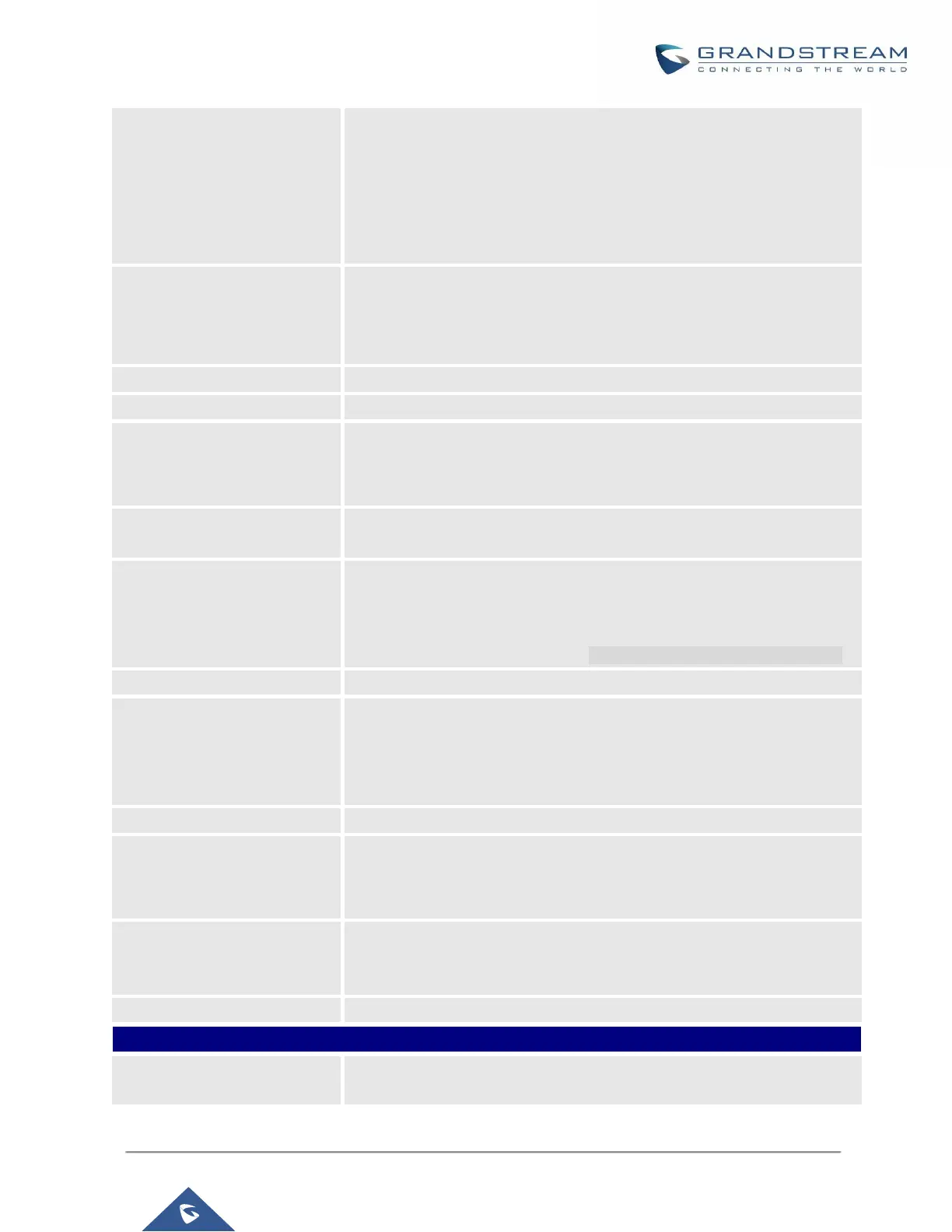UCM6200 Series User Manual
Version 1.0.20.38
Set kick time before conference starts. When kick time is reached, a
warning prompt will be played for all attendees in the conference room.
After 5 minutes, this conference room will be cleared and locked for the
scheduled conference to begin.
Note: Kick Time cannot be less than 6 minutes in order to clear the
conference room.
If enabled, conference participants will not hear each other until the host
joins the conference.
Note: If Quiet Mode is enabled, the voice prompt for this option will not
be played.
The description of scheduled conference.
Repeat interval of scheduled conference. By default, set to single event.
Configure the beginning date and duration of scheduled conference.
Note: Please pay attention to avoid time conflict on schedules in the same
conference room.
Duration of the conference meeting.
Note: The maximum allowed meeting duration that can be set is 8 hour(s).
Select this option to synchronize scheduled conference with Google
Calendar.
Note: Google Service Setting OAuth2.0 must be configured on the
UCM6200. Please refer to section [Google Service Settings Support].
Sends Email notification to the extension.
Select the administrator of scheduled conference from selected
extensions.
Note: “Public Mode” must be disabled from Conference Room Options
tab.
Select available extensions from the list to attend scheduled conference.
Select available extensions from the remote peer PBX.
Note: “LDAP Sync” must be enabled on the UCM6200 in order to view
remote extensions here.
Add extensions that are not in the list (both local and remote list). If the
user wishes to add the special extension, please make sure that the
UCM's outbound routes will allow calling that special extension.
Invite a remote conference.
Configure conference room password. Please note that if “Public Mode” is
enabled, this option is automatically disabled.
