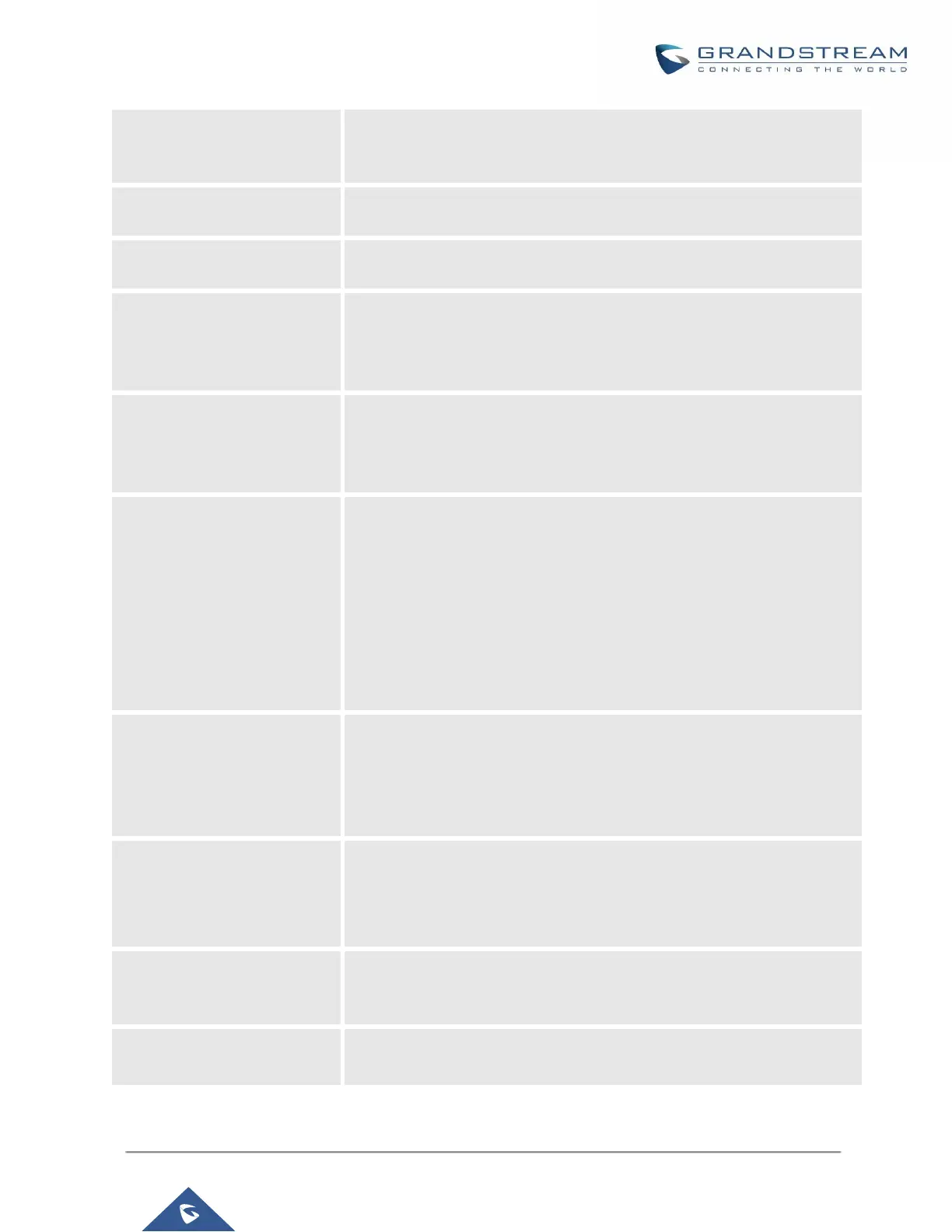UCM6200 Series User Manual
Version 1.0.20.38
Configure the password to join as conference administrator.
Please note that if “Public Mode” is enabled, this option is automatically
disabled.
If this option is enabled, conference participants will be able to access
conference room menu by pressing the * key.
If this option is enabled, conference call will be recorded in .wav format.
The recorded file can be found from Conference page.
If this option is enabled, the notification tone or voice prompt for joining or
leaving the conference will not be played.
Note: Option “Quiet Mode” and option “Announce Caller” cannot be
enabled at the same time.
If this option is enabled, the participants in the conference will not be able
to hear each other until conference administrator joins the conference.
Note: If “Quiet Mode” is enabled, voice prompt for this option will not be
played.
If this option is enabled, the user can:
• Press ‘0’ to invite others to join the conference with invited party’s
permission
• Press ‘1’ to invite without invited party’s permission
• Press ‘2’ to create a multi-conference room to another conference
room
• Press ‘3’ to drop all current multi-conference rooms
Note: Conference Administrator is always allowed to access this menu.
If this option is enabled, when a participant joins the conference room,
participant’s name will be announced to all members in the conference
room.
Note: Option “Quiet Mode” and option “Announce Caller” cannot be
enabled at the same time.
If this option is enabled, no authentication is required for entering the
conference room.
Note: Please be aware of the potential security risks when turning on this
option.
If this option is enabled, UCM6200 will play Hold Music while there is only
one participant in the conference room, or the conference is not yet
started.
If this option is enabled, the invitation from Web GUI via a trunk with
password will not require authentication.
